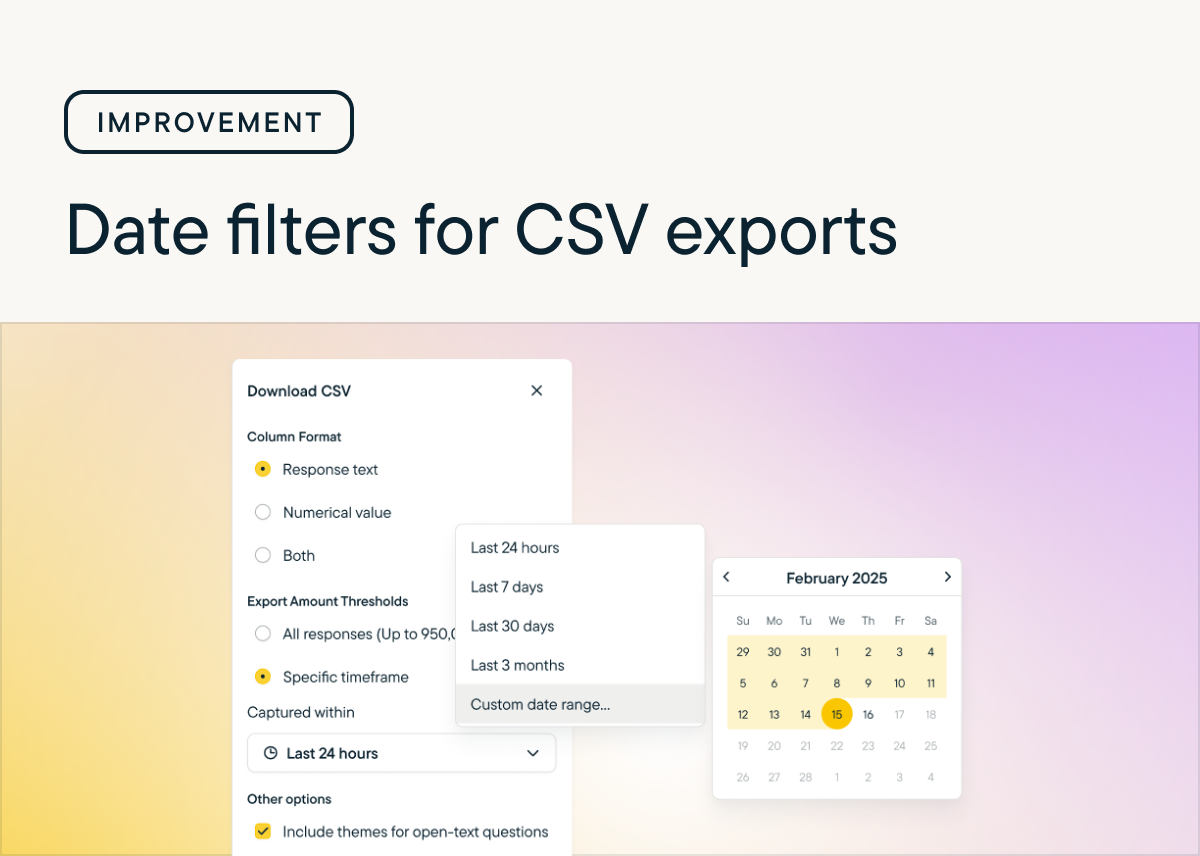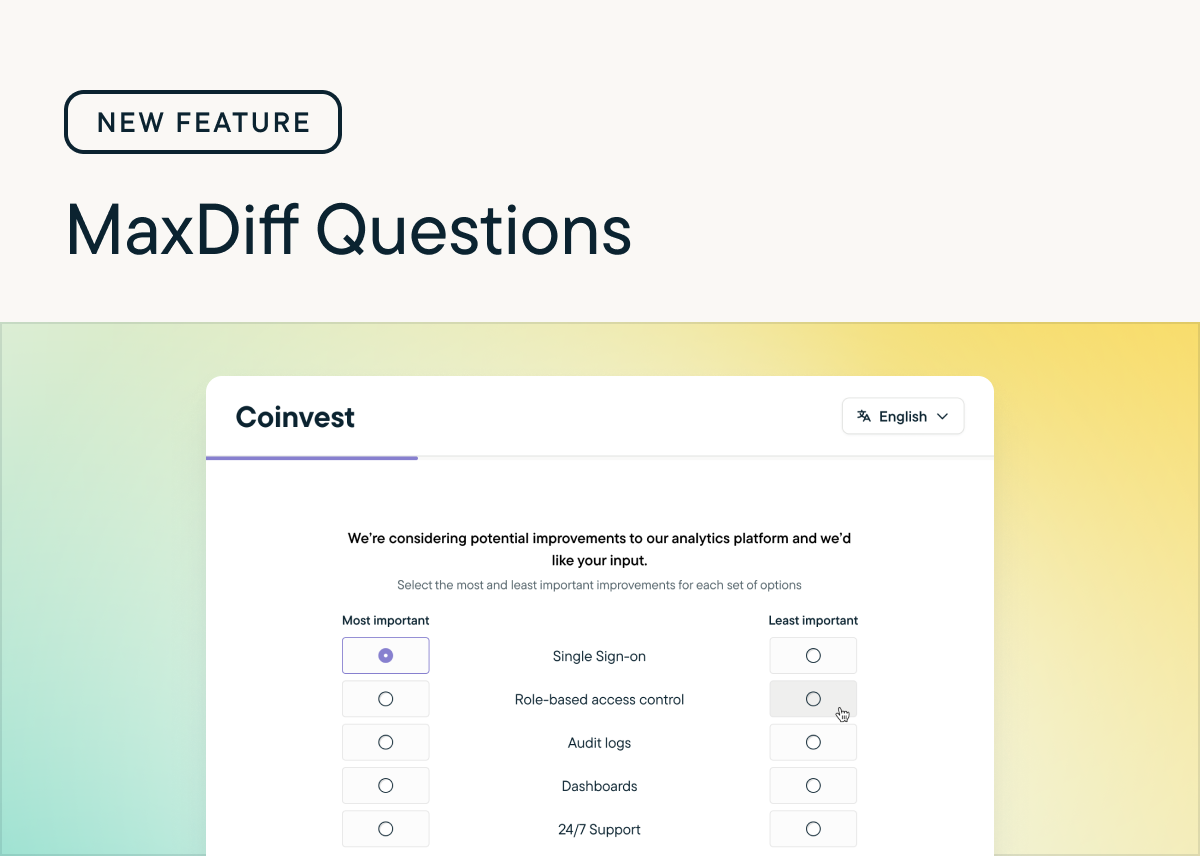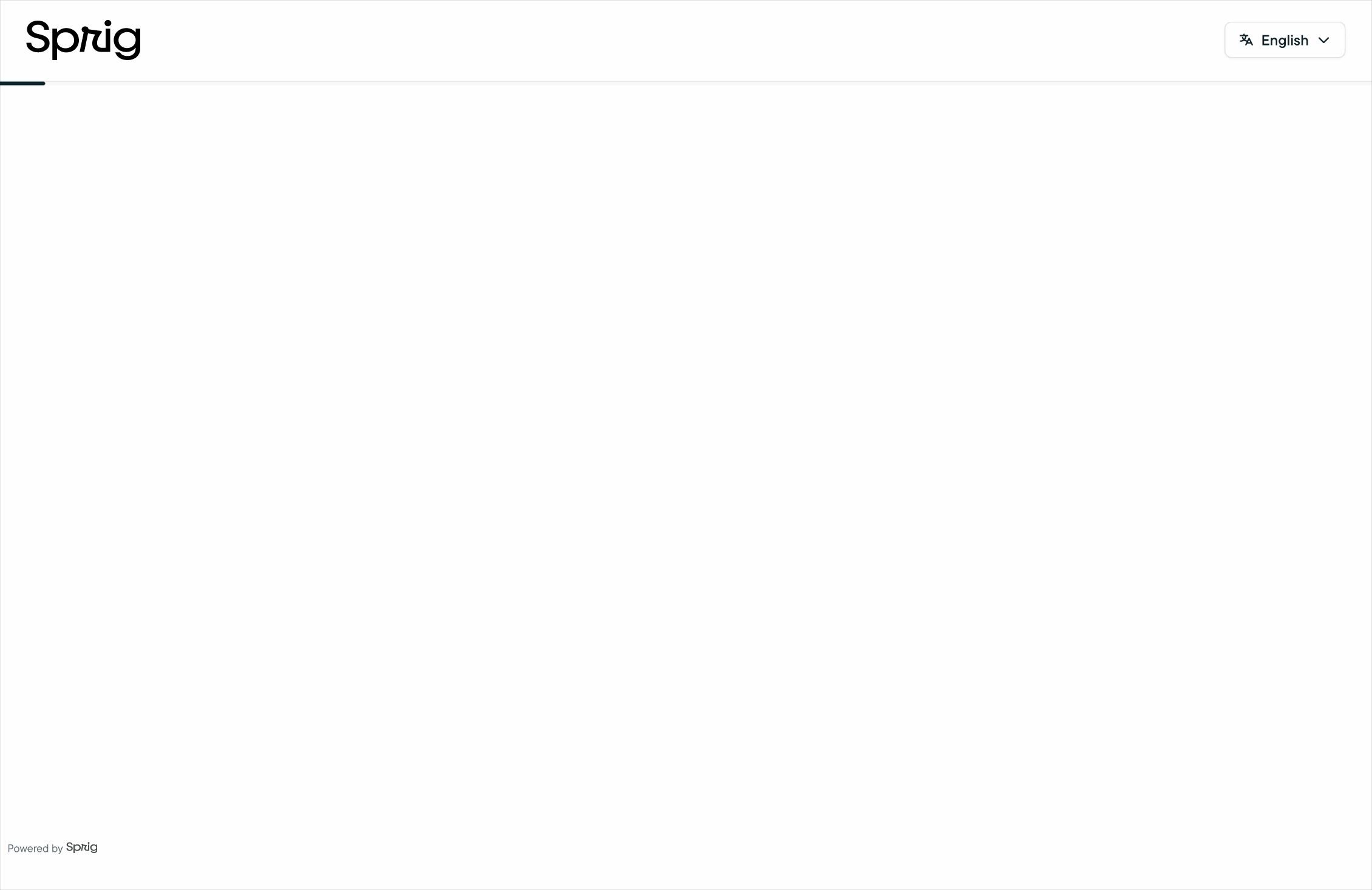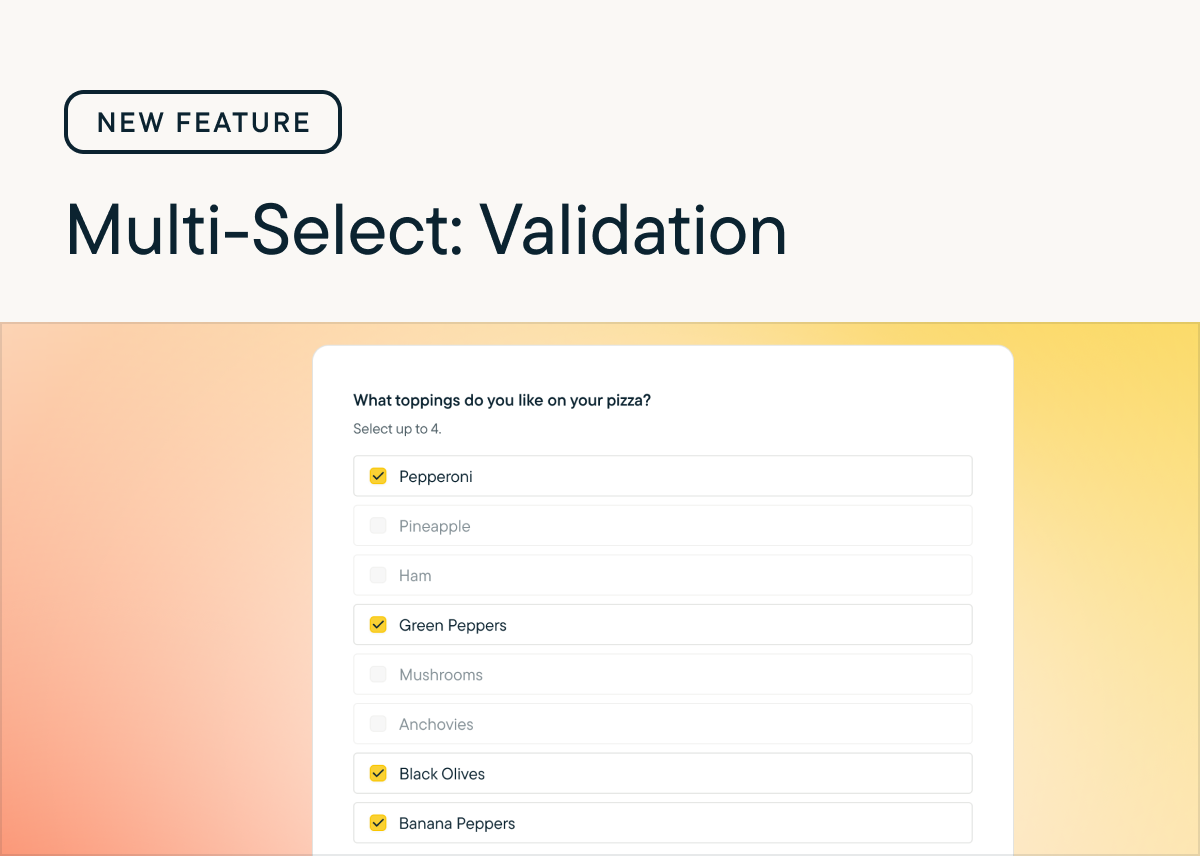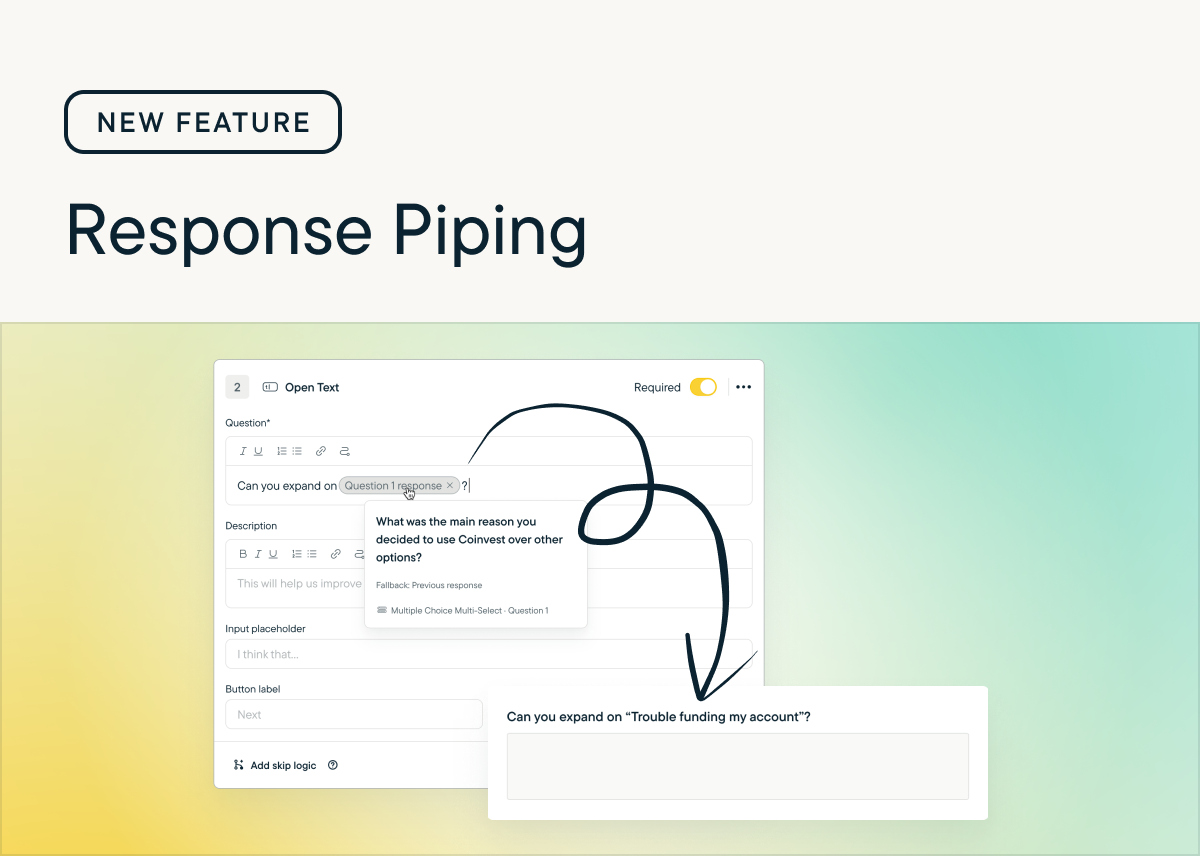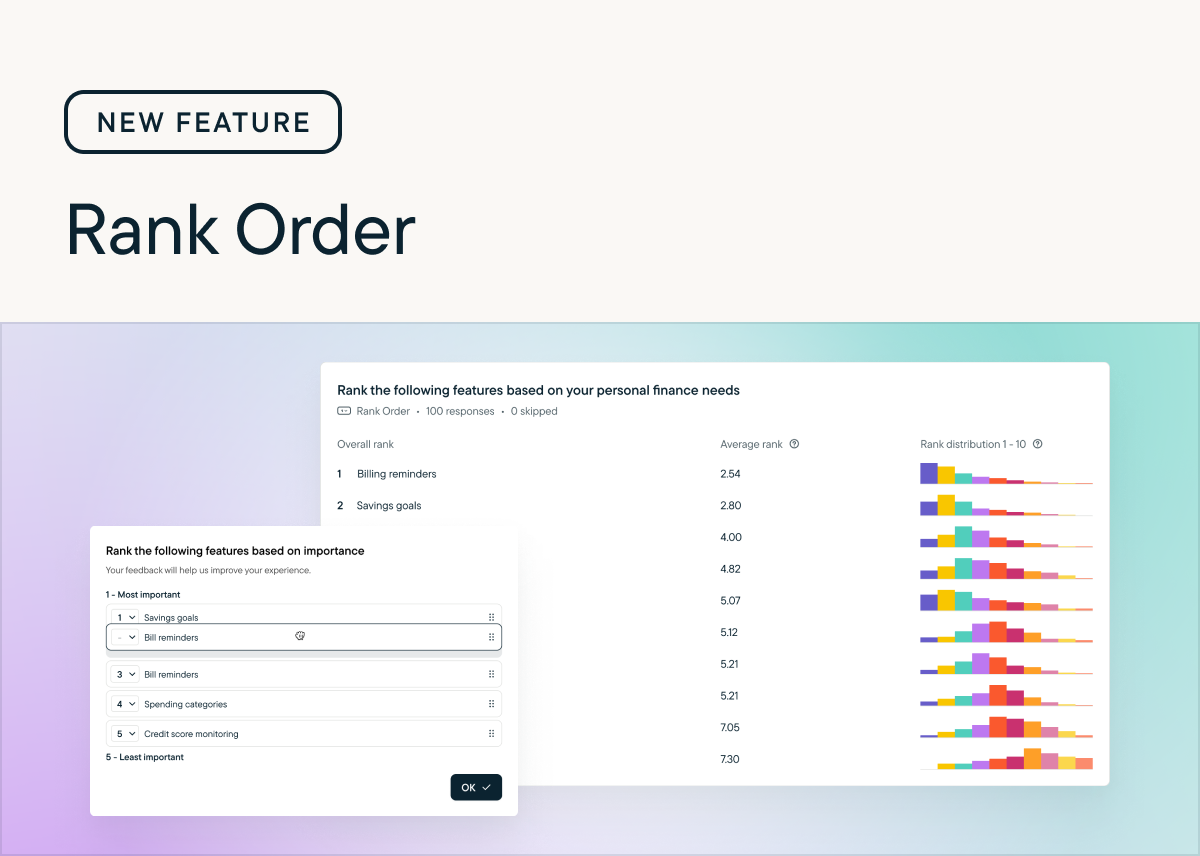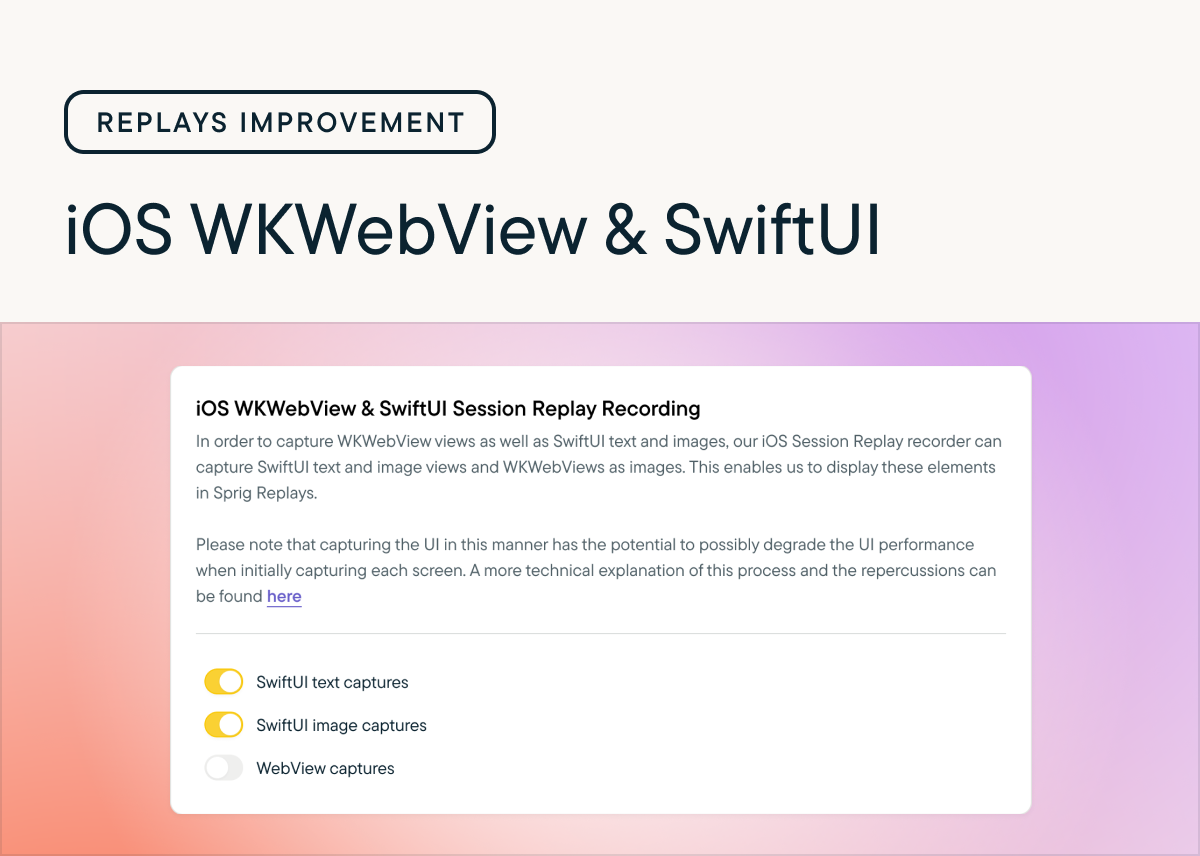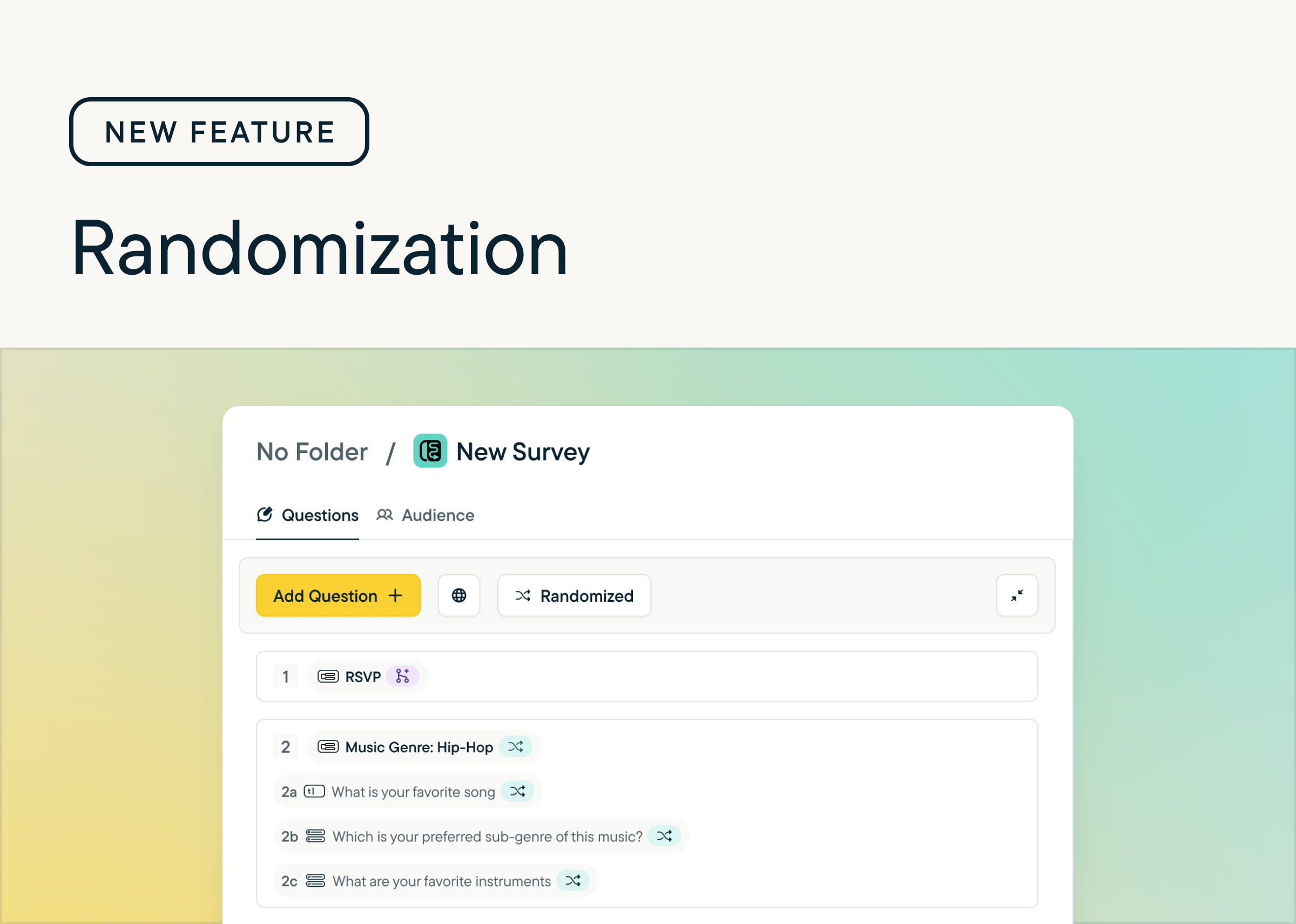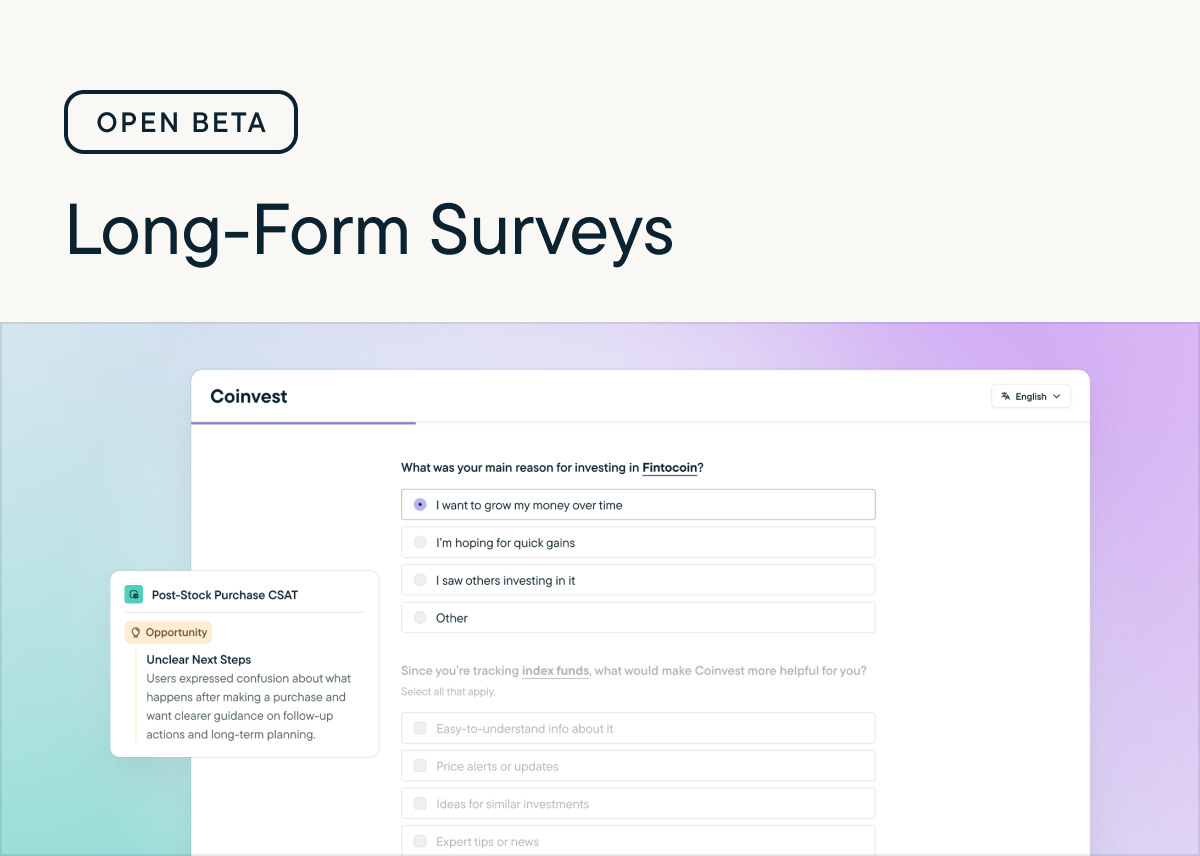We're pleased to announce that Long-Form Surveys have reached general availability!
Over the course of the 3 month beta we added tons of new functionality including page-level Randomization, Rank Order questions, multiple questions per page, and Response Piping. We loved seeing how quickly you incorporated these new capabilities into your surveys and and appreciate all of the feedback you shared as you tested and launched surveys.
While the beta is over, we're just getting started--we have many releases planned for the next few months including:
- Conversational Respondent UI: A modern, chat-style survey experience that feels more human and drives better response rates. Choose when to deliver surveys in this format or the standard format with a per-study setting.
- MaxDiff questions: Quickly get detailed information about your users' preferences with an easily configurable question.
- AI Study Builder: Upload your research plan and generate a complete survey in moments.
Wondering what happens now that the beta is over? Starting November 1st, access to Long-Form Surveys will be limited to 25 responses per month for customers who don't have Long-Form Surveys in their contract. If you're interested in continuing to send Long-Form surveys, reach out to our Sales team or your Customer Success Manager!