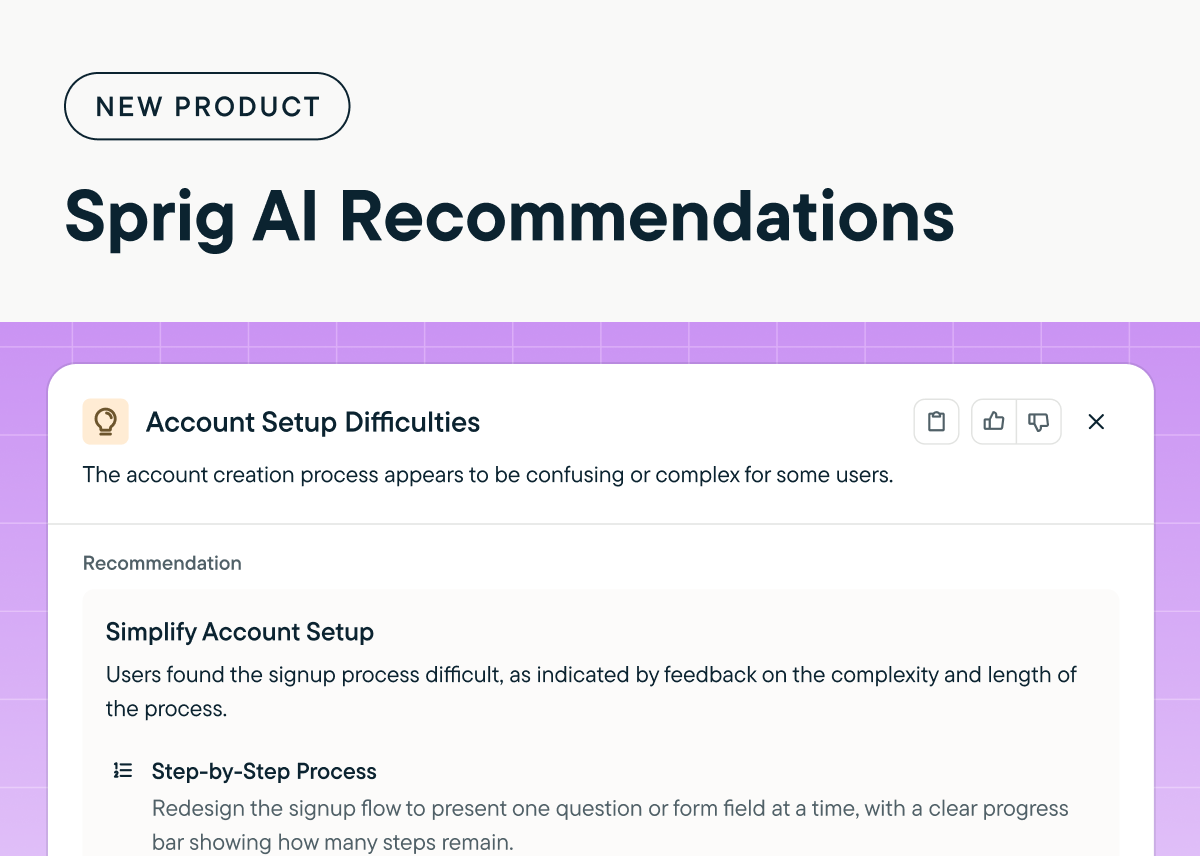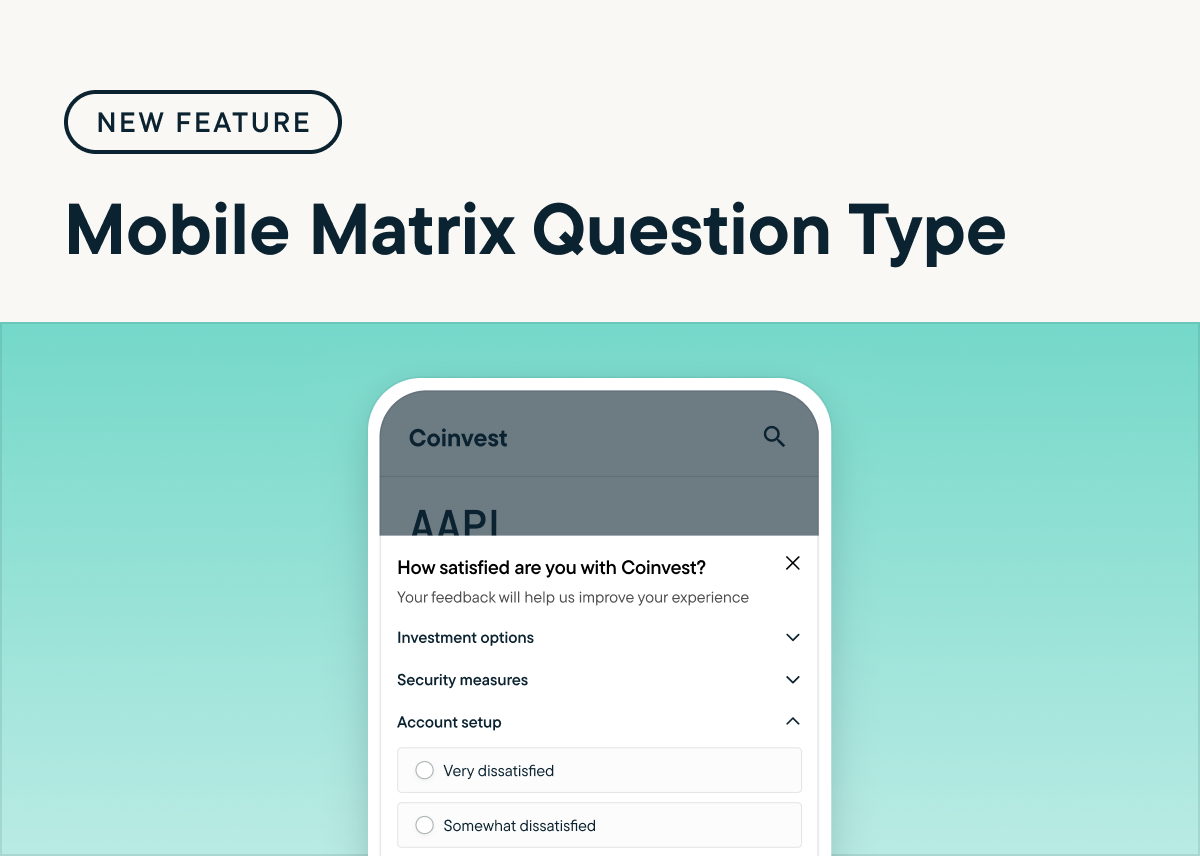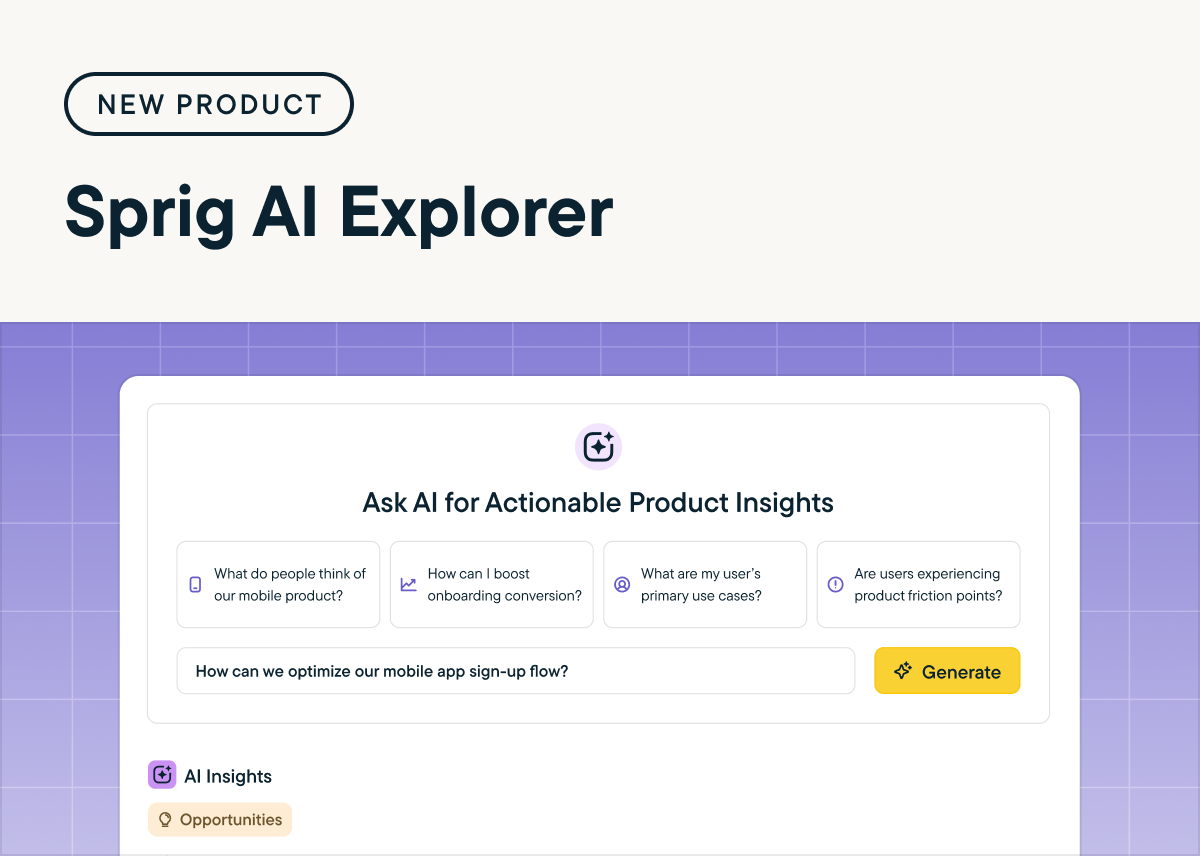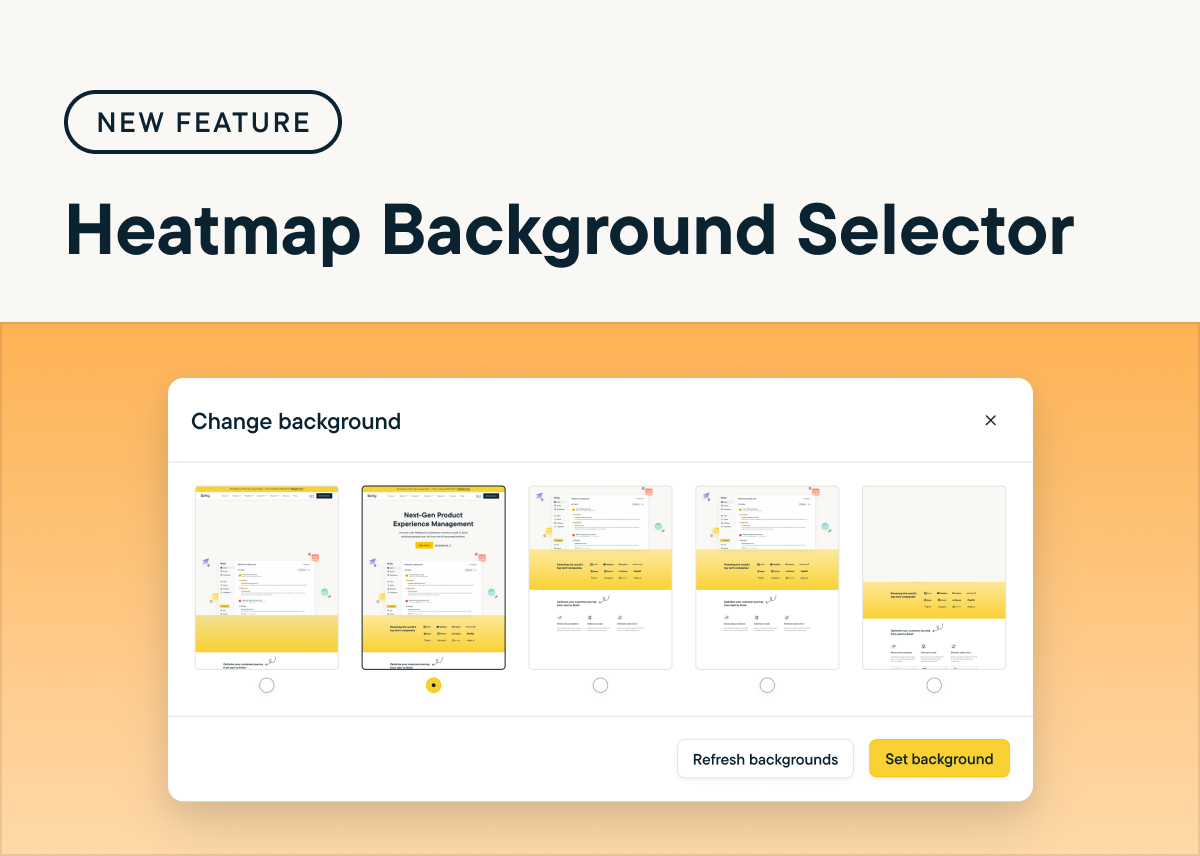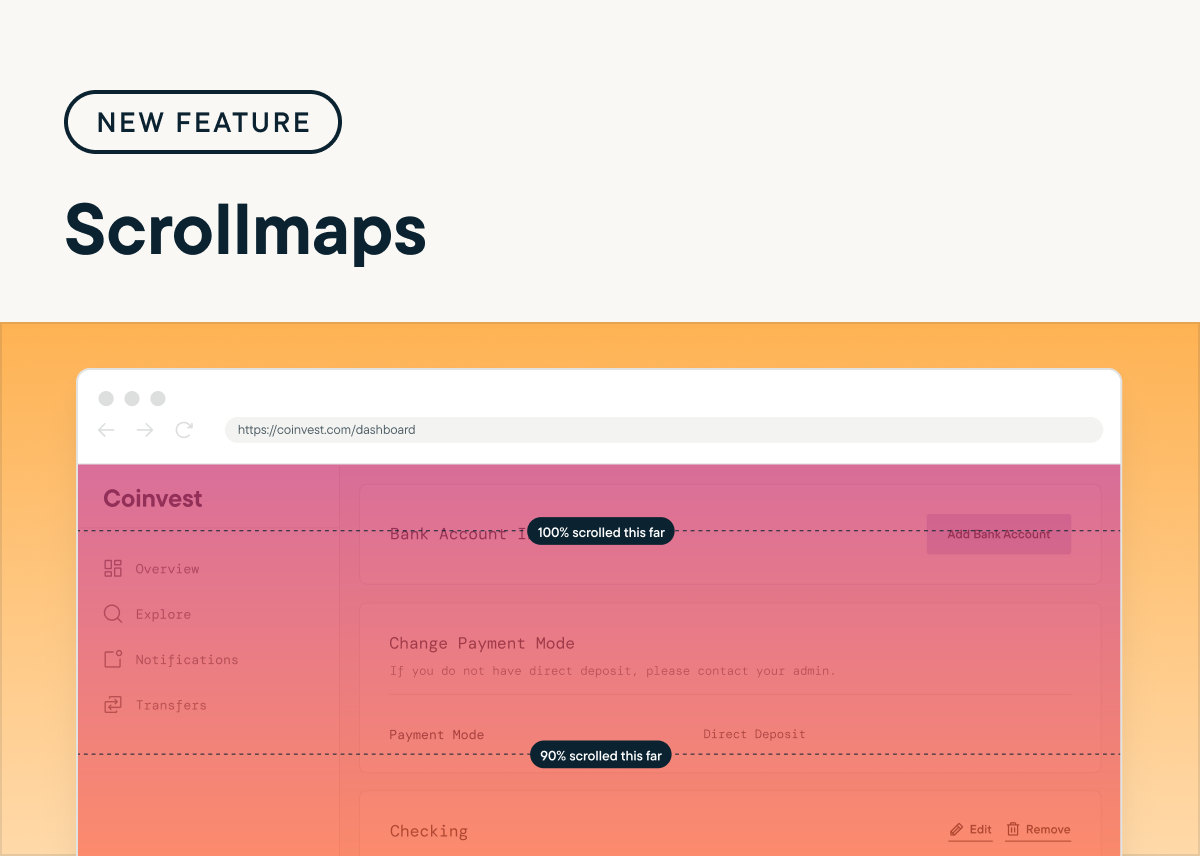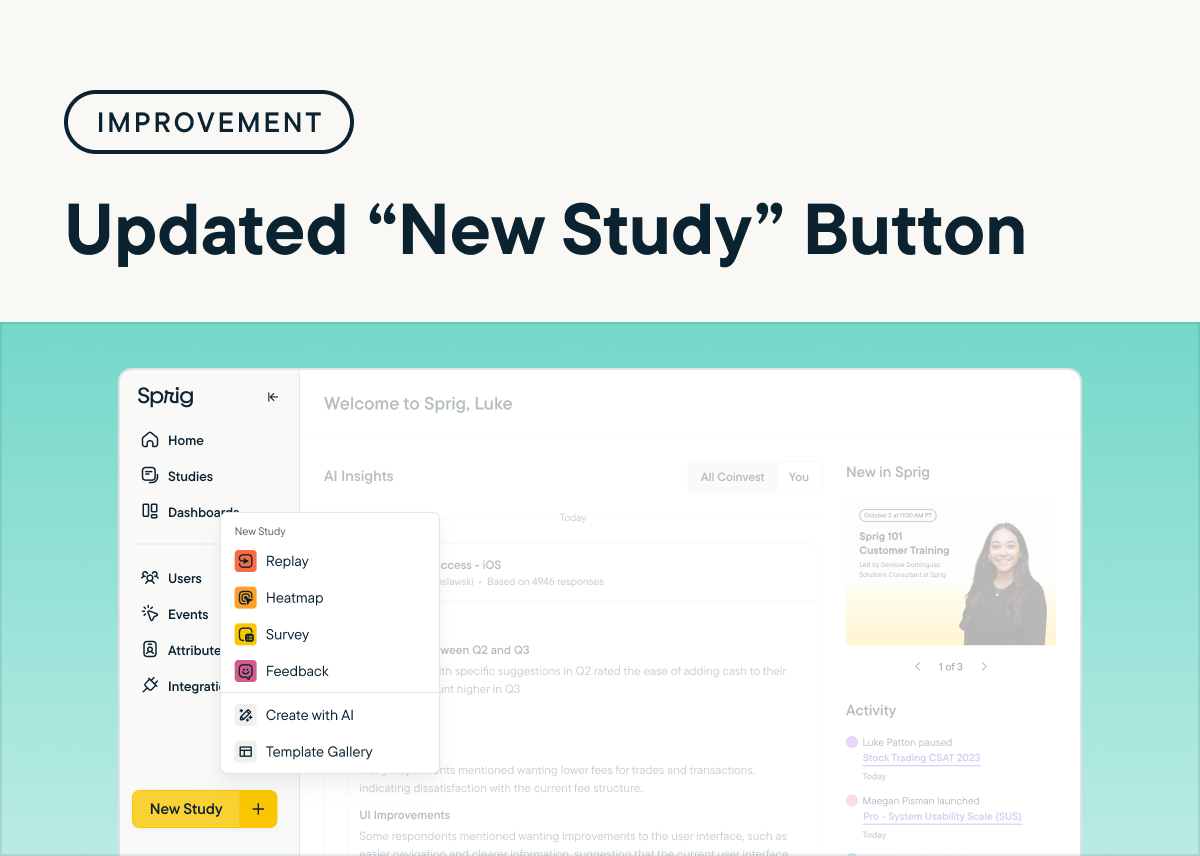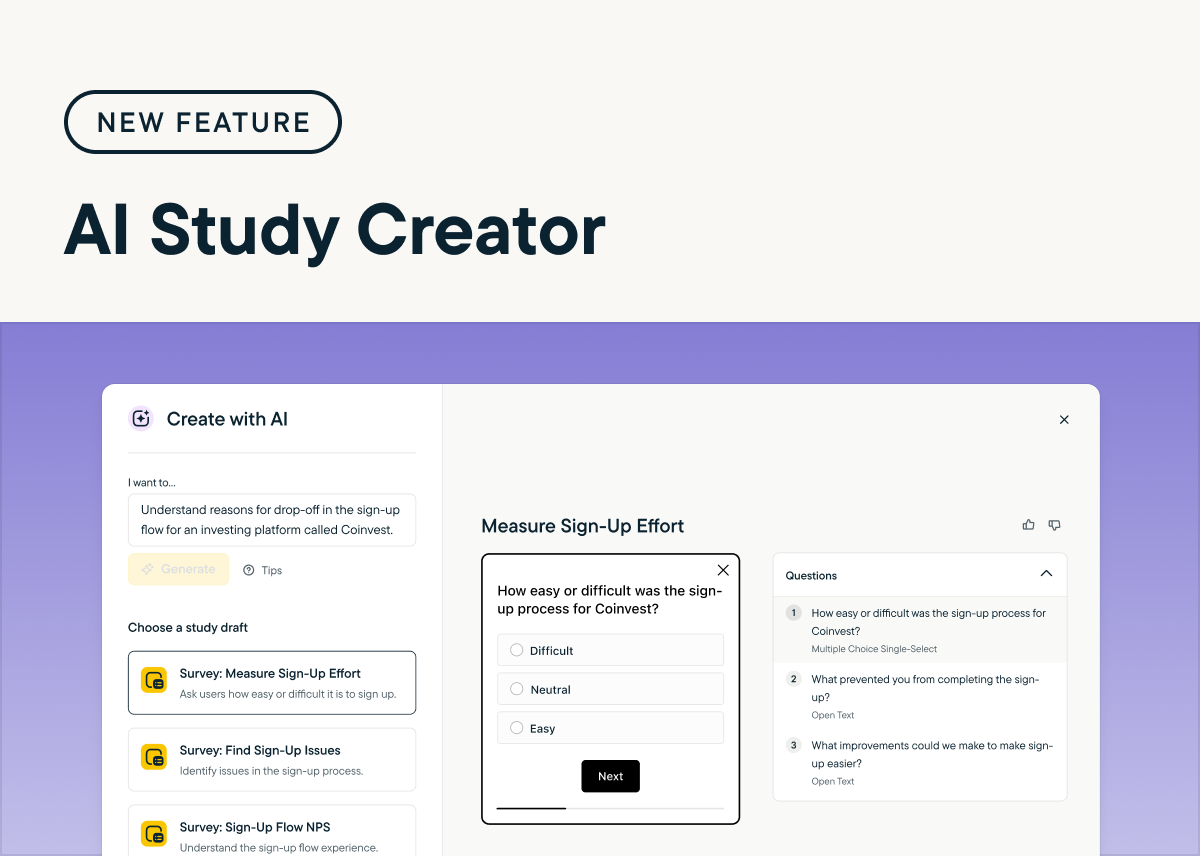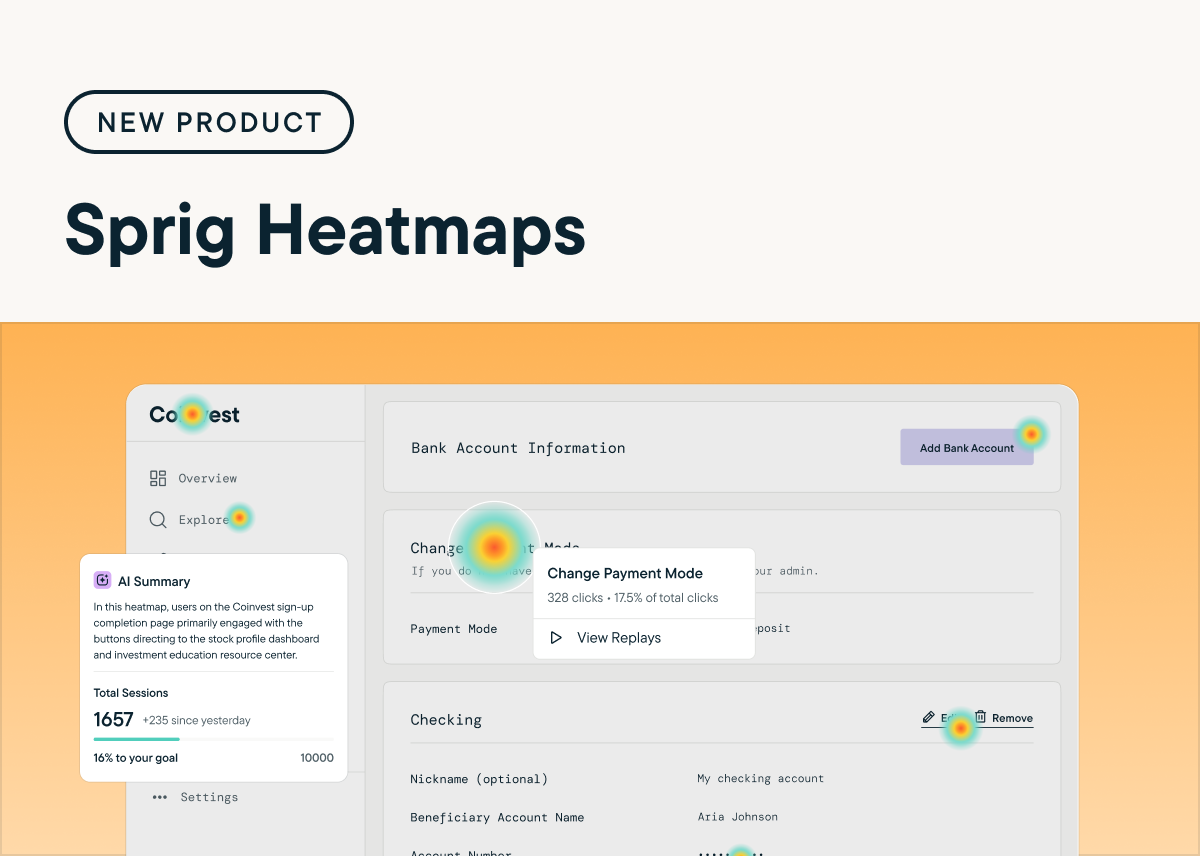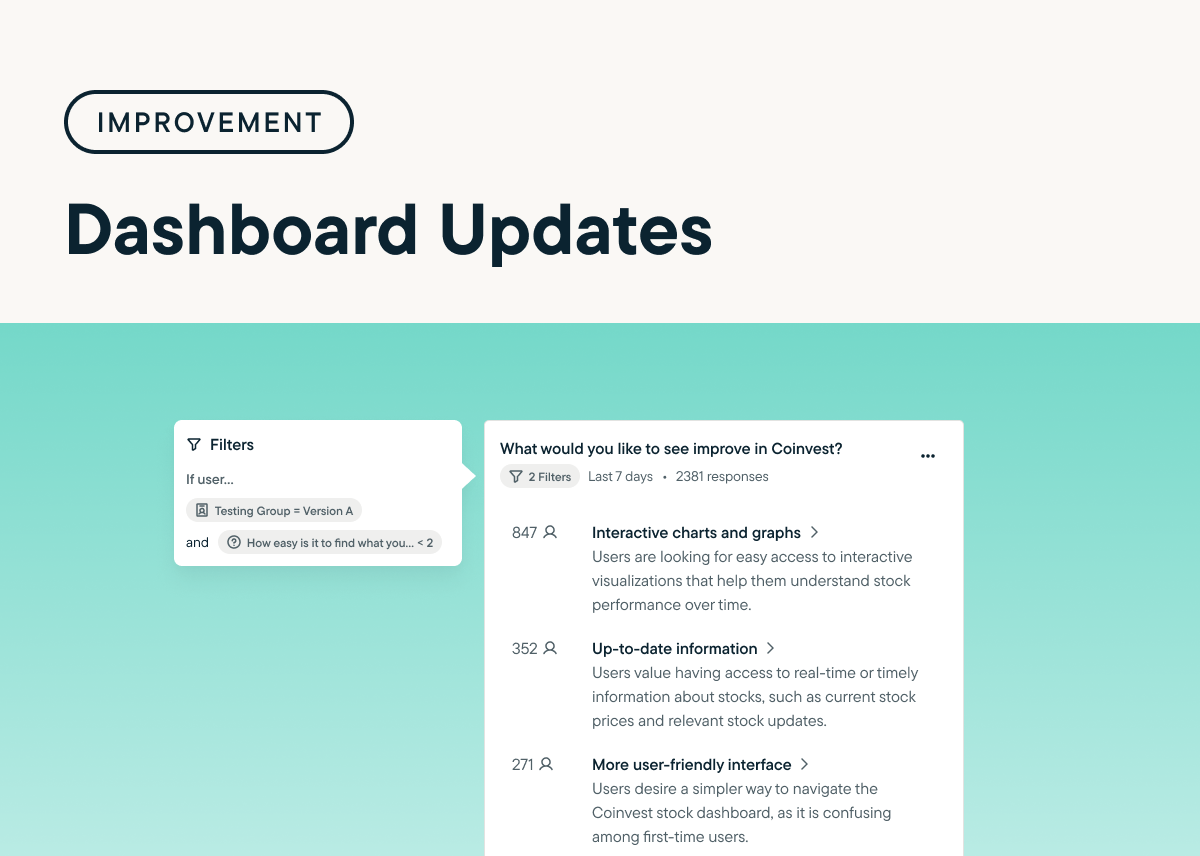Turn Product Insights into Impact with Sprig AI Recommendations
by Maha ChaudhryNow, Sprig AI provides actionable suggestions to improve your product by analyzing user behavior and sentiment data from your Sprig studies. Click on any Opportunity to reveal the unique product challenge Sprig AI has uncovered, along with actionable recommendations to address it. Beyond the Sprig Home page, you’ll find Opportunity insights and their corresponding AI Recommendations on the Sprig Home page, as well as the Summary page for Survey and Feedback studies, with support for Replays and Heatmaps coming soon.