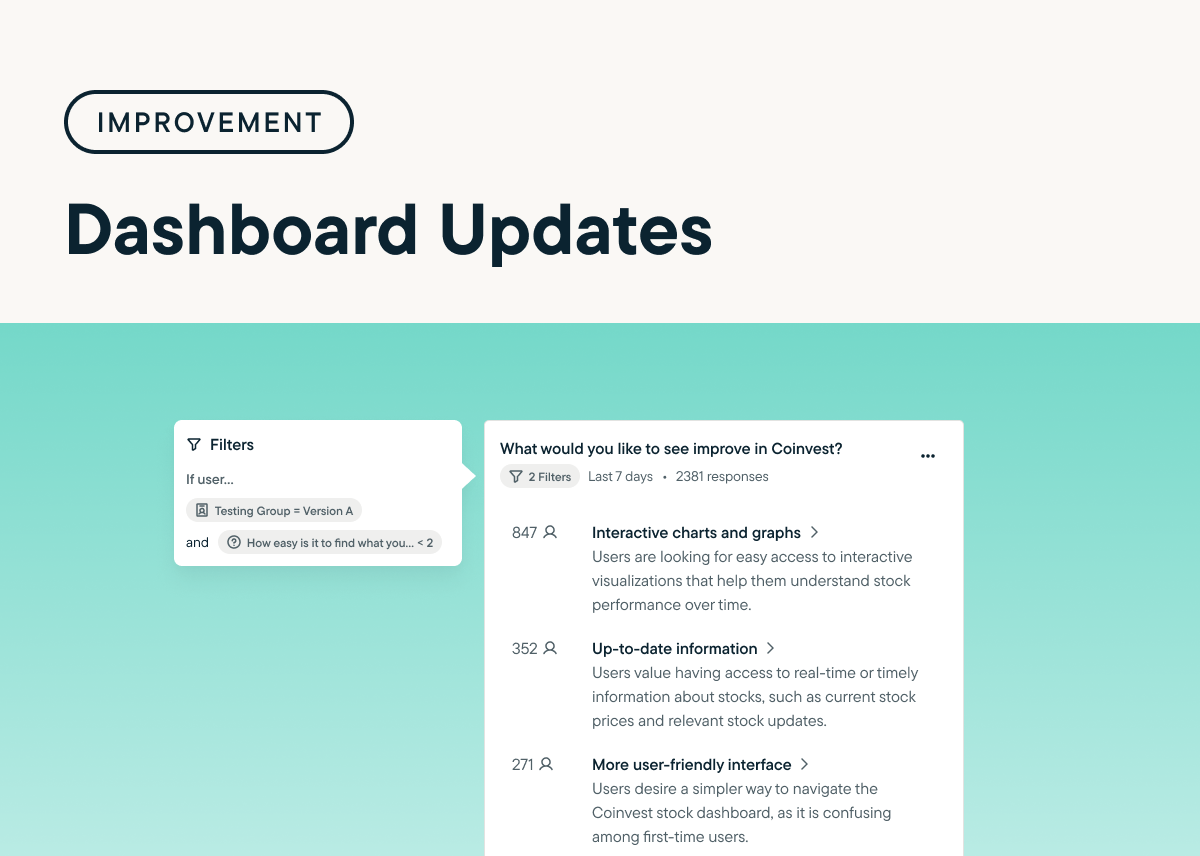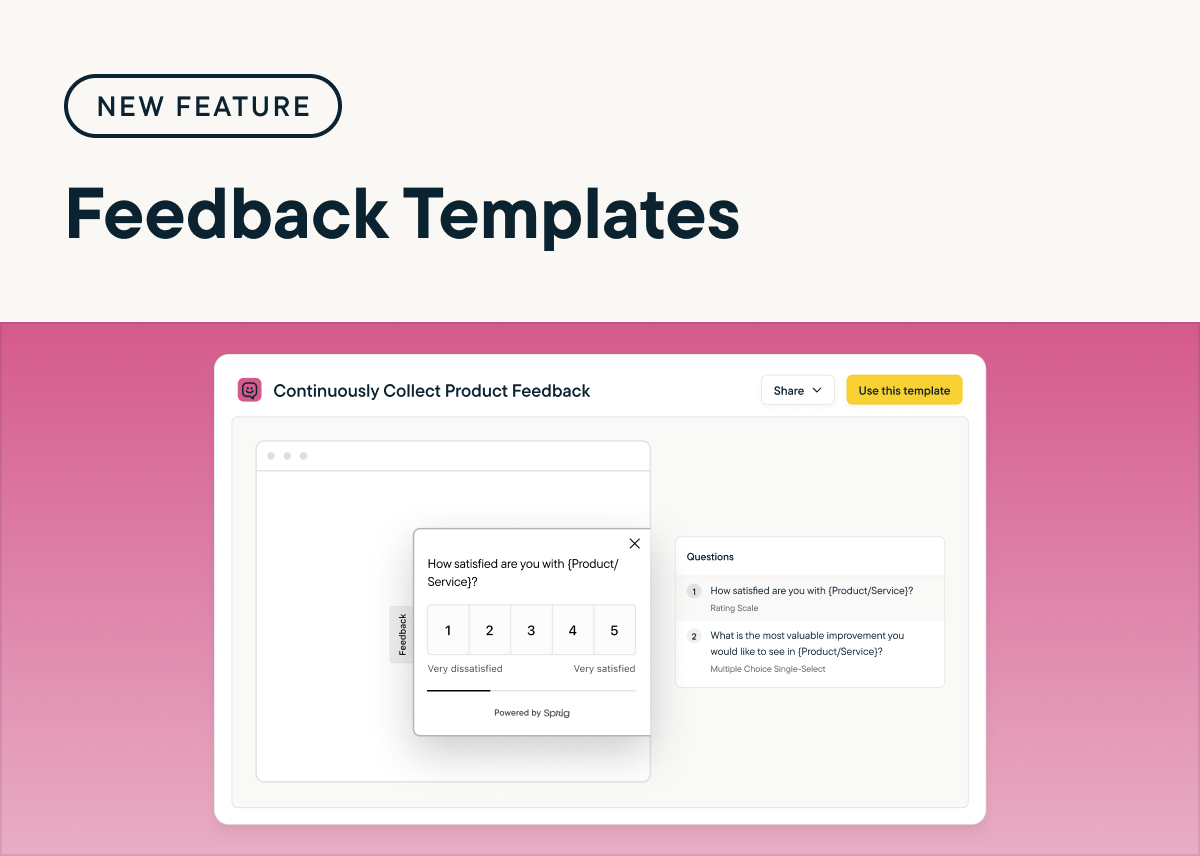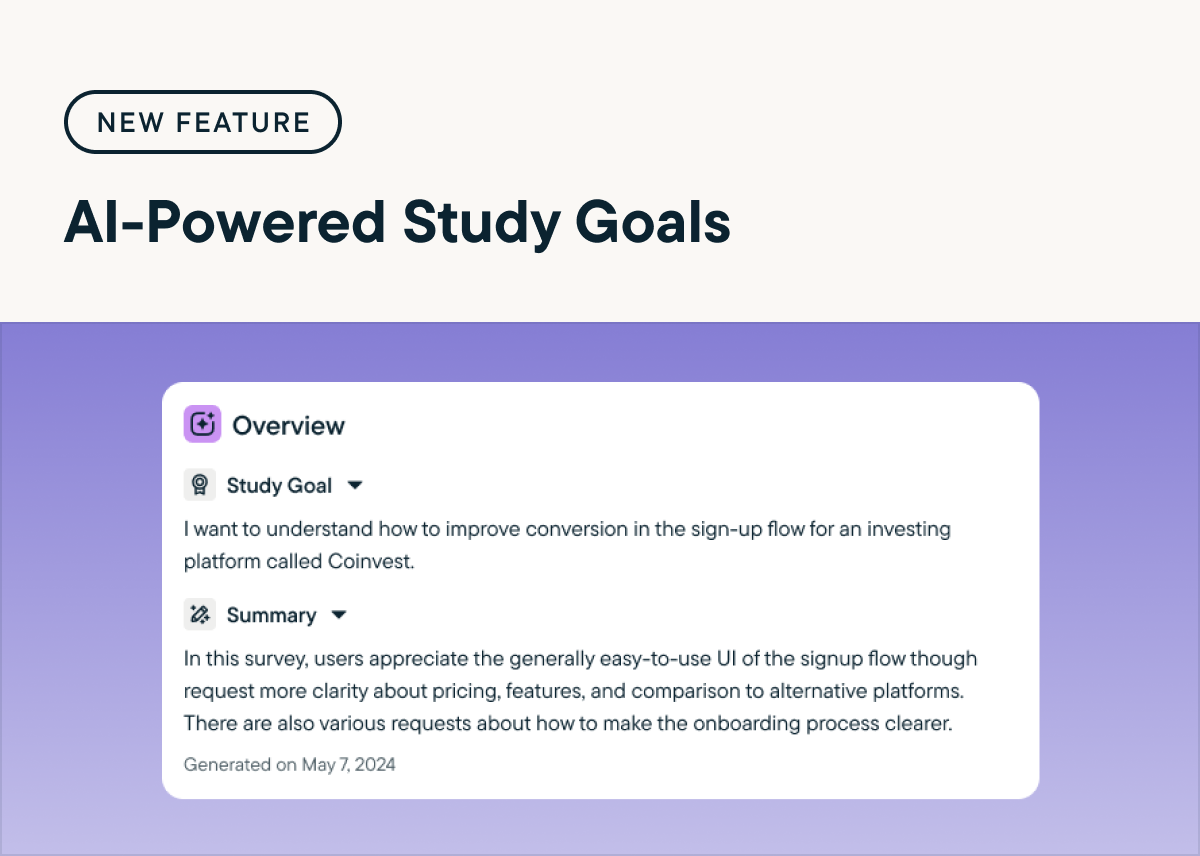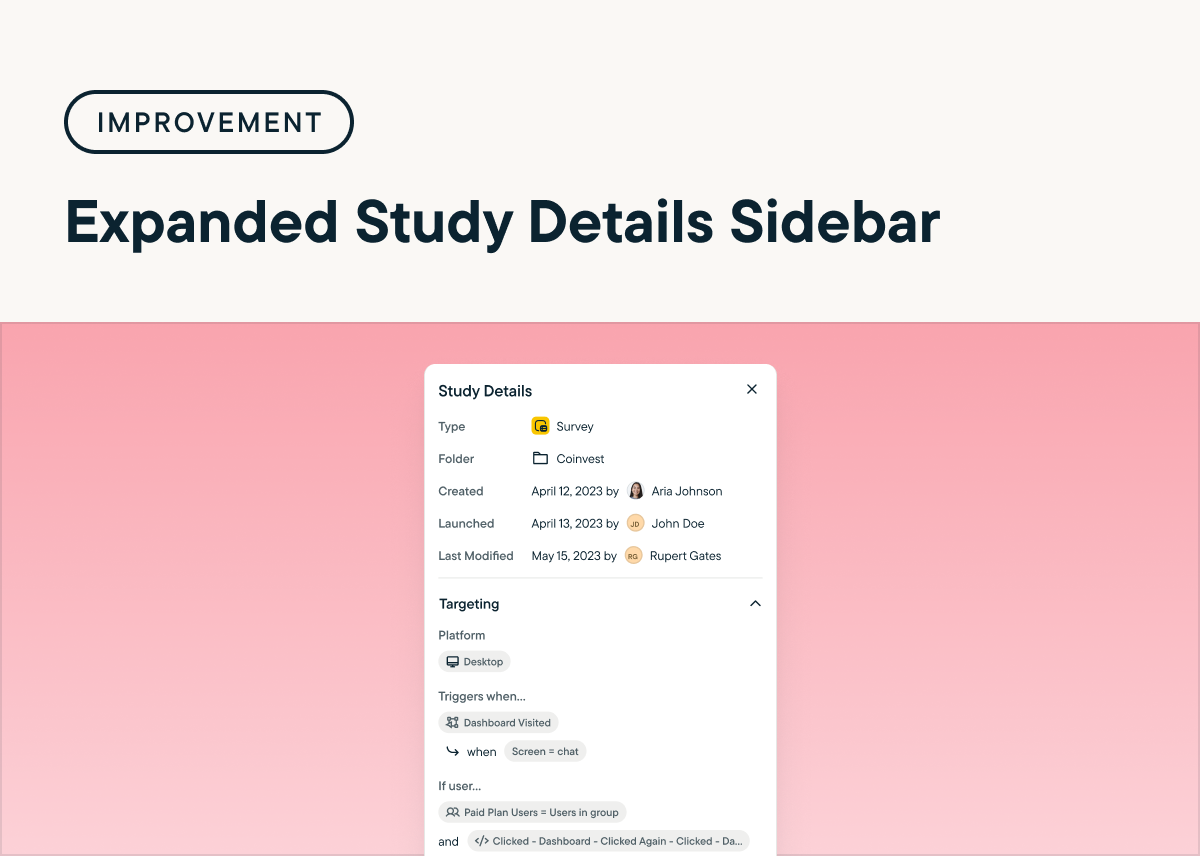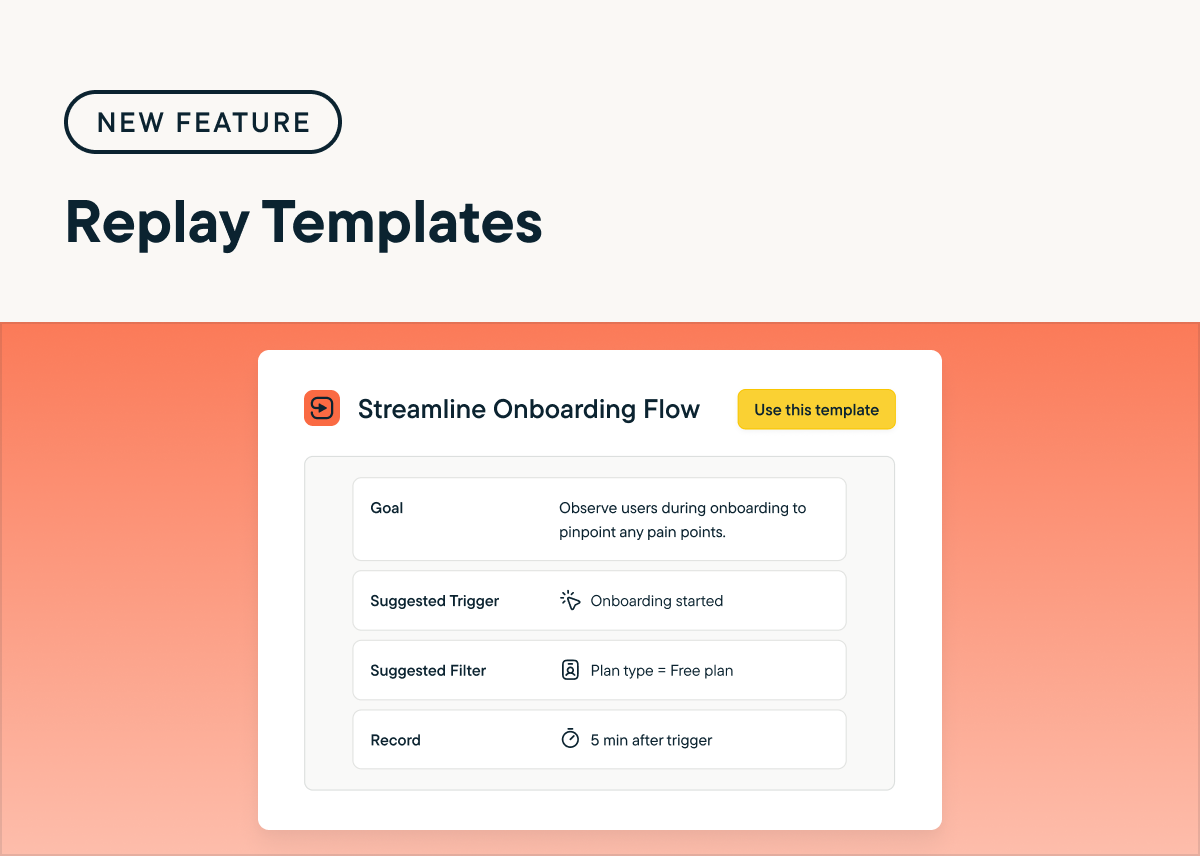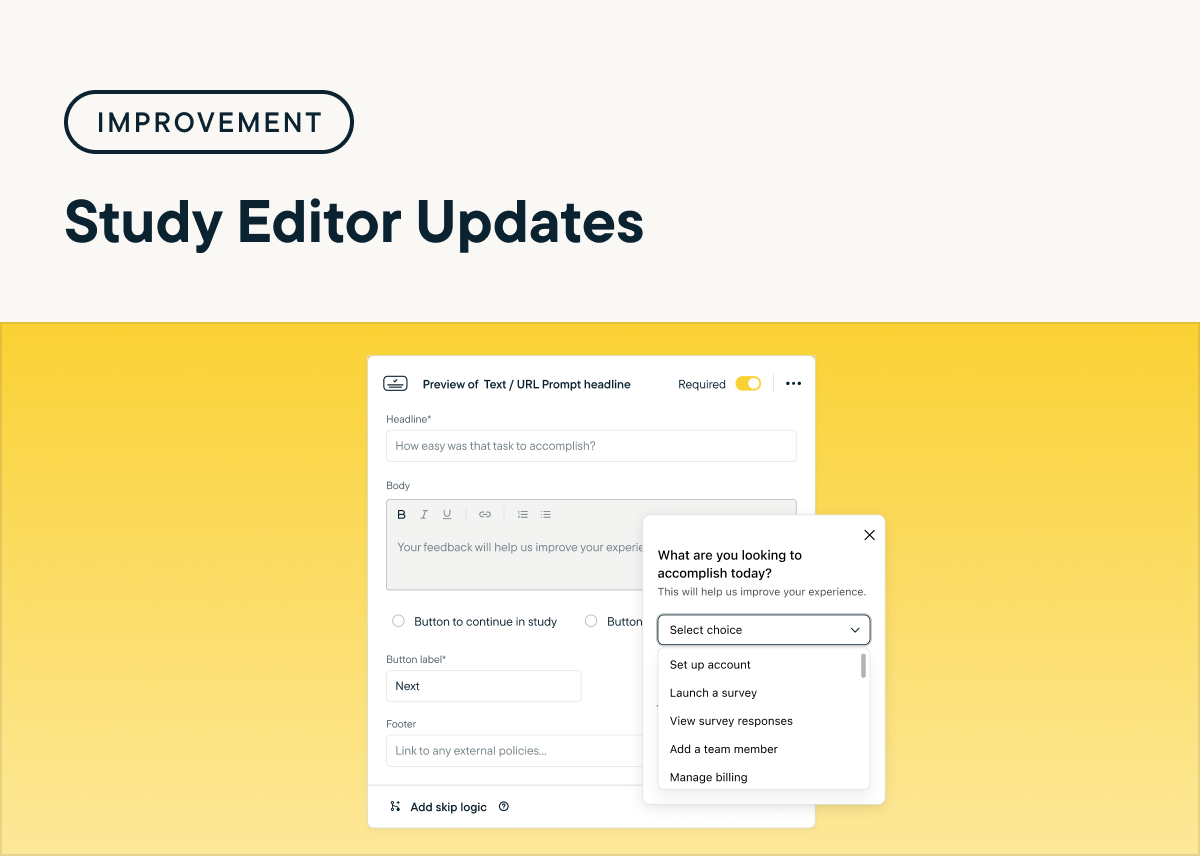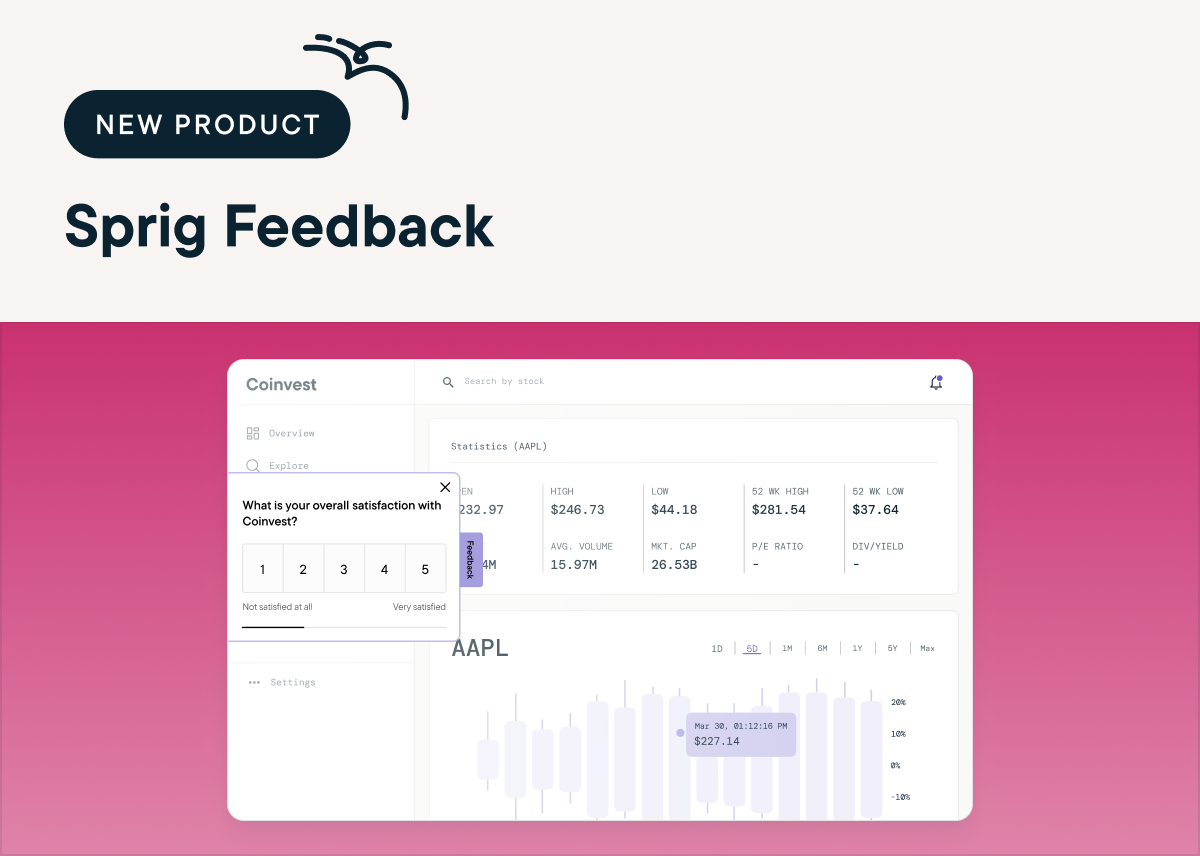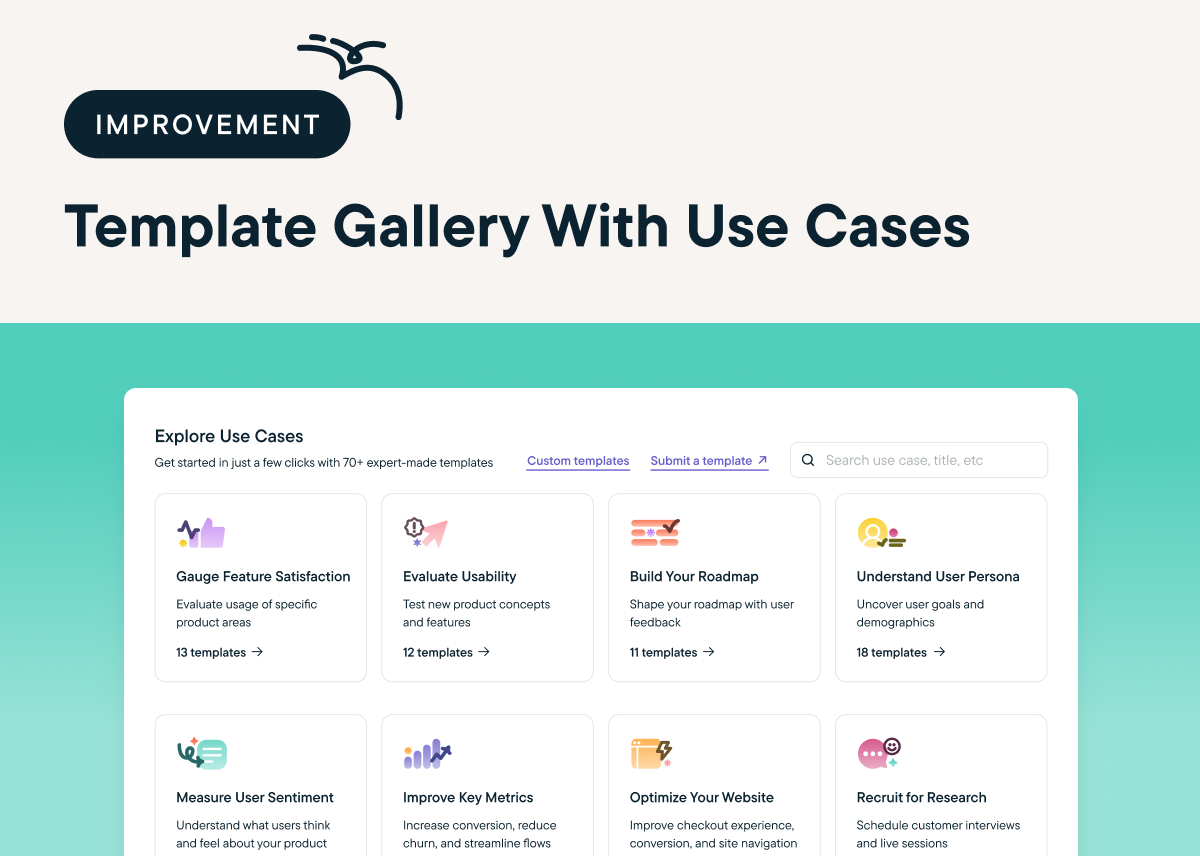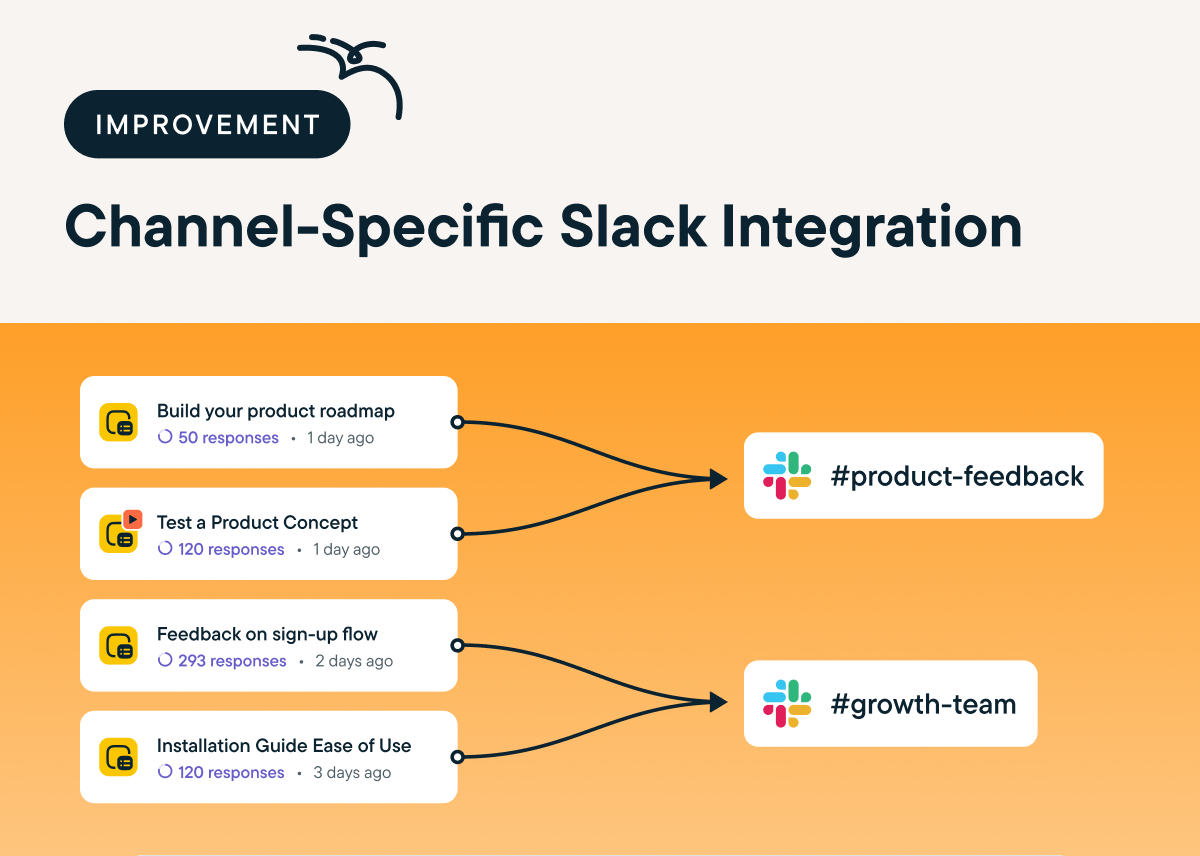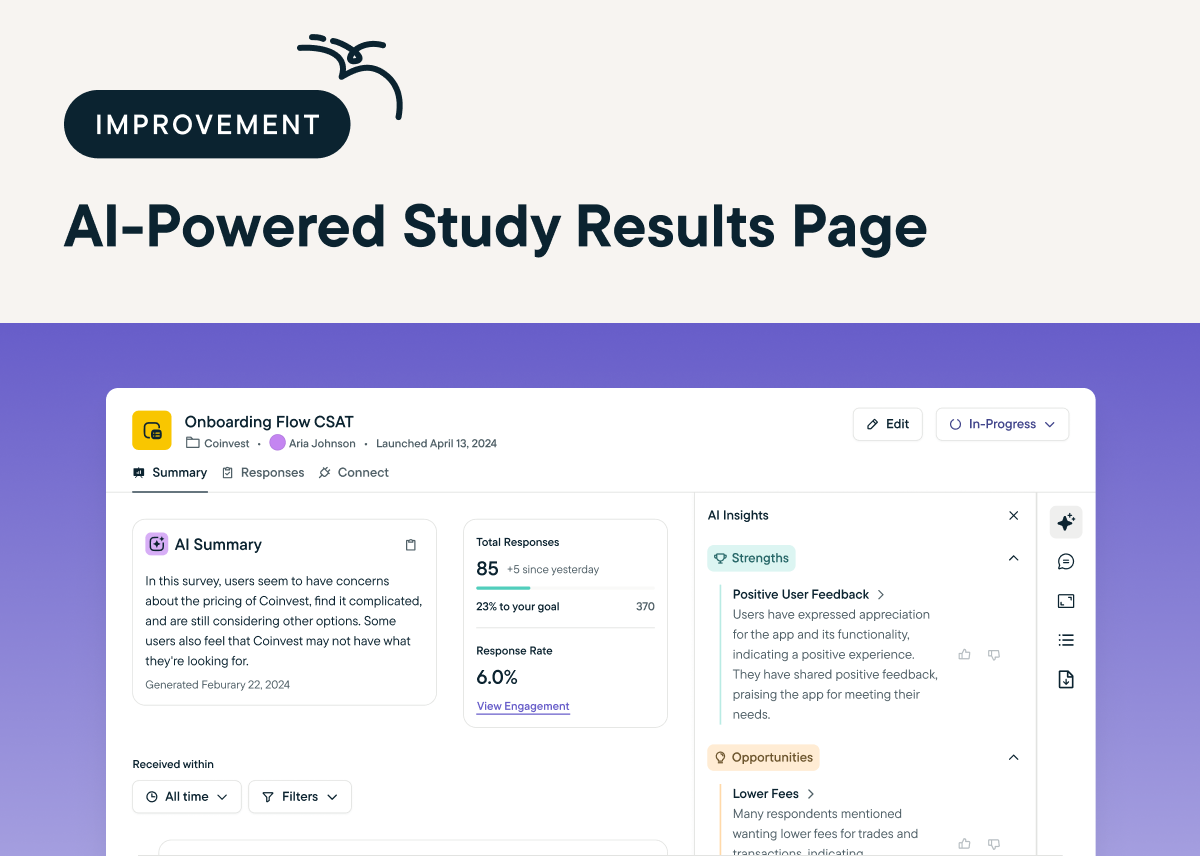Organize Your Sprig Study Insights with Dashboard Improvements
by Maha ChaudhryWe’ve made a ton of user-requested updates to Sprig Dashboards! With these new Dashboard updates, you can now save and pin charts with advanced filters, drag and drop charts, name your charts, and see the responses behind Open Text AI themes within a chart. To try this new Dashboard functionality, pin a results chart from a recent study or update one of your existing Dashboards.