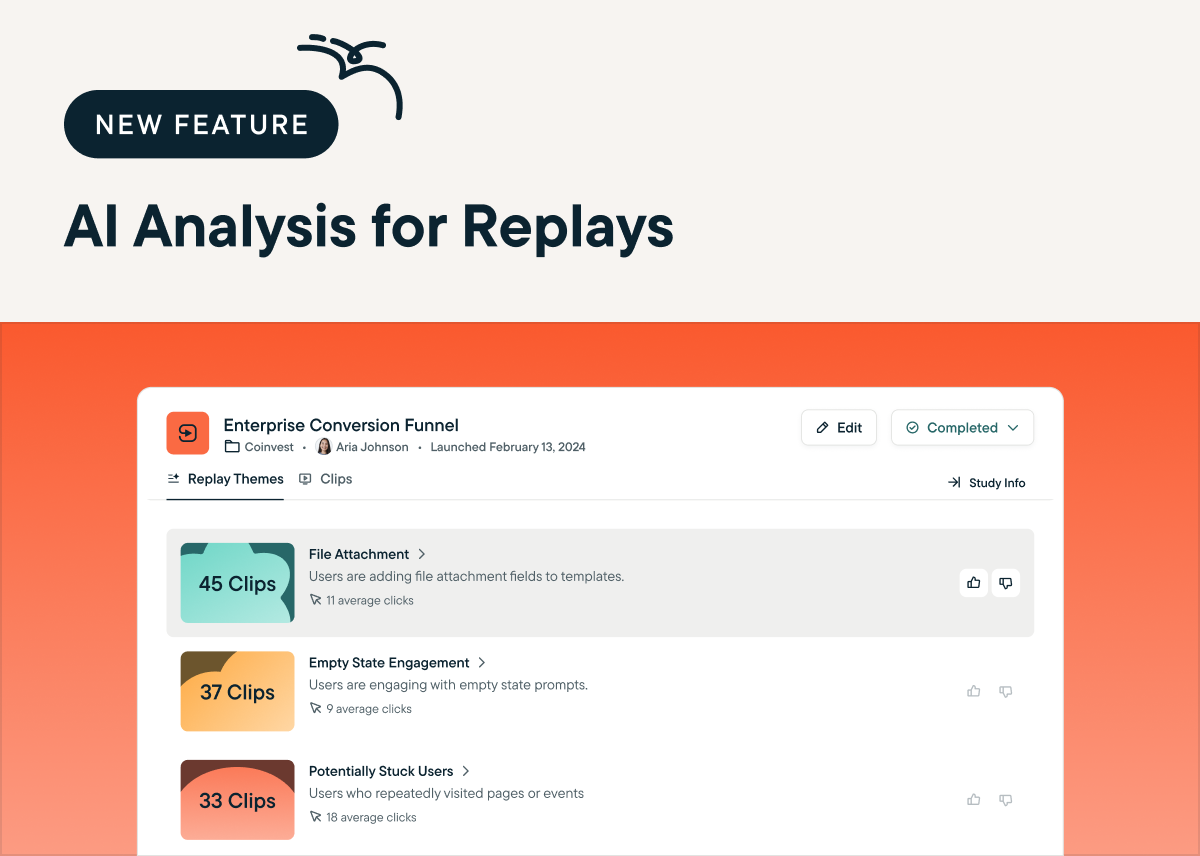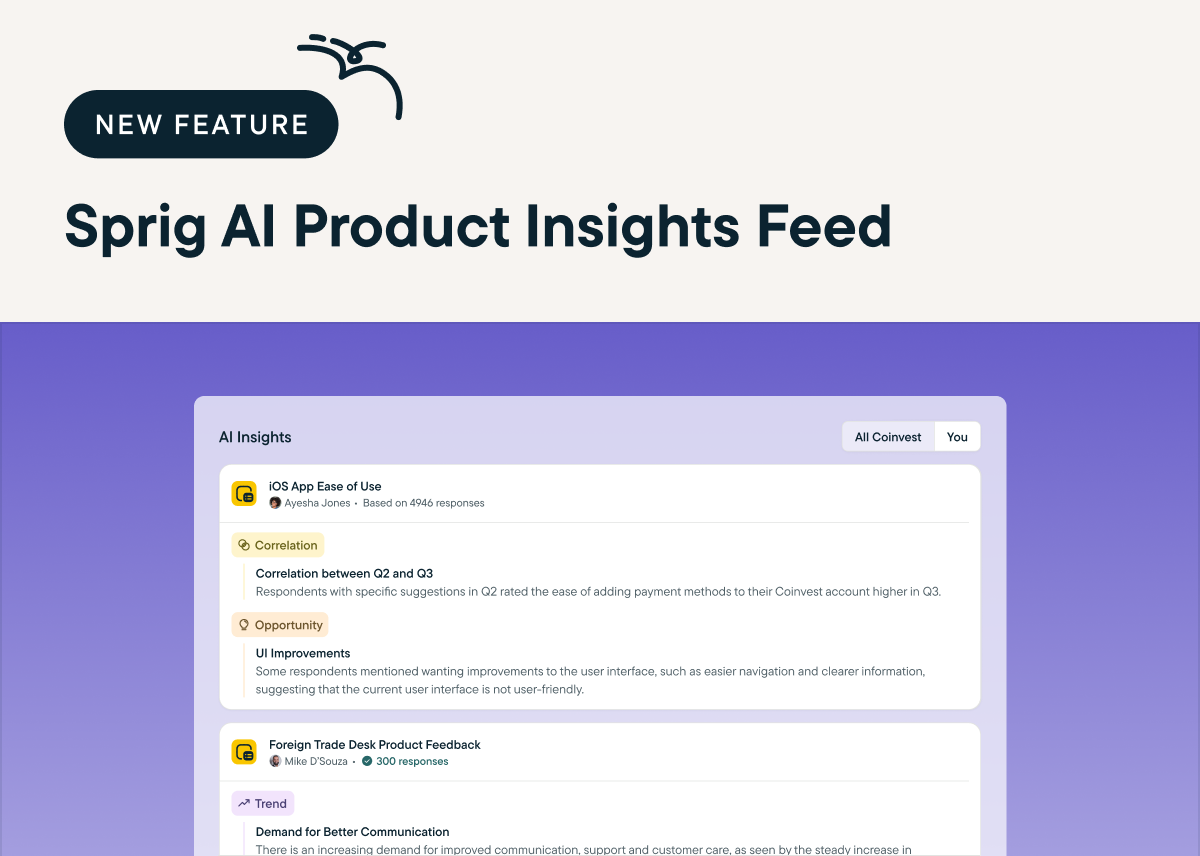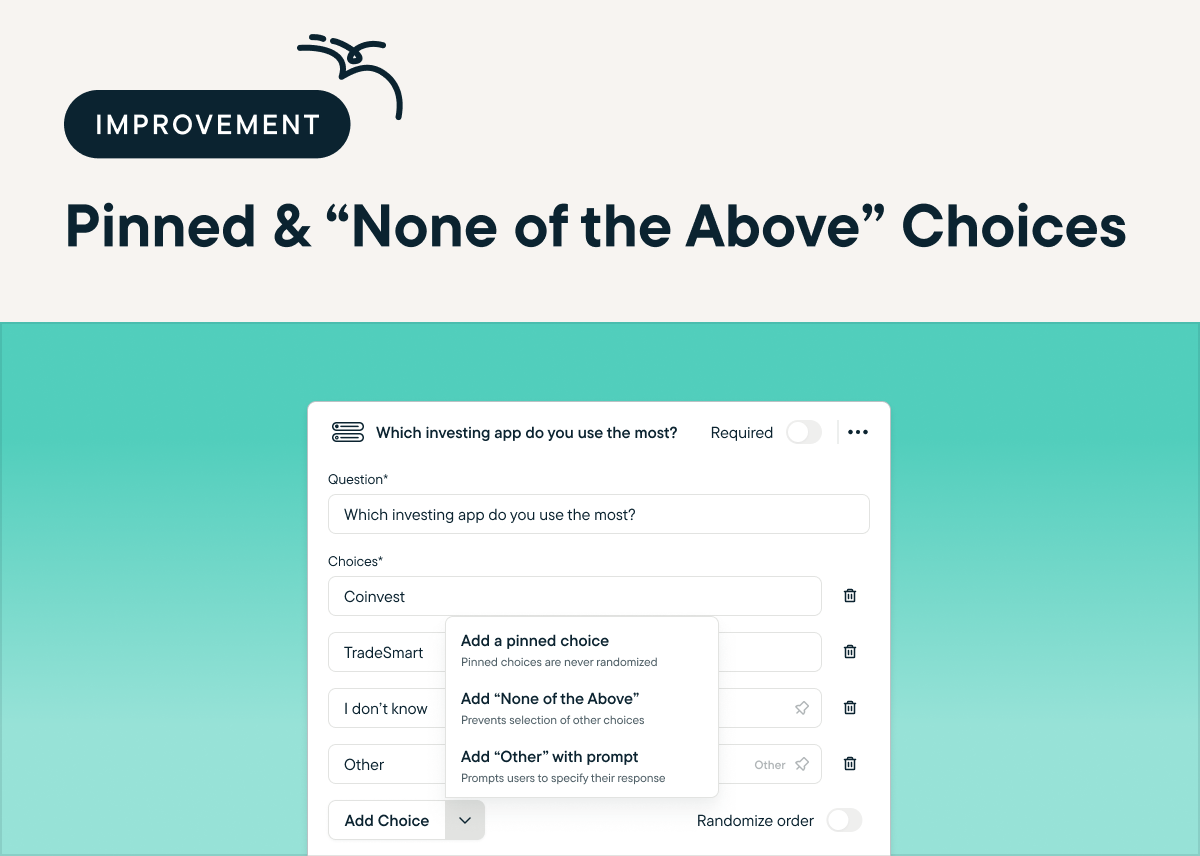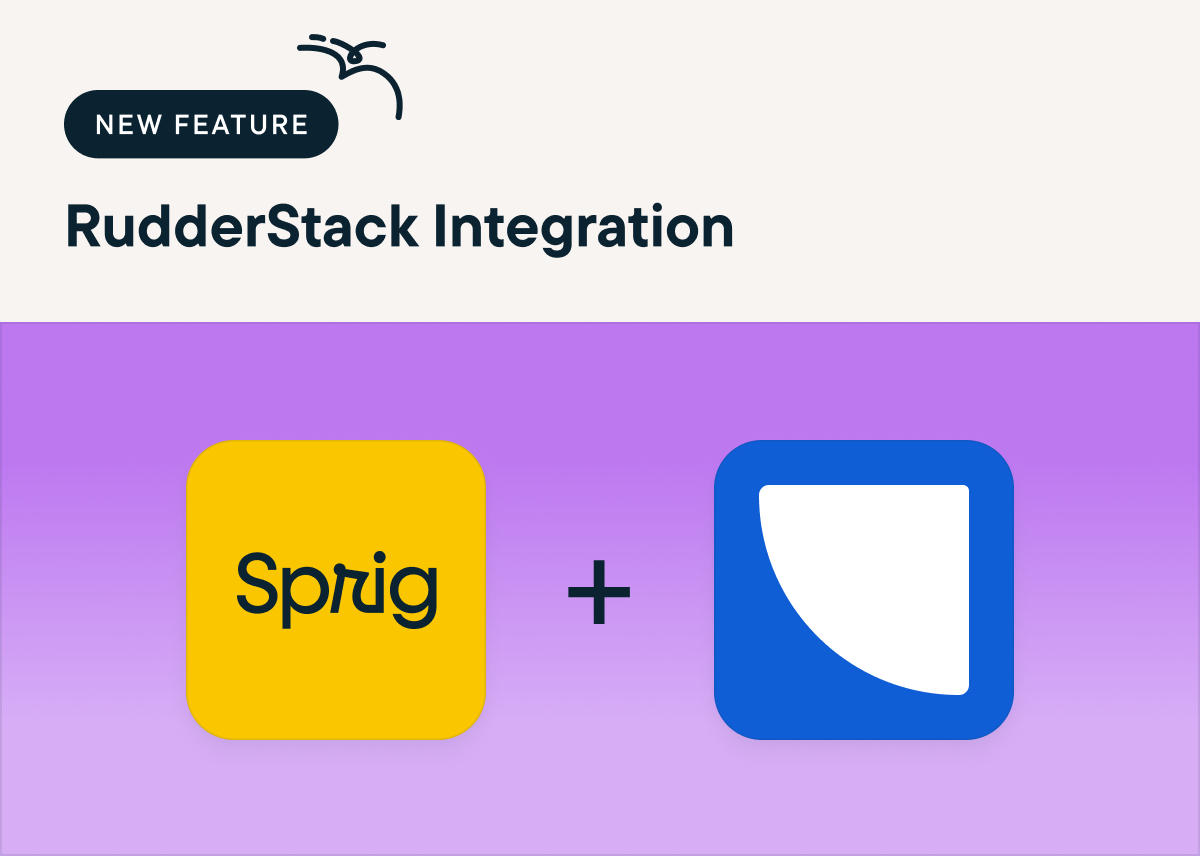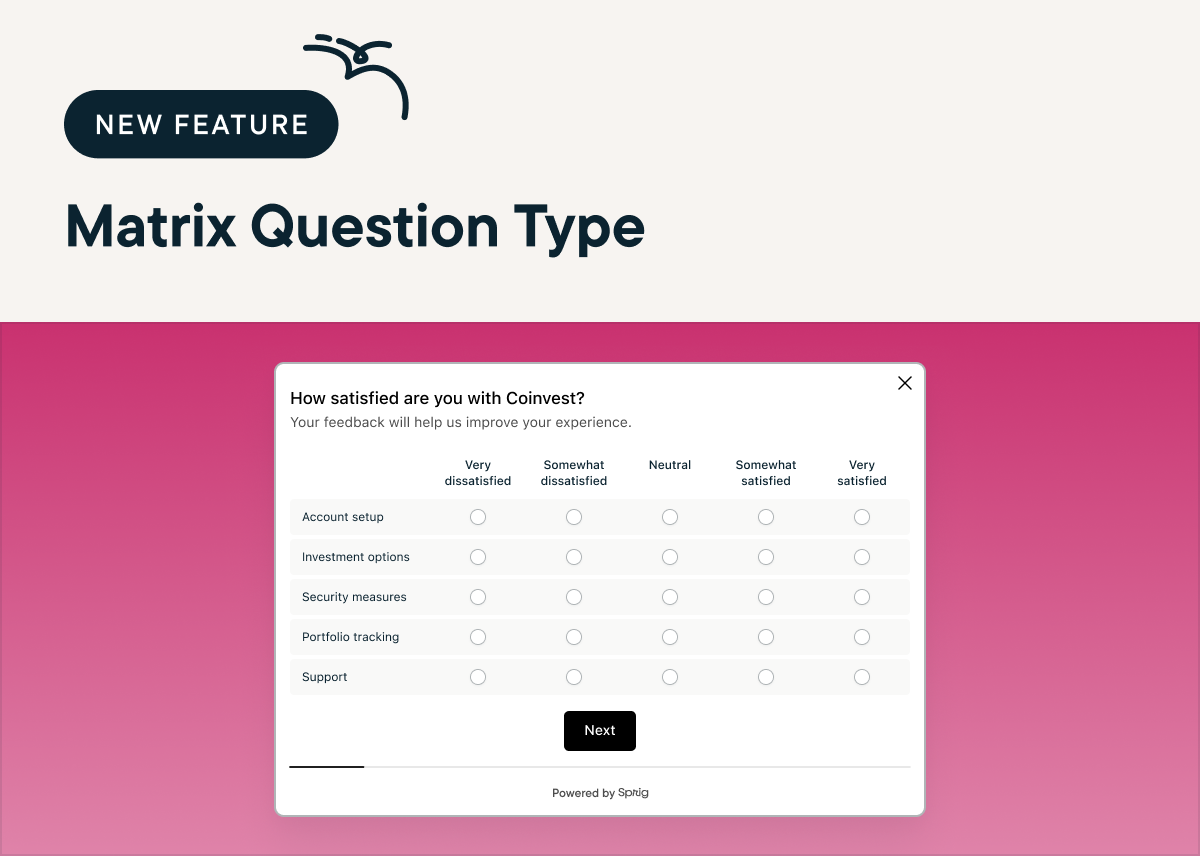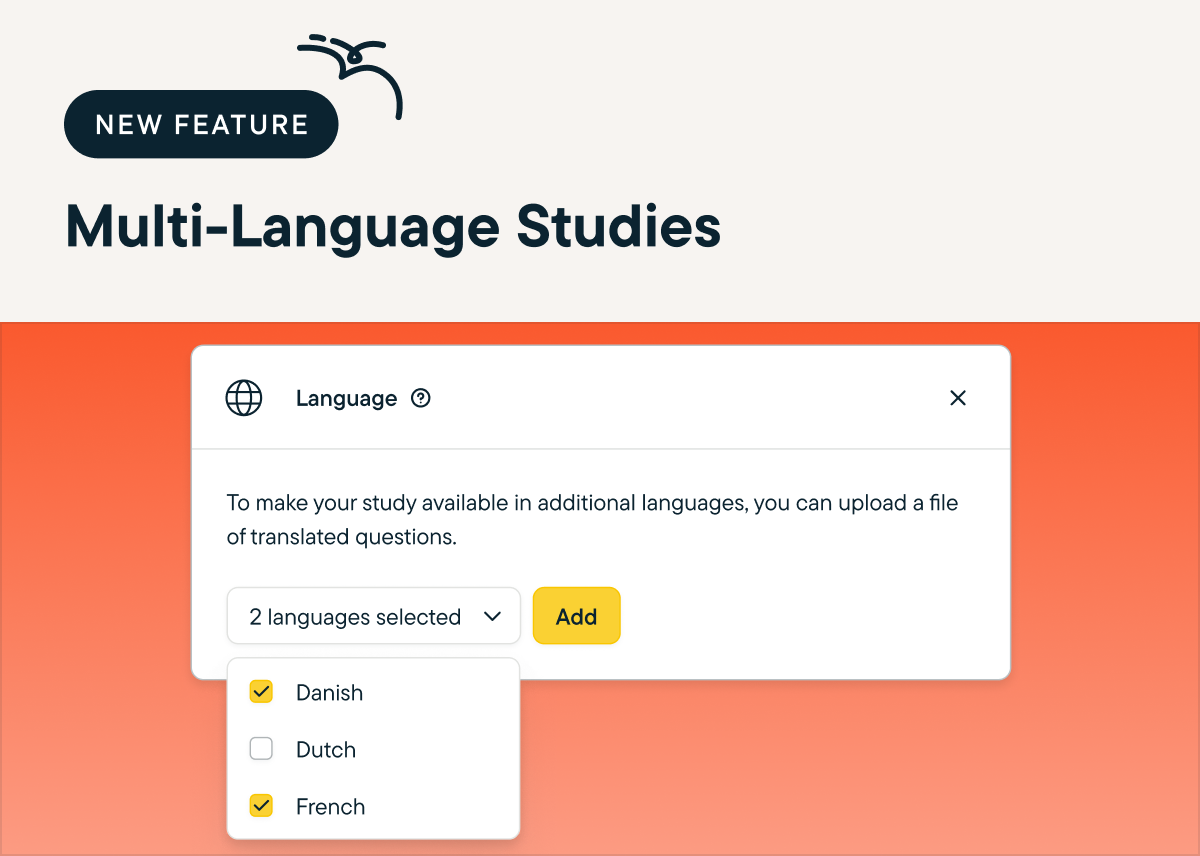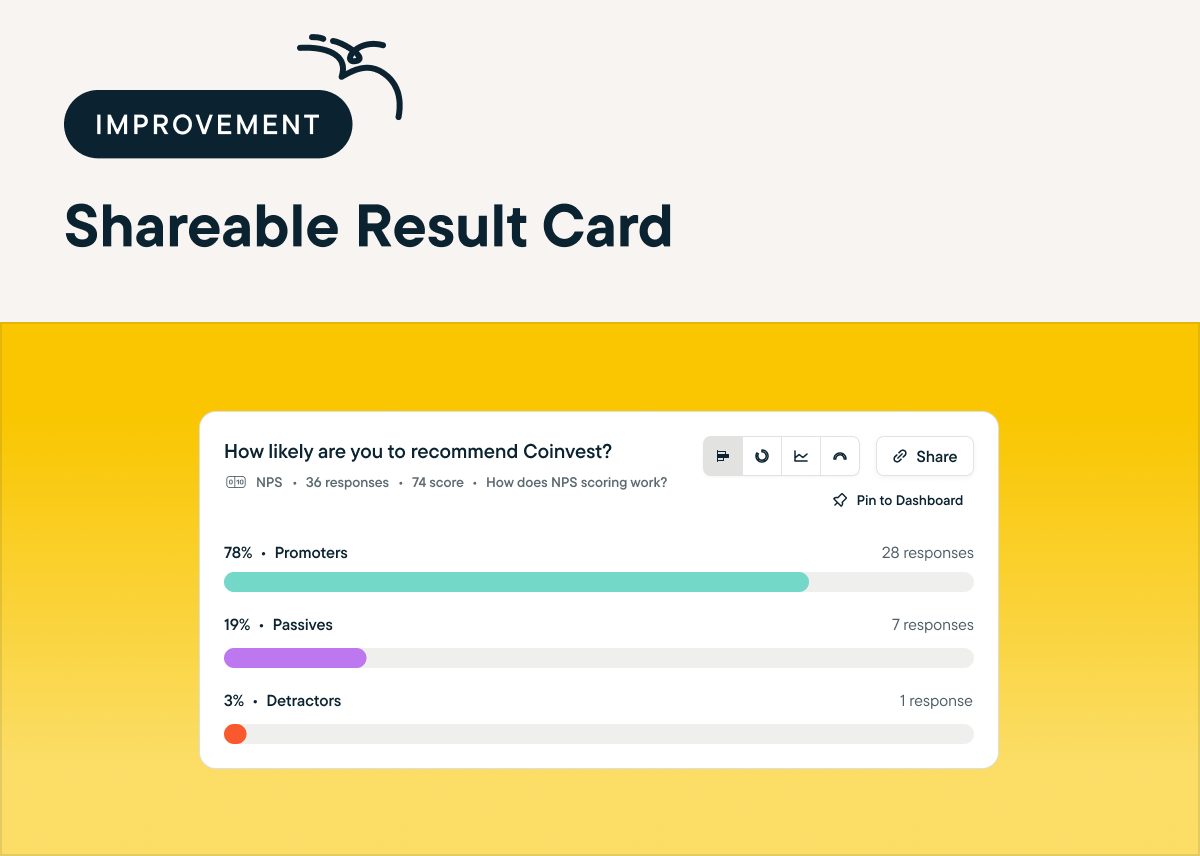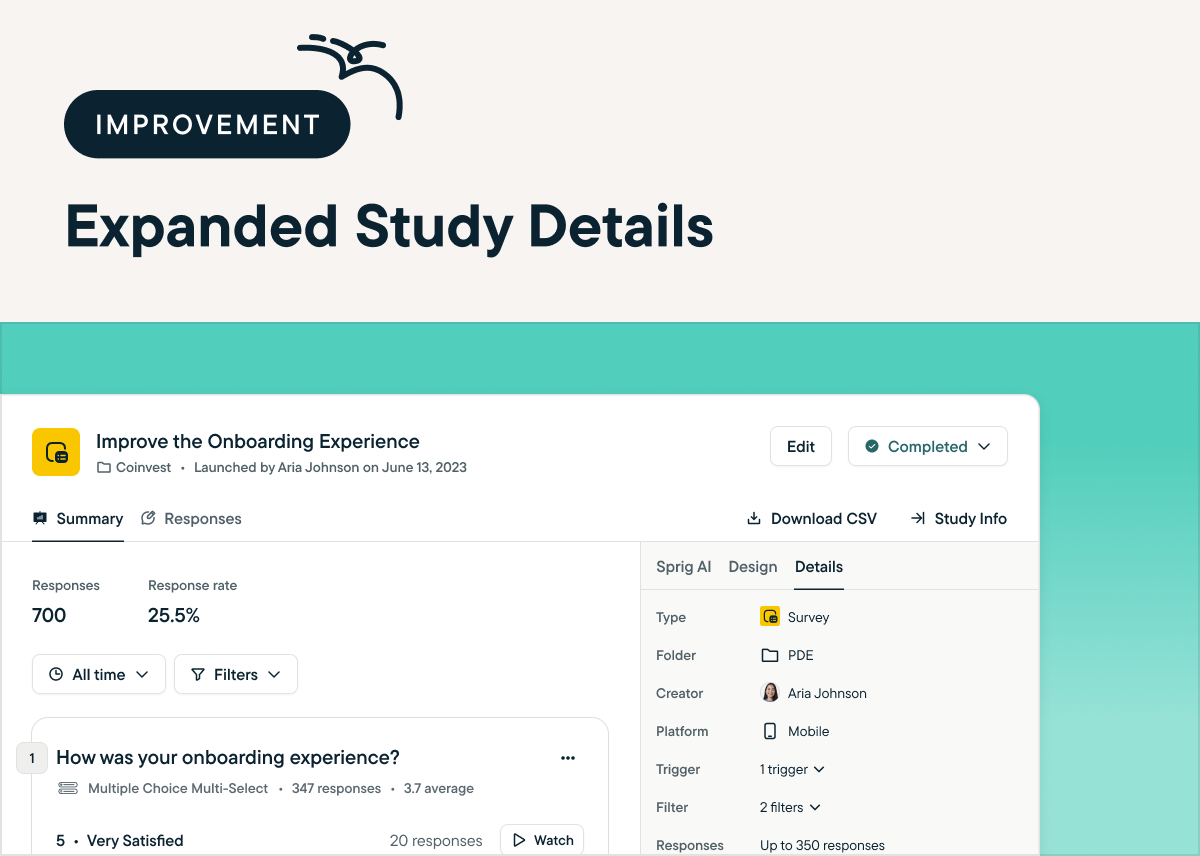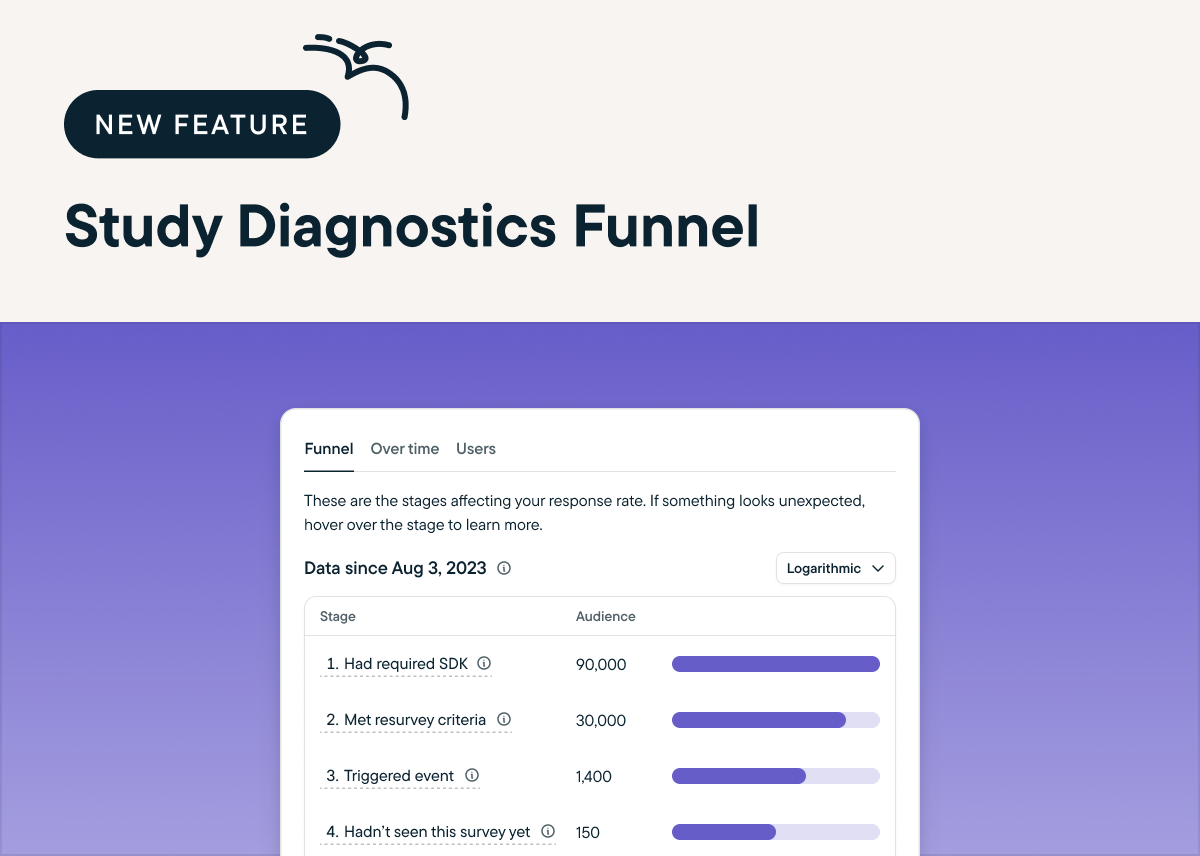Now, you can leverage the power of AI to instantly pull actionable insights from your Sprig Replays. AI Analysis for Replays reviews and organizes your Replay clips into themes based on specific actions your users take in your product. Here's why it's a game-changer:
📈 Scalable Insights: It can be near impossible to watch every session recording that's captured in your product. But with Sprig AI, no clip goes un-analyzed. They'll get grouped into key themes to give you a holistic view of how users interact with your product.
⏱️ Time Savings: Say goodbye to manually sifting through session recordings in search of meaningful takeaways. Let Sprig AI identify user behavior patterns for you, so you can spend your time putting those insights into action.
🤝 Enhanced User Understanding: Gain an unprecedented understanding of your users’ experience. With the power of Sprig AI, you can automatically uncover valuable insights into your users’ behavior, needs, and pain points.
AI Analysis for Replays is now available to all Sprig users. To try it out, just launch a standalone Replay in Sprig. Once it's done capturing session clips, click Generate Groups and Sprig AI will categorize the clips to reveal trends in your users' behavior.