Replays
Capture clips based on user actions and attributes to see how specific users experience your product.
What are Sprig Replays?
Sprig Replays capture users’ real-time product experiences, allowing teams to observe user behavior at scale without being in the room. Replays are not screen recordings, they are digital recreations of user activity within your product.
Replays help teams:
- Easily troubleshoot issues that would otherwise go unnoticed, like confusing navigation, hidden CTAs, and bugs.
- Understand why and how users are dropping off by exploring their journey through your product’s core flows.
- Watch users as they engage with features for the first time and identify areas for optimization to add to your roadmap.
- Evaluate workflows that are hard to assess via moderated research, like measuring search experience quality.
Note: Launching Replays will first require installing Sprig SDK into your website
Sprig Replays come in a few different flavors:
- Standalone Replay studies
- Surveys with Replay capture
- Feedback with Replay capture
- Heatmaps with Replay capture
Sprig also offers Session Replays or "Always-on-Replays", which capture up to 1 hour clips of user sessions across all web pages that have the Sprig SDK installed- no manual study setup or targeting required. For more information about Always-on-Replays, contact Sprig or your dedicated Sprig Support team members.
Installation
We have a variety of SDK install methods for Web and Mobile products so you can easily track behavior and collect clips from users as they experience your website, web app, or mobile app.
How to Create a Replay
- Click + New Study, then click New Replay
- Select a Delivery Platform. You can trigger Replays on your Website, Web App, or Mobile App.
- Click into the Targeting module and set the desired clip timing to X seconds before and/or after your event trigger. Also, set your event trigger and any additional filters to ensure you are capturing clips from the right users at the right time in their product experience.
- Update Clip Settings to configure how many recordings you wish to capture.
- Update Recontact Options to set user-level clip limits and override any global recontact settings.
- Click Launch Replay!
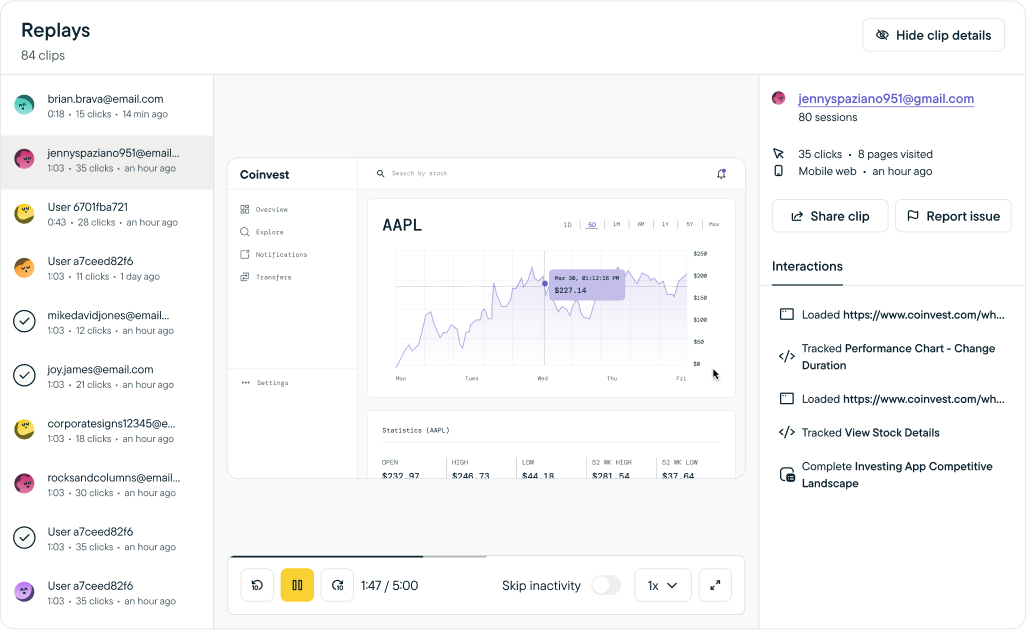
For more information on setting up replay studies, see Replay Study Creation.
Updated 4 days ago
