Study Testing
Test a draft study directly on your website or mobile application - no staging/development environment needed!
Study Testing
Note: This feature is currently only available for web study delivery. Mobile app compatibility is coming soon!
Sprig's study preview feature can help ensure your study event triggers are working as expected by enabling you to test your study directly on your website or mobile application.
While studies can be tested in staging or development environments, we recommend utilizing this study preview feature to verify your study is configured correctly. Note that SDK install is required.
Before you get started:
- Ensure that your SDK is updated to a supported version
- Note that for mobile study testing specifically, there are additional update requirements if your SDK install was completed before September 2023.
- To test directly in your mobile app, ensure that you have your deep link URL accessible - if you do not have access, a mobile developer will be able to provide it to you
Testing a Study on your Website or Mobile App
- Create a new study, customize the survey content, and select your platform and targeting criteria
- After selecting your platform and targeting criteria, you will have the ability to select Preview on your website or Preview on your mobile app from the study preview sidebar.
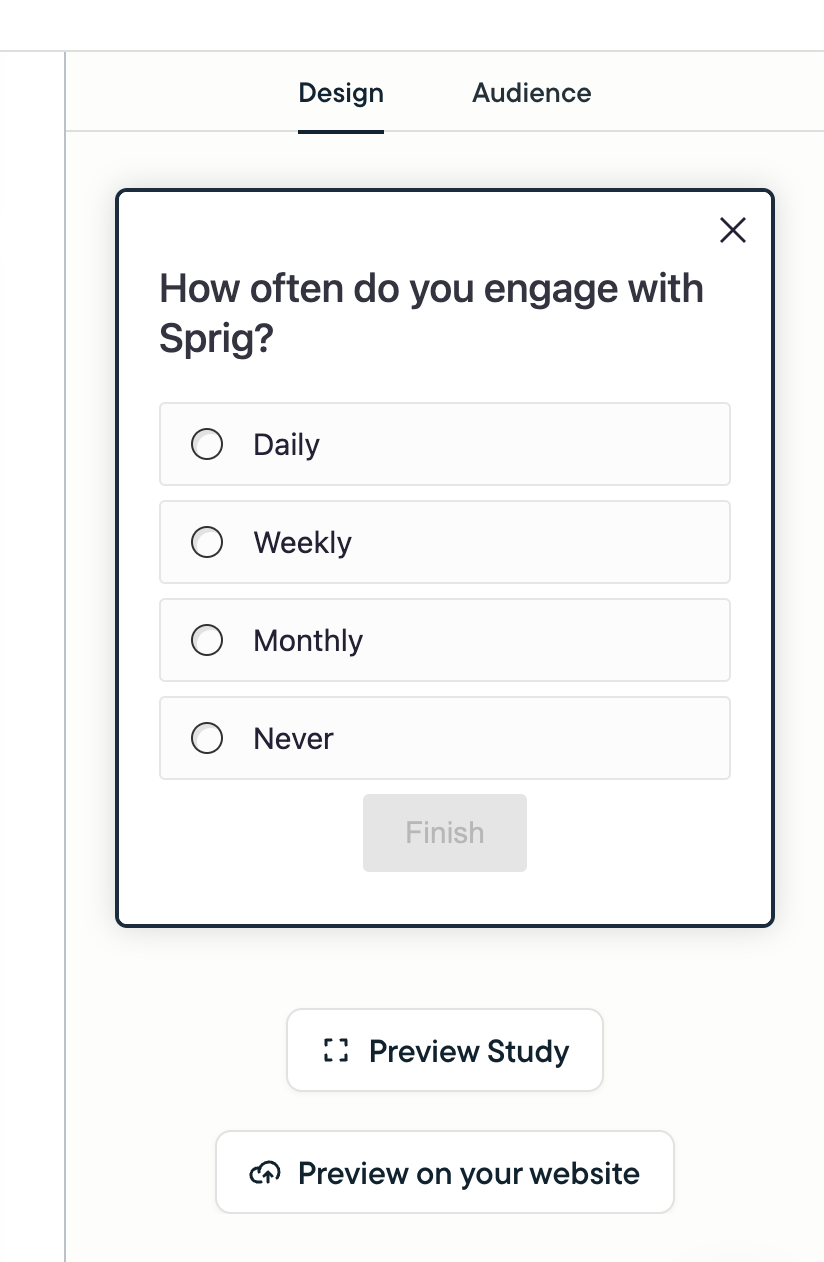
- Enter the website URL or your mobile app’s deep link URL and click Generate preview.
- Make sure to use the correct website domain if you have installed Sprig across different domains and/or with different installation methods.
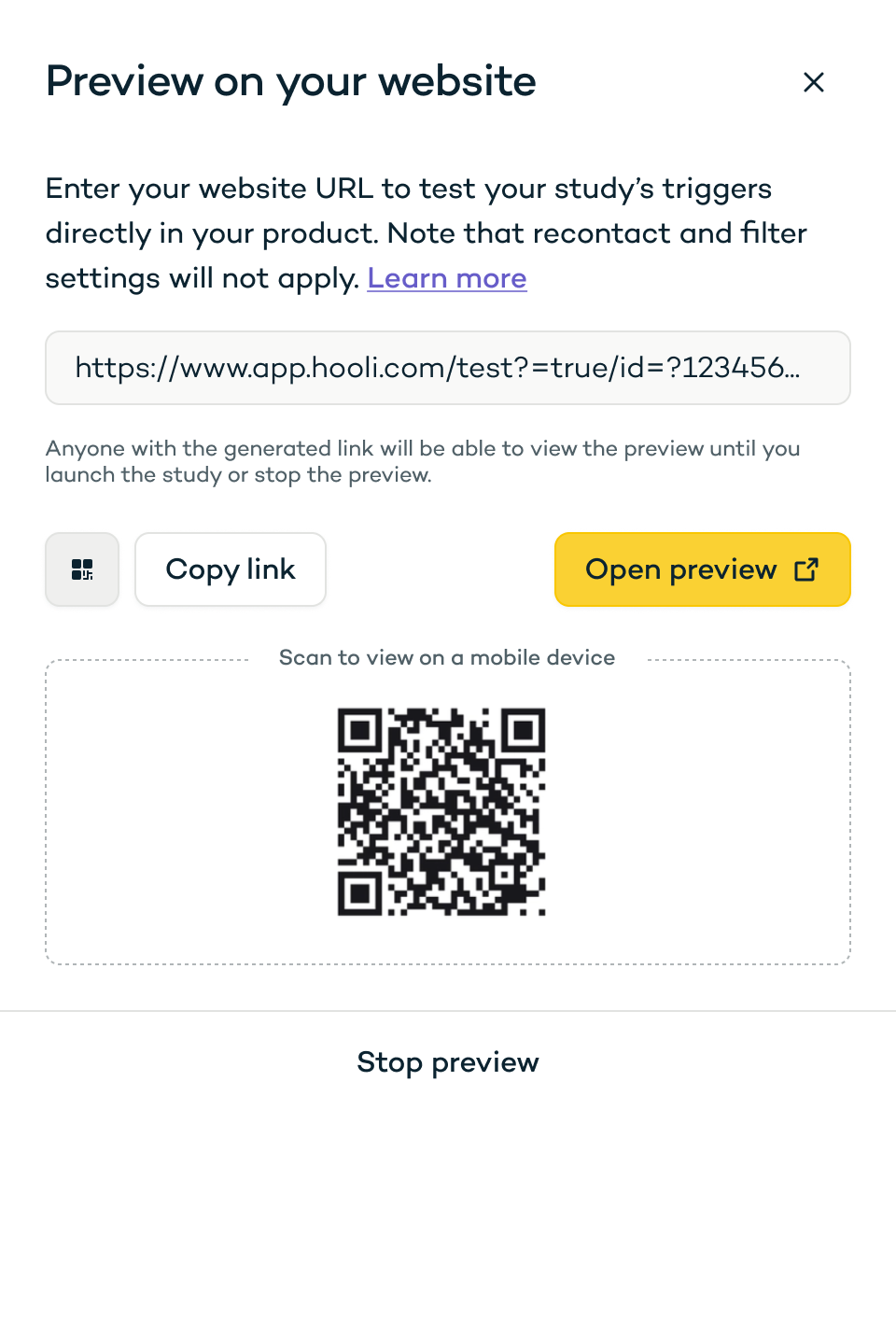
- Click Open preview, scan the QR code to view on a mobile device, or copy the the link directly
- Anyone with the generated link will be able to view the preview until you launch the study or stop the preview
- If you are required to sign into your product after clicking the preview link, you will need to come back to your study in Sprig and repeat steps 2 - 3 before revisiting the preview link
- Replicate the event trigger(s) that should surface your study.
- Attribute filters, response settings or recontact periods you have configured for this study are not considered for the survey preview
- End the preview by launching the study or click Stop test in the preview modal.
FAQs
Why am I unable to trigger my study in the generated preview?
There are a few reasons this may be happening:
- Web Studies
- Current SDK is not a supported version
- SDK update was not made in all places where the Sprig SDK is installed
- Study Event Triggers may not be configured correctly
- Study is not in one of the following statuses: New, In-Progress, or Draft
- Mobile studies:
- Current SDK is not a supported version
- Note: SDK version must be both updated and pushed out to the device and application that you are using to test a study
- Additional SDK update requirements (add code snippet) were not completed (for initial installs before September 2023) - See appropriate install guide (iOS, Android, React Native)
- Incorrect deep link URL was pasted into your the Preview on your website/app modal
- Current SDK is not a supported version
Updated about 1 month ago
