Multi Language Surveys
Launch Surveys and target users in their native language
Overview
Sprig allows you to translate a survey into multiple languages that can be configured to selectively display to users on a localization attribute, event, or user group of your choosing. All languages, including right to left languages like Hebrew or Arabic are supported.
Here's an overview of the process:

Multi Language Surveys are available for Web or Mobile In Product Surveys. Link surveys are not supported at the time.
Translating a Survey
- Create and configure a Survey in a default language - most users do so in English.
- Select Add language.
- In the Language card, add your language(s) from the dropdown menu.
- Download the translation file - translatable fields will be in rows, with the target languages across the top as columns.
- Translatable fields include questions, descriptions, choices, and button labels.
- Populate your translation file CSV with your translations.
- Be sure to not add or delete any rows or columns!
- Upload your CSV file by selecting Upload translations.
- Continue onto the Audience tab, where you can select your delivery platform and configure the study's targeting.
- For each uploaded language, add a filter to ensure the right users receive a study in the right language.
- Configure Response Settings and Recontact Options
- Launch!
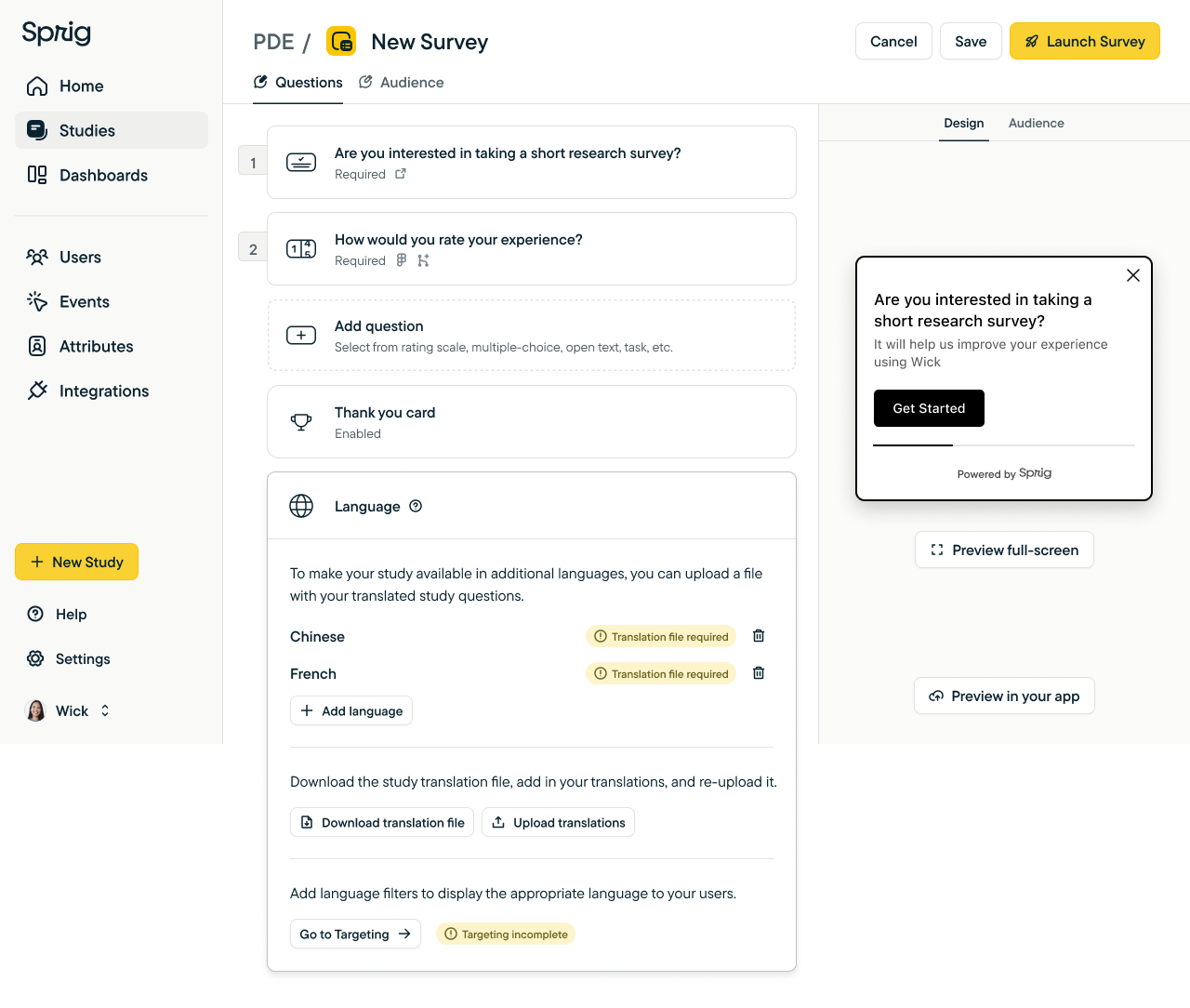
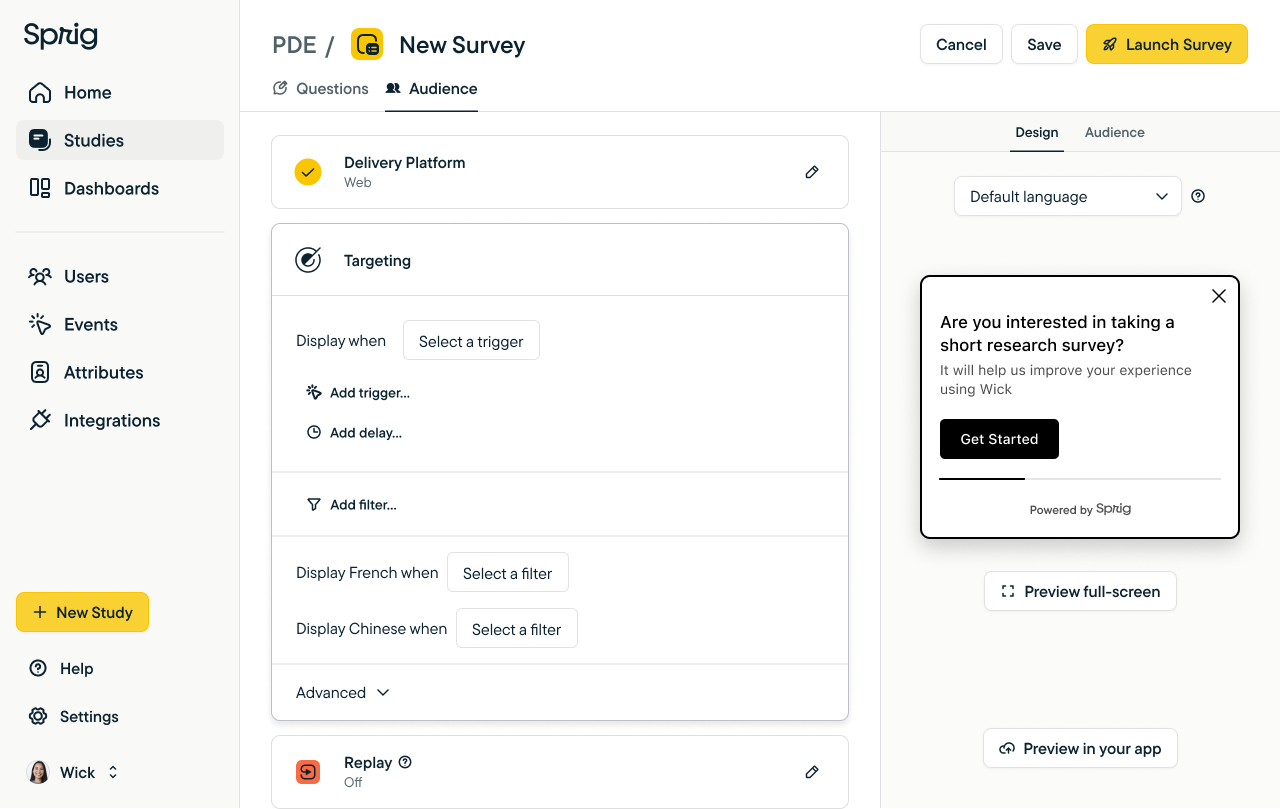
Analyzing Responses
All responses will be captured, in aggregate, for all language versions of the survey in the Results tab.
To analyze results by language, we recommend using the same attribute filter used for language targeting.
Open Text Themes
Sprig AI automatically translates open-text responses and outputs themes in English, but the individual responses will be displayed in the native language.
Note: Filtering down results will not generate themes based on the subset of responses.
FAQ
What happens if there are no matching language filters?
A survey will not be displayed to a visitor if there are no matching language filters.
How do I show the survey in the default language if there are no matching language filters?
Set the top level filter to {languageAttribute} is set = Yes
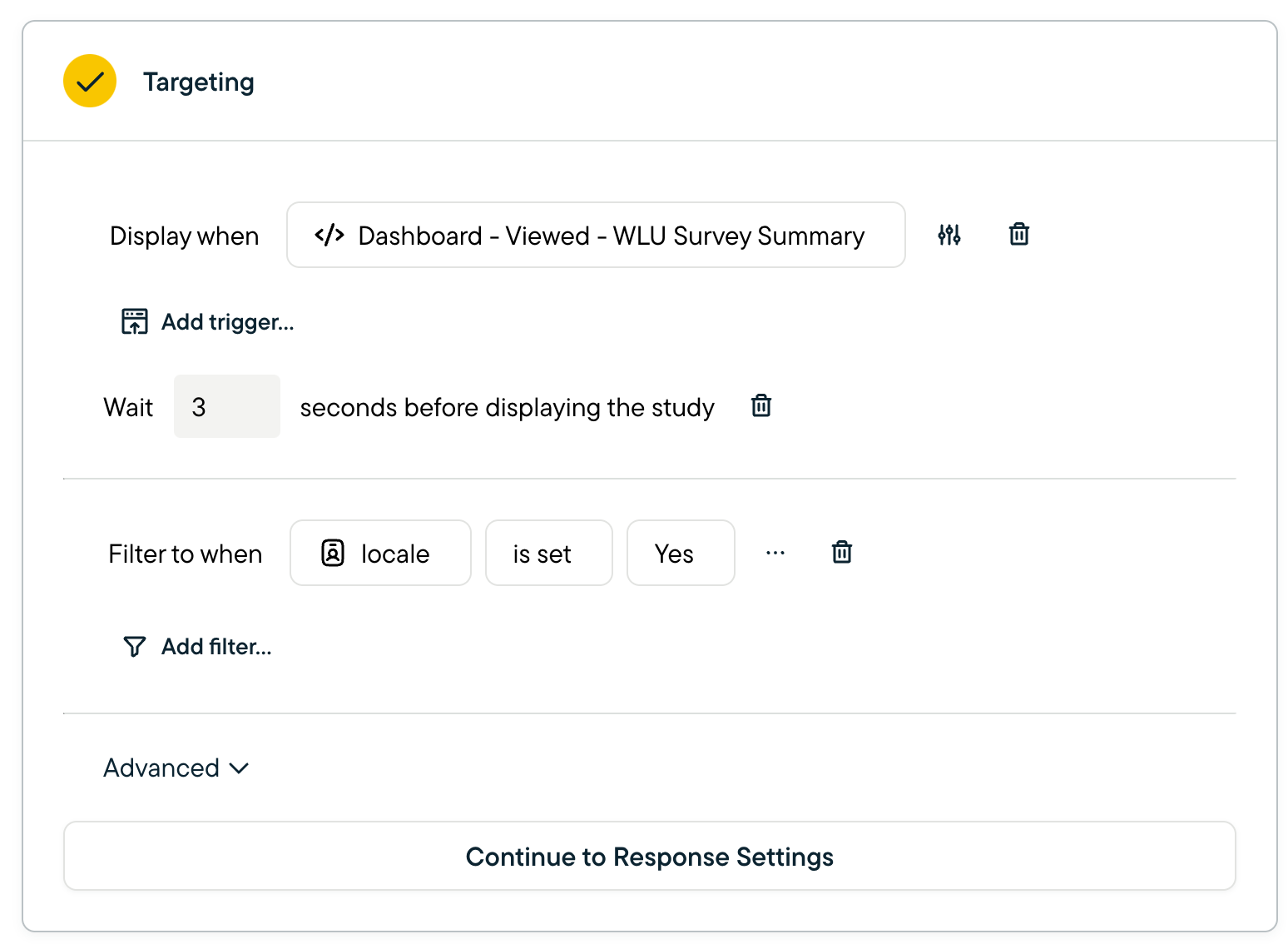
How do right-to-left language surveys work?
Sprig supports any right-to-left languages. Simply upload a translation as you would with any other language and observe the formatting in the Preview pane.
If a survey taker matches your prescribed filtering criteria for a right-to-left language, our formatter will right justify and flip the orientation of the UI elements for best survey taker experience.
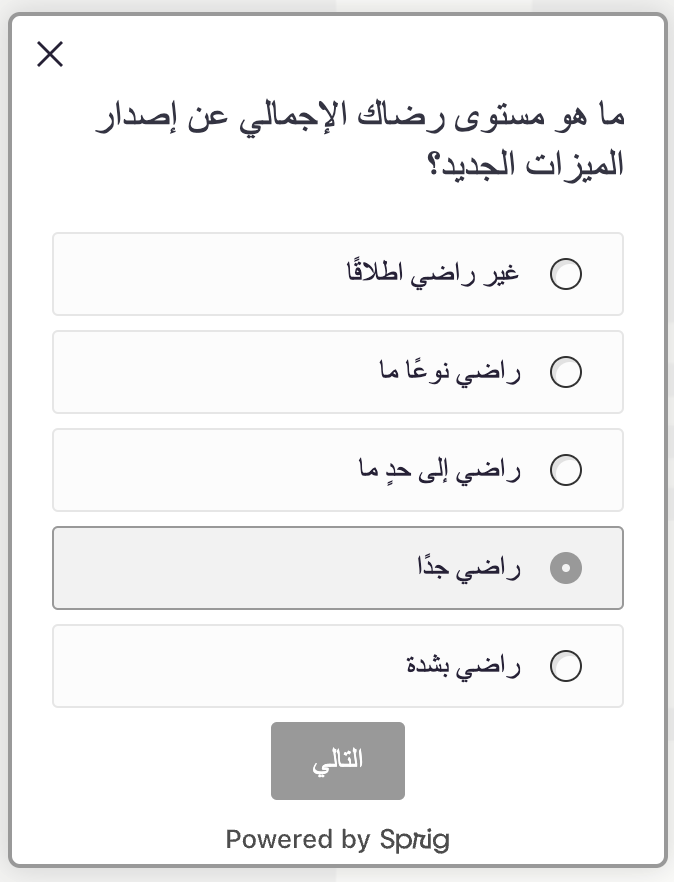
Does Sprig support RTL Languages?
Yes! If you don't see a language listed in the dropdown, please reach out to [email protected].
Can I translate Surveys with Consent/Legal or Voice and Video Question Types ?
Consent/Legal
Certain fields can be translated, but we only support the upload of a single PDF
Voice and Video
Certain fields can be translated, but "Record Your Response", "Back to Question", and Recording controls are unable to be translated.
I don't see my desired target language listed in the dropdown, what should I do?
Language labels are just that-- labels; They have no effect other than to name columns or dropdowns.
You can simply move forward with selecting a different language as an alias. For example, I can choose Dothraki from the dropdown, but upload a translations in Pig Latin, and subsequently configure targeting such that Pig Latin (labeled in the system as Dothraki) is displayed to my Pig Latin speaking visitors.
Updated about 2 months ago
