Mixpanel
With the Sprig and Mixpanel integration, you can easily combine your user insights and product analytics into a single platform to capture a comprehensive view of your users’ product experience. The integration sends Sprig survey response data into Mixpanel so that product teams can uncover the 'why' behind how users behave in their product by digging into Sprig’s user insights alongside Mixpanel’s product data.
Here are some of the many ways your team can use the Sprig & Mixpanel integration to elevate your product development process:
✔️ Detect a drop off in your conversion or onboarding flow and pinpoint the root cause of it.
✔️ Learn what your power users want to see next in your product.
✔️ Understand how to retain cohorts that are likely to churn.
Sprig x Mixpanel use cases
Detect a drop off in your conversion or onboarding flow with Mixpanel analytics data and pinpoint the root cause of it.
- Leverage this Sprig “Troubleshoot Drop-Off” template to get started collecting insights, after users have completed Event A.
- Create a funnel report in Mixpanel to evaluate conversion Event A to Event B, a key step in your onboarding flow.
View drop-off and create a new cohort of users who dropped off before completing Event B. View drop-off and create a new cohort of users who dropped off before completing Event B. - Create an Insight report in Mixpanel and select the specific Sprig survey event, filter by the cohort of users who dropped off, and breakdown by response to see exactly why they dropped.
Learn what your power users want to see next in your product
- Leverage this Sprig “Prioritize Feature Development” template to start gathering insights on new product features.
- To prioritize features based on product usage, create a cohort identifying your power users who also responded to the in-product survey.
- Create an Insights report selecting the “Power Users” cohort created and breakdown by “response” to understand demand for new features and product improvements.
Understand how to retain cohorts that are likely to churn
- Leverage this Sprig “Gauge Feature Satisfaction” template to understand potential areas for improvement.
- Create a cohort identifying users that have signaled potential churn risk (low usage).
- Create an Insights Report selecting the “At Risk” Cohort and breakdown by “response” to understand how you can improve the user experience for users who might churn and proactively reach out with product updates based on their feedback.
Analyze how different use properties affect product sentiment
- Create a cohort based on Sprig survey respondents that expressed positive sentiment.
- Create an Insights Report and select the Sprig survey as the event.
- Filter by the cohort of happy respondents, and breakdown by location or another user property to understand how various user properties affect product sentiment.
How to set up the Mixpanel and Sprig integration
This integration is available to Sprig Starter and Enterprise Plan users, and all Mixpanel users.
- Log into Mixpanel and select the project you'd like to integrate with Sprig
- Click on the gear icon in the right hand corner and go to Project Settings
- You'll need to copy over three credentials from Mixpanel to Sprig to connect your accounts.
- Within Project Details, copy the Project ID
- Within Project Details, click Service Accounts in the left hand menu and click Add a Service Account found in the navigation bar on the left hand side (which can also be managed under “Organization Settings”)
- Create a Service Account with the following settings:
- Enter a Name for the account
- Assign the Project Role to Admin
- We recommend setting Expiration to Never (if you set an expiration date, the integration will no longer work u
- Once the Service Account is created, copy both credentials: Username and Secret
- Log into Sprig and visit the Integrations page
- Click into the Mixpanel card, and select the tab corresponding to the environment you'd like to set up (Development or Production)
- Paste your Mixpanel Project ID, Username, and Secret in the Mixpanel Integration Card and click Save
- Sprig study responses will begin flowing into your Mixpanel account under the event name
Sprig: Your Survey Name
Once Mixpanel and Sprig are connected, what is the best way to view Sprig data within Mixpanel?
Prior to viewing your Sprig data in Mixpanel, make sure the following steps are complete:
- A survey to collect insights is live in Sprig
- The Mixpanel <> Sprig integration is set up with the correct projectId
- Sprig response events are being ingested in Mixpanel. Below is an example response event in Mixpanel.
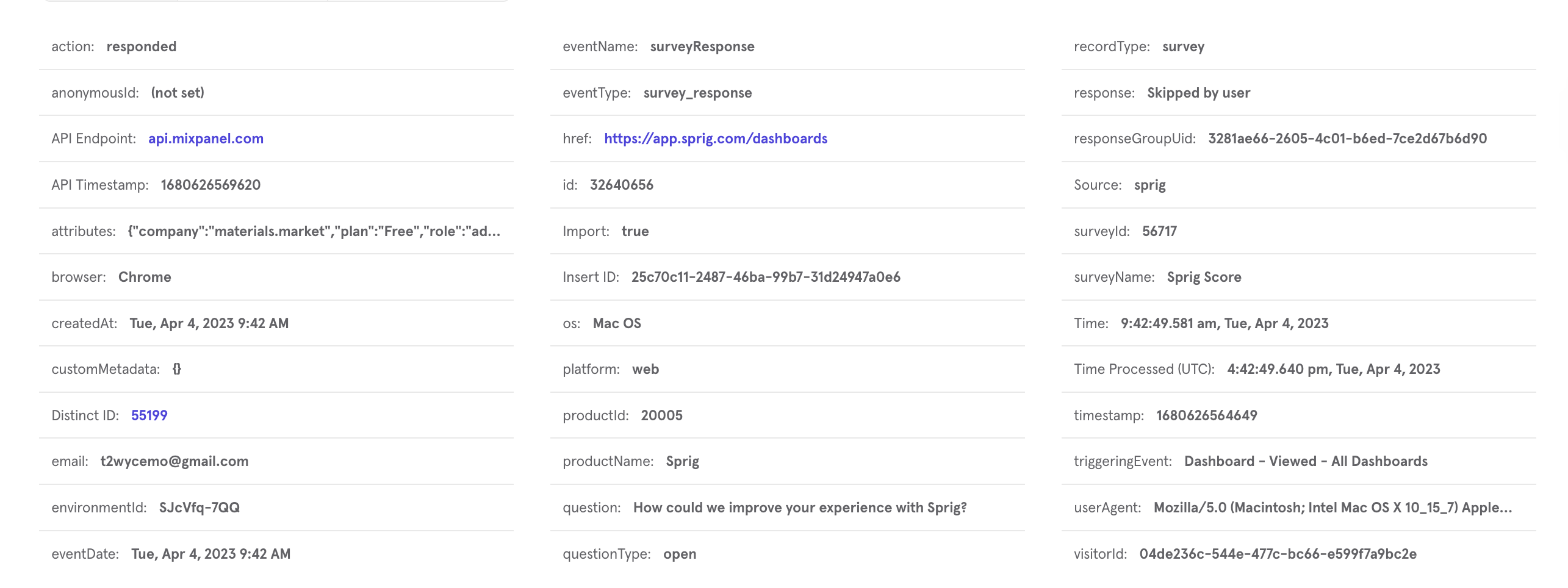
Start evaluating Sprig data in Mixpanel in a few different ways:
- Create a Mixpanel Insight Report and analyze survey response data by key user attributes. Select the event [Sprig: Survey Name] and filter by a cohort based on attributes like usage, plan type, etc.
- Create a Mixpanel Funnel Report and analyze a critical user journey (defined by completing Event A and Event B). Next, create a Sprig cohort based on survey response data (see cohort creation steps below) and look at conversion for users with positive sentiment versus negative sentiment, then dig into open end responses to understand ways to optimize and increase conversion.
How to create a cohort in Mixpanel
Cohorts are groups of users defined by a chosen set of criteria, like a shared property or sequence of events. When you define a cohort, you can use it to group and filter data in the Analysis reports. Mixpanel Cohorts combined with Sprig survey responses allow you to create detailed journeys of customer behavior, with an overlay of customer attitudinal data.
- Navigate to the Data icon in the top navigation bar and click on “Cohorts”
- Click on “Create a Cohort”
- Name and define the Cohort
- Suggestion: create two cohorts - one for “happy path” and the other for “not happy path”. Be sure to provide a distinguishable naming convention for each cohort.
- Remember for additional event property filters, like questionType and response, you must use the three dots drop down on the far right and then click on “filter”. Do not use the “+ Filter”
- Click "Create Cohort"
Are there any factors I should consider before using this integration?
- To analyze your Sprig data alongside your other data in Mixpanel, you must identify users on both platforms in the same way. A user's User ID in Sprig must match the user_id in Mixpanel.
- Ensure that integrating Sprig will not push you over your Mixpanel usage limits. Every response to an individual question will be sent to Mixpanel as a specific event.
For example, if you have a 3-question survey and 5 users respond to all questions, Mixpanel will receive 15 events from Sprig. If you are close to your monthly event limit for a project, enabling the Sprig integration may push you over the limit. If you have additional questions, reach out to Customer Success.
Updated about 2 months ago
