Plans and Billing
As of June 2024, Sprig is rolling out a new pricing & usage model based on individual study units (Survey responses, Feedback responses, Replay clips, and Heatmap captures) and Monthly Unique Users to support a broader diversity of customers better. Learn more here
Plans
Sprig supports three plans: Free, Starter, and Enterprise. The Sprig Website provides more details on the differences between the three plans. You can verify your current Plan by going to the Settings > Plans page in the Sprig app.
The main differences between the three plans are Product Access, the number of individual study units (Survey responses, Feedback responses, Replay clips, and Heatmap captures), and Monthly Unique Users - for legacy plans this is Study Credits and Monthly Tracked Users (MTUs) - you can use each month, as well as the delivery platforms available to you. The Enterprise Plan also features greater design customization options and increased customer support.
Enterprise Plan
The Enterprise Plan is designed for organizations scaling their product development, so it can be completely tailored to your needs. Depending on your contract, your package includes access to products, individual study units (Survey responses, Feedback responses, Replay clips, and Heatmap captures), and a Monthly Unique Users (MUU) bundle.
The Enterprise Plan gives you access to all Delivery Methods (Mobile or Web), custom limits for Surveys, Replays, Heatmaps and Feedback, GPT-powered AI Analysis, API access, and customizable study look and feel. Plan pricing varies based on needs.
Starter Plan
The Starter Plan is designed for professionals and teams collecting user insights from a small user base.
The Starter Plan provides (monthly):
- Replays: 400 Clips
- In-Product Surveys: 200 Responses
- Long-Form Surveys: 100 Responses
- Heatmaps: 1000 Captures
- Feedback: 100 Responses
- Up to 50k MUUs
- Mobile Delivery is available as an add-on
Additionally, it provides access to native integrations with top-rated panel providers. Check out the Plans and Pricing page for more details.
Free Plan
The Free Plan is designed for individuals and teams just getting started with capturing quick and easy user insights.
The Free Plan provides (monthly):
- Replays: 50 Clips
- In-Product Surveys: 25 Responses
- Heatmaps: 100. Captures
- Feedback: 10 Responses
- Up to 5k MUUs
Consider upgrading to a Starter or Enterprise Plan if you'd like Long-Form surveys, mobile-delivered surveys, integrations, as well as more robust Sprig AI Analysis. To upgrade, click here to book a call.
Overage Enforcement
Limits are enforced across the two primary billing dimensions:
- Study Units - Replay Clips, Heatmap Captures, Survey Responses, and Feedback Responses
- MUUs
Overage enforcement can behave differently, based on your plan type
Free & Starter Plans: Hard Limits
- Study Units: Studies of the particular type will stop collecting user data
- MUUs: All study types will stop collecting data
Enterprise Plans: Two-month grace period before Hard limits are invoked (see Hard Limit behavior above)
Your usage resets at the beginning of the calendar month after which any In Progress study will resume collecting data.
Teams and Products
The Team contains all the Members or users who can access the Sprig app with their email addresses. The Team is often described as your Sprig account. The Plan you choose and the Billing each month are associated with the Team. You can add multiple Products to a Team. All Products in a Team are accessible to Members of that Team. You cannot share Member information or any other information between Teams. Sprig determines which Team you are placed into based on your login credentials. You will need a different email if you want to log into other Teams.
Some customers may decide to have all their Products in one Team. Other customers may choose to have multiple Teams with multiple Products. Before adding a Team or a Product, contact us so that we can review the options to determine if you should create a new Team or join an existing Team. If you need help locating your company's Sprig app, contact Sprig at [email protected].
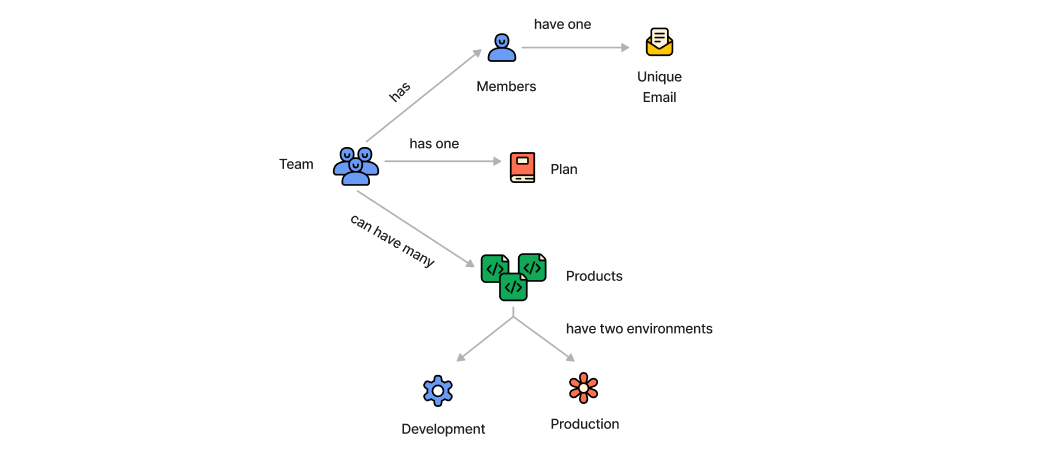
Plans, Teams, Products and Environments
Billing
Sprig's billing is based on the number of individual study units (Survey responses, Feedback responses, Replay clips, and Heatmap captures) and Monthly Unique Users in your contract. Please note that your team may incur additional charges if you exceed your allotted usage for MUUs in a given calendar month. You can view your team's billing information by navigating to Settings > Plans.
Sprig will invoice your company according to the service terms expressed in the agreement. For all billing questions, please contact [email protected].
Plan Changes
How can I upgrade?
Free and Starter Plan customers who are interested in upgrade options can click here to explore our plans or go to Settings > Plans to set up a consultation with a Sprig Specialist.
Enterprise Plan customers can contact your account team or email Sprig Support at [email protected] if you have questions or would like to upgrade your plan to add Surveys, Replays, or Heatmaps.
How can I downgrade?
If you want to discuss downgrade options, please email Sprig Support at [email protected].
How can I cancel my Starter Plan?
To cancel your Starter plan, head to Settings > Billing & Plans > Manage plan and log into the billing system with the email used to set up billing. From there, you will be able to cancel your plan.
Your plan will revert to a Free Plan after the current billing cycle ends.
Updated 4 days ago
