Exporting Study Data (CSV)
Export a CSV file with your Study data
Overview
Draw further insights from your data by exporting a .csv file under Studies > [Select Your Study] > Download CSV
CSV exports will be delivered to the user who requested them through a link in an email.
CSV exports support up to 950,000 rows. The CSV Download button will be disabled when viewing surveys that have more than this number of responses. Date filters can be used to narrow the number of responses and continue with exports.
Download a CSV file
- Select Download CSV.
- Choose a Column Format:
- Labels (Recommended) - a string describing the selected choice or theme.
- Values (Preferred by Data Scientists) - an integer describing the selected choice or theme.
- Both.
- (Optional) Include themes generated by Sprig AI for Open Text responses.
- (Optional) Include user attributes (that were used for survey targeting) alongside responses.
- (Optional) Select a timeframe to export a specific set of responses.
- If the survey includes more responses than can be exported at once (950,000) you can use date filters to reduce the number of responses and continue with exporting.
- Select "Download CSV" - An email with a link to download the CSV will be delivered to your email inbox when the file is ready.
- For surveys with a large number of responses, it could take time for the email to arrive.
- The link will expire after 1 week.
Column Format Options
Two different column export options are available for surveys with Multiple Choice, Matrix, or Open Text questions.
Labels

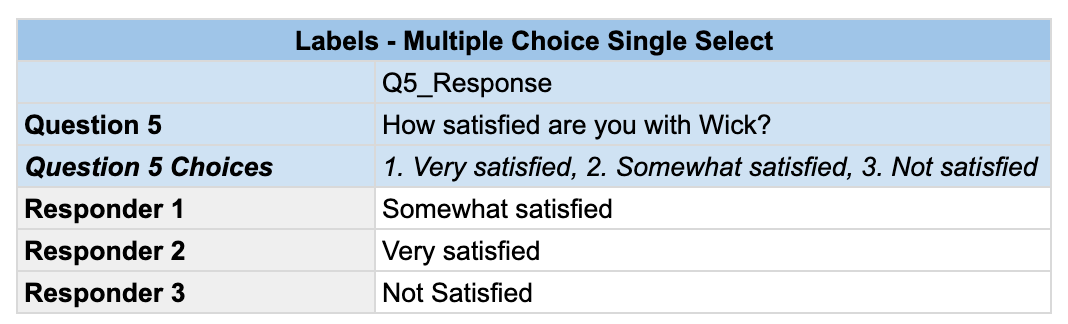
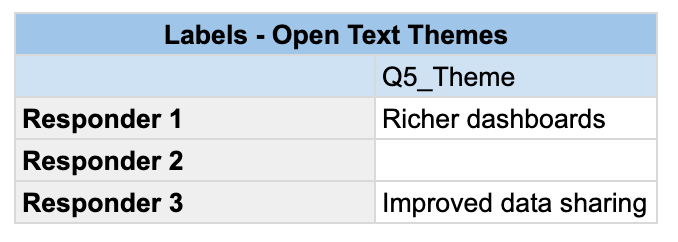
Values

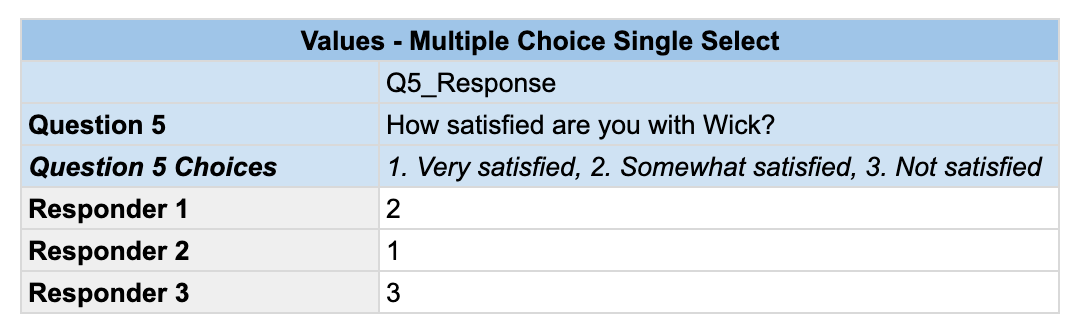
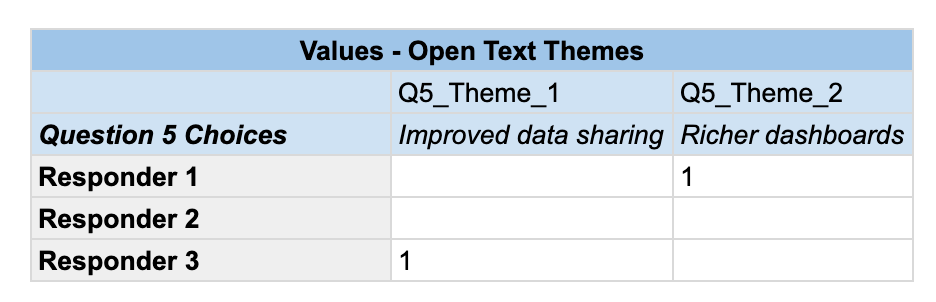
Multiple Choice: Multi-Select questions will have answers indicated by 1/0 in a column that corresponds to choices while Multiple Choice: Single Select and Matrix questions will have an index corresponding to the choice selected in a single cell (examples above).
Similarly, Open Text themes will be indicated by an index or a string based on export format (examples above).
Note: Text/URL Prompt, Consent/Legal, Open Text, Rating Scale, NPS, and Video & Voice question types will have their data structure displayed the same, regardless of column format choice.
File Columns
In order from left to right in the CSV, these are the columns provided in the export:
- surveyId: Integer
- surveyName: String
- visitorId: UUID
- href: String
- The page URL the study appeared on for in-product studies.
- createdAt: Datetime
- The study response start time/date in UTC.
- completedAt: Datetime | Nullable
- The study completion time/date if available in UTC.
- userId: Integer | Nullable
- os: String
- The client OS
- browser: String
- userAgent : String
- Information about the user's browser and client.
- customMetadata: Object
- This will be an empty Object,
{}if there is no available customMetadata.
- This will be an empty Object,
- triggeringEvent: String
- The event that triggered the study.
- responseGroupUid: UUID
- eventProperties: Object
- This will be an empty Object,
{}if there are no available eventProperties.
- This will be an empty Object,
- Q#_Response: Response Object
- This is the stringified output of the response. The response data comes in number, string, and object data types.
- Themes: String
- When the "Include themes" checkbox is toggled, Sprig will return columns with theme data after a Open Text question response. Please refer to the above section for more details.
- Attributes_#: String
- When the "Include user attributes" checkbox is toggled, Sprig will append columns for all available attributes.
Updated 17 minutes ago
