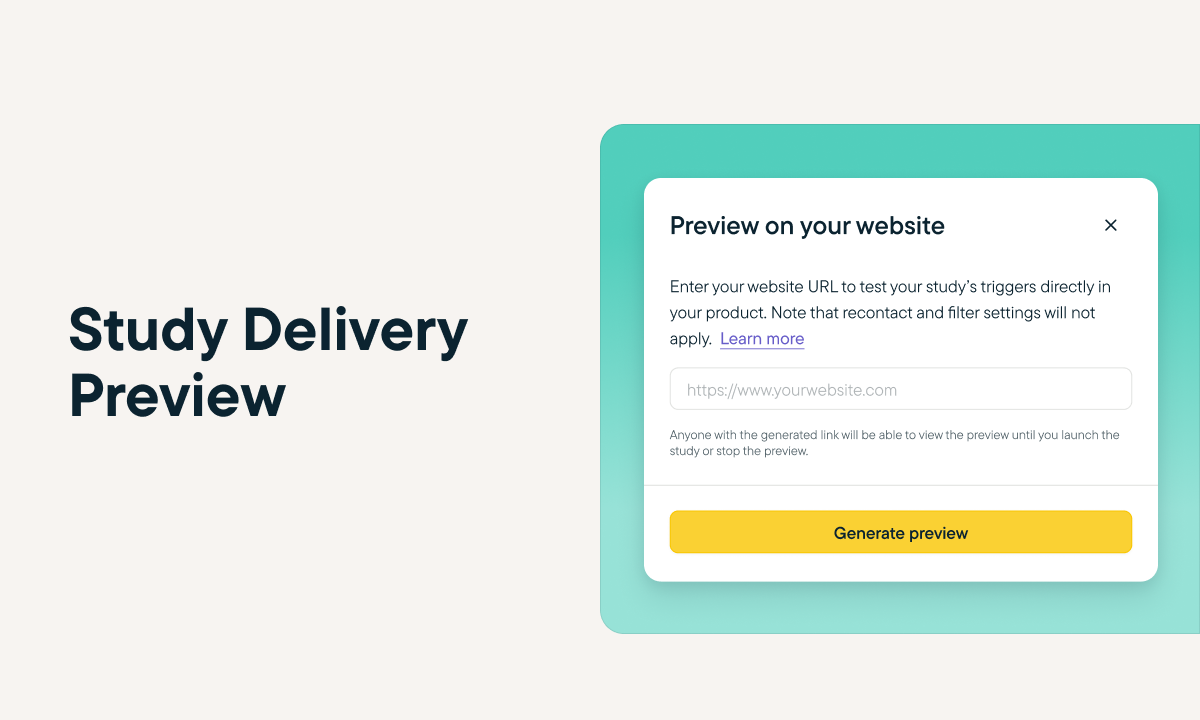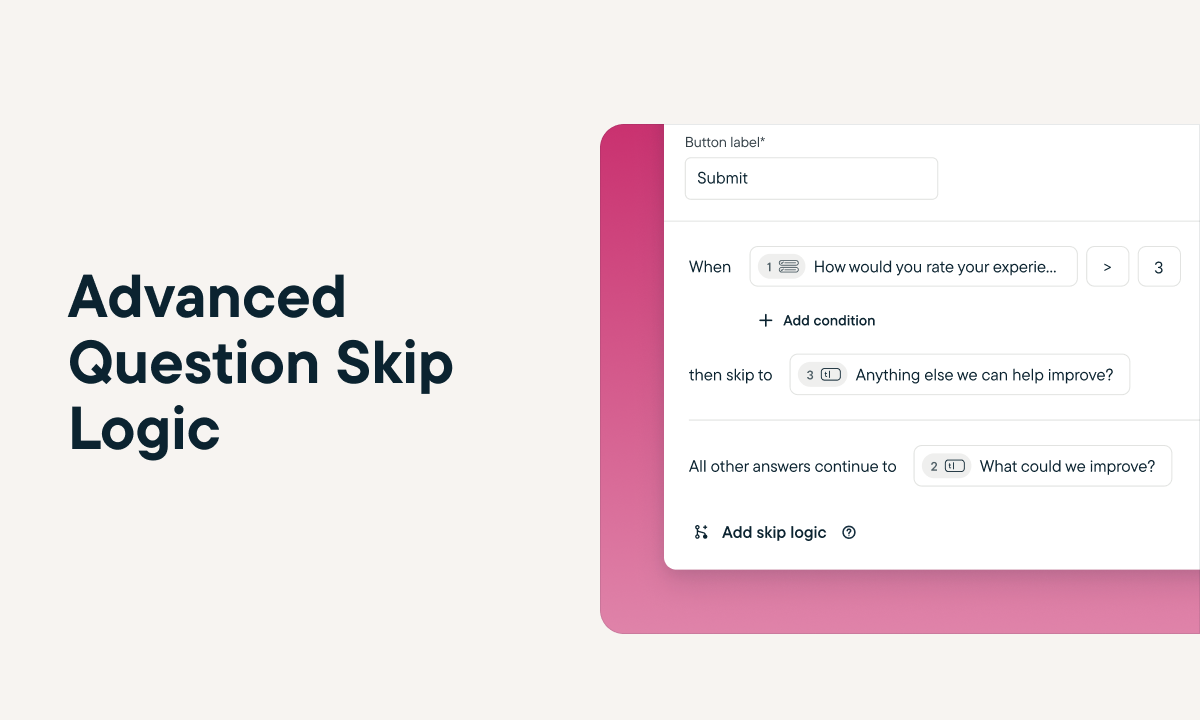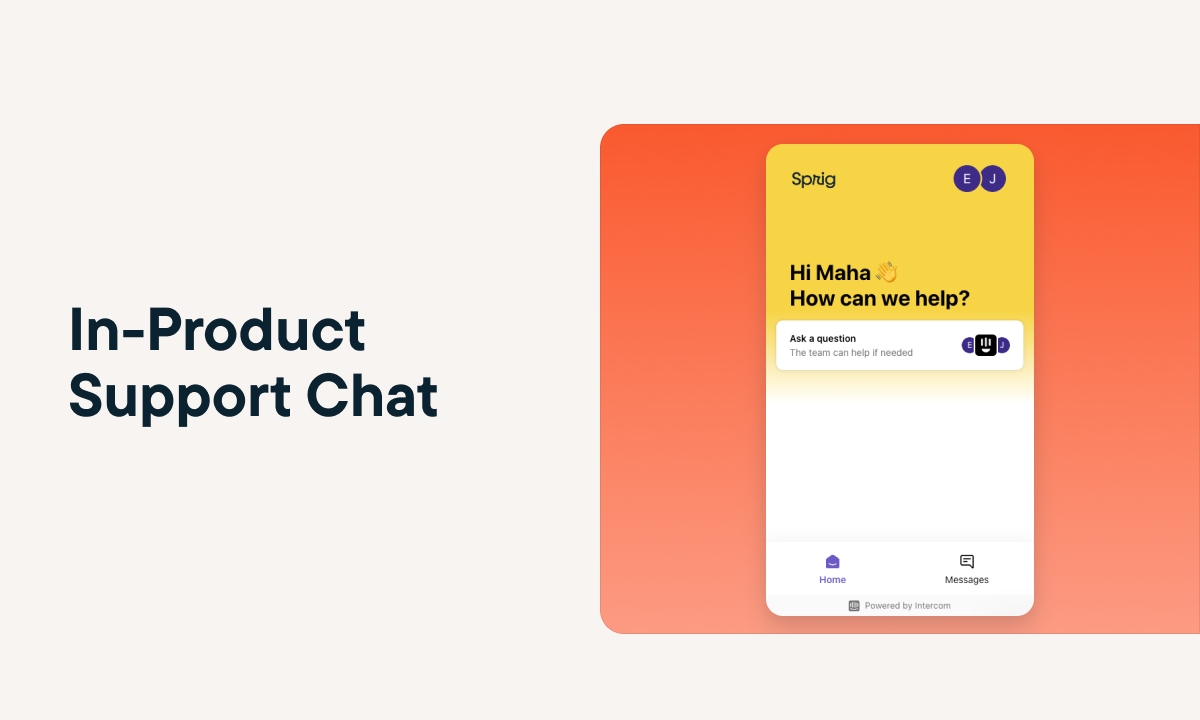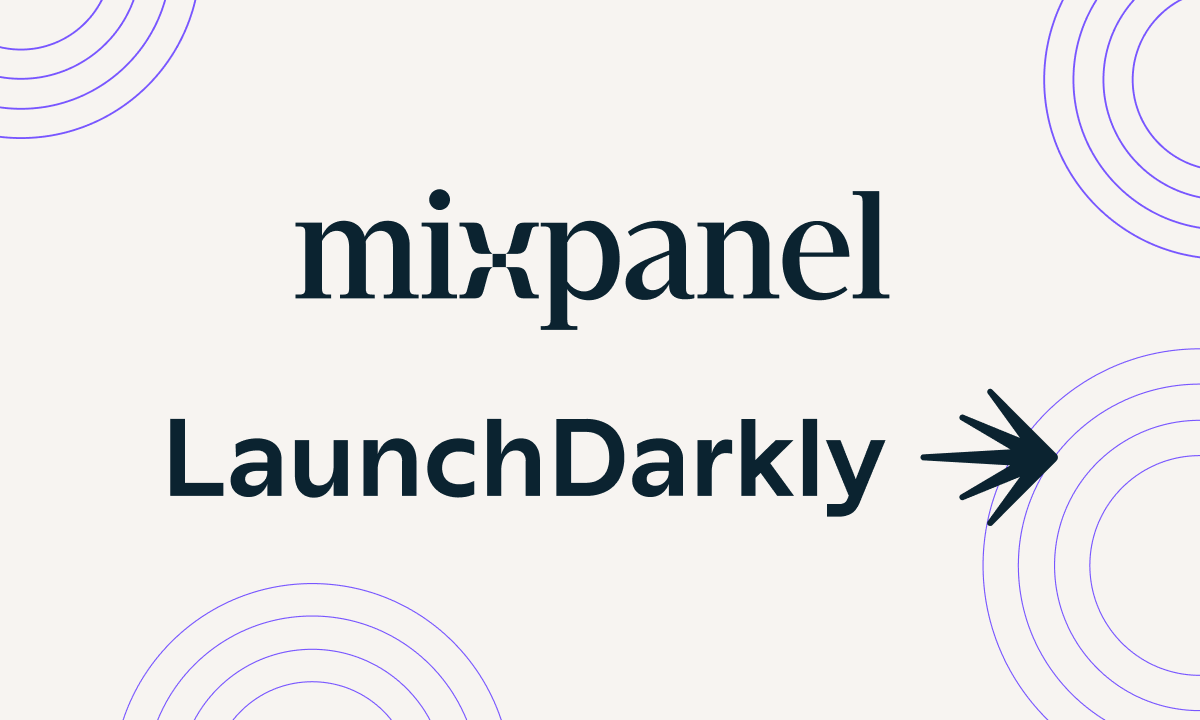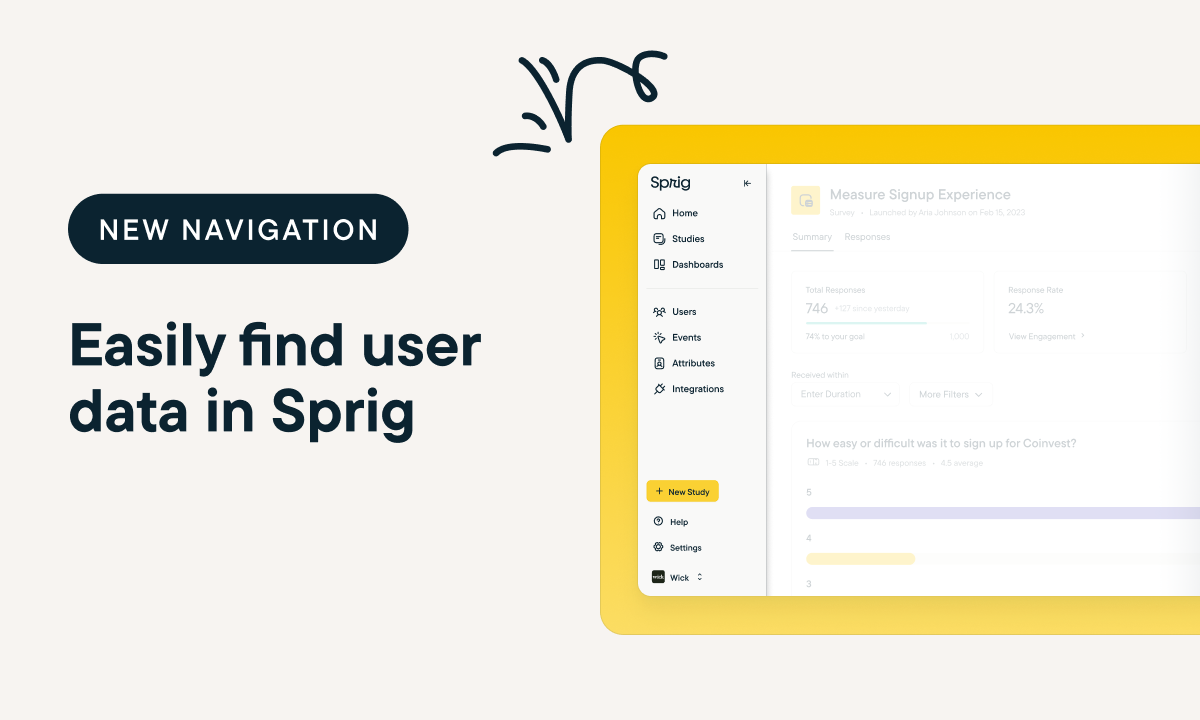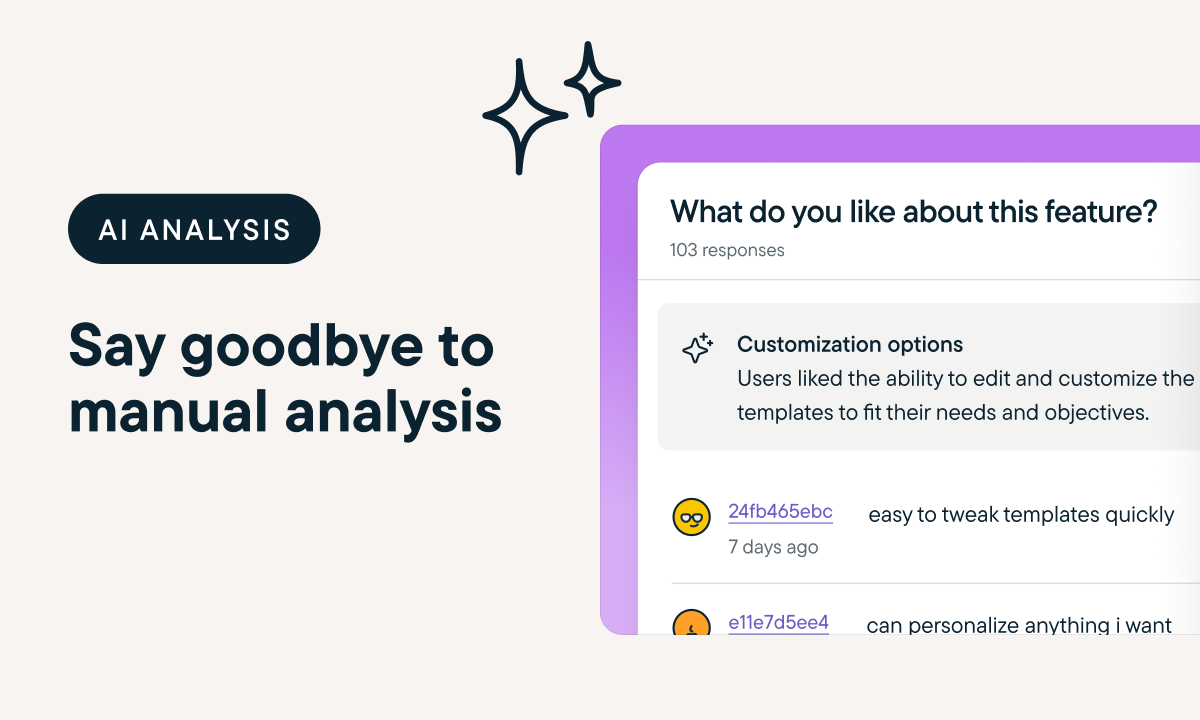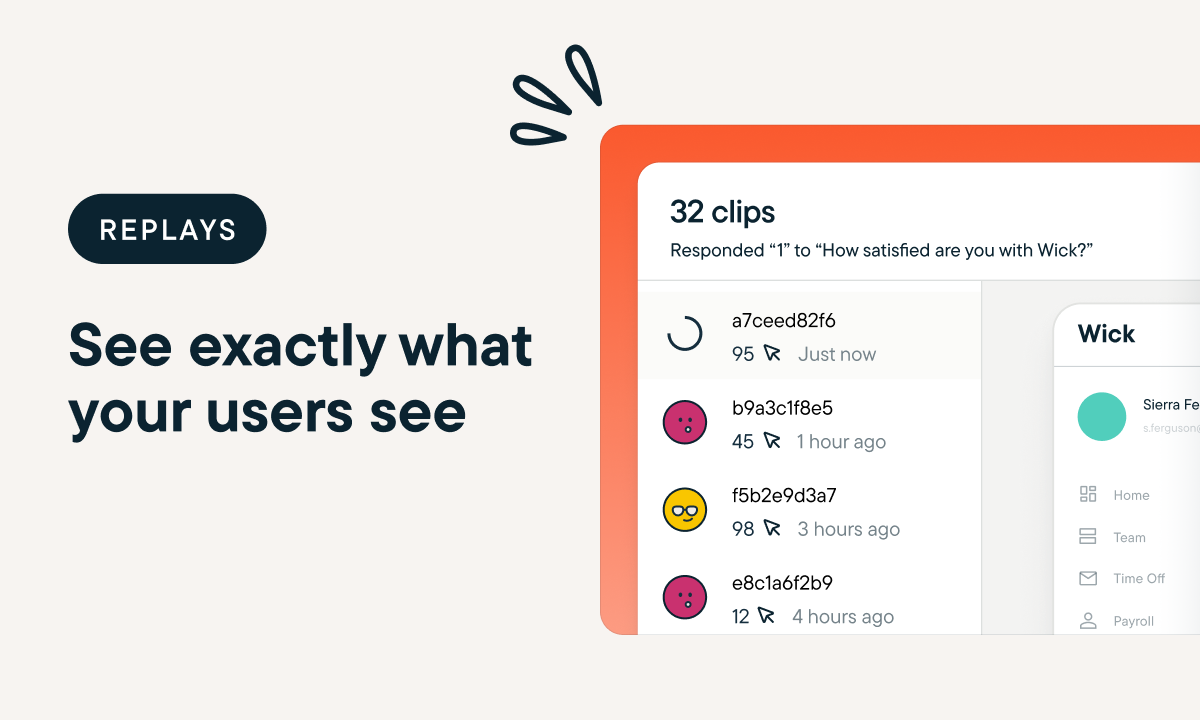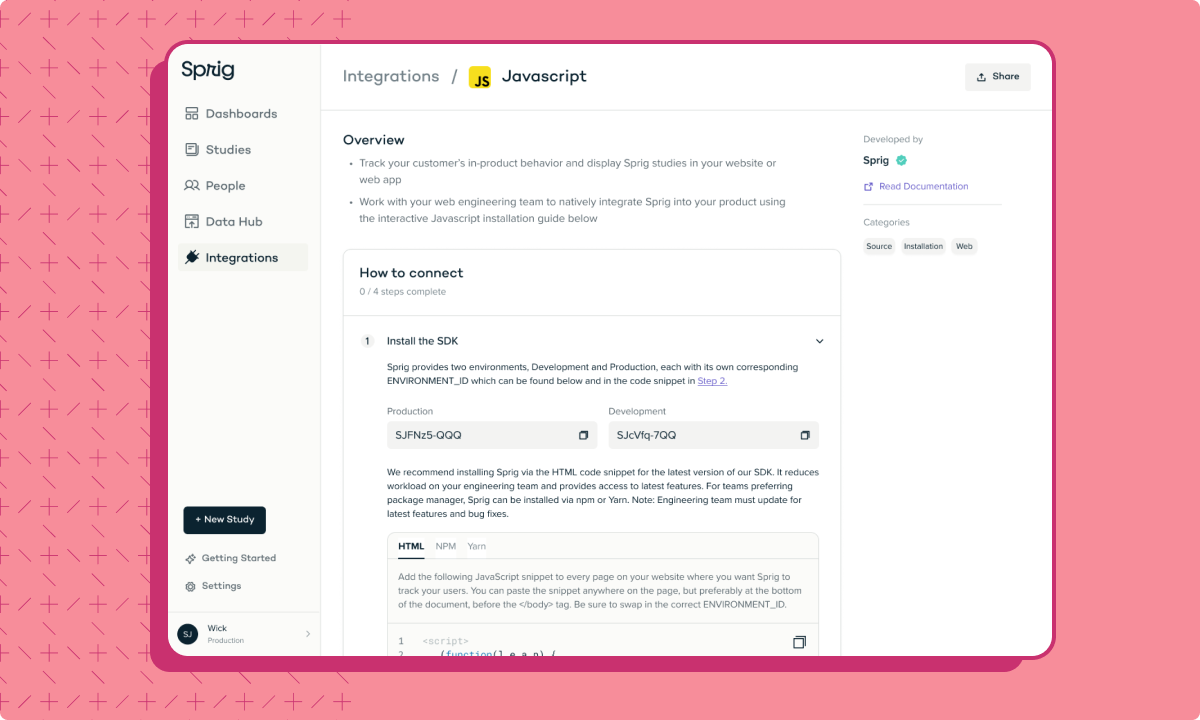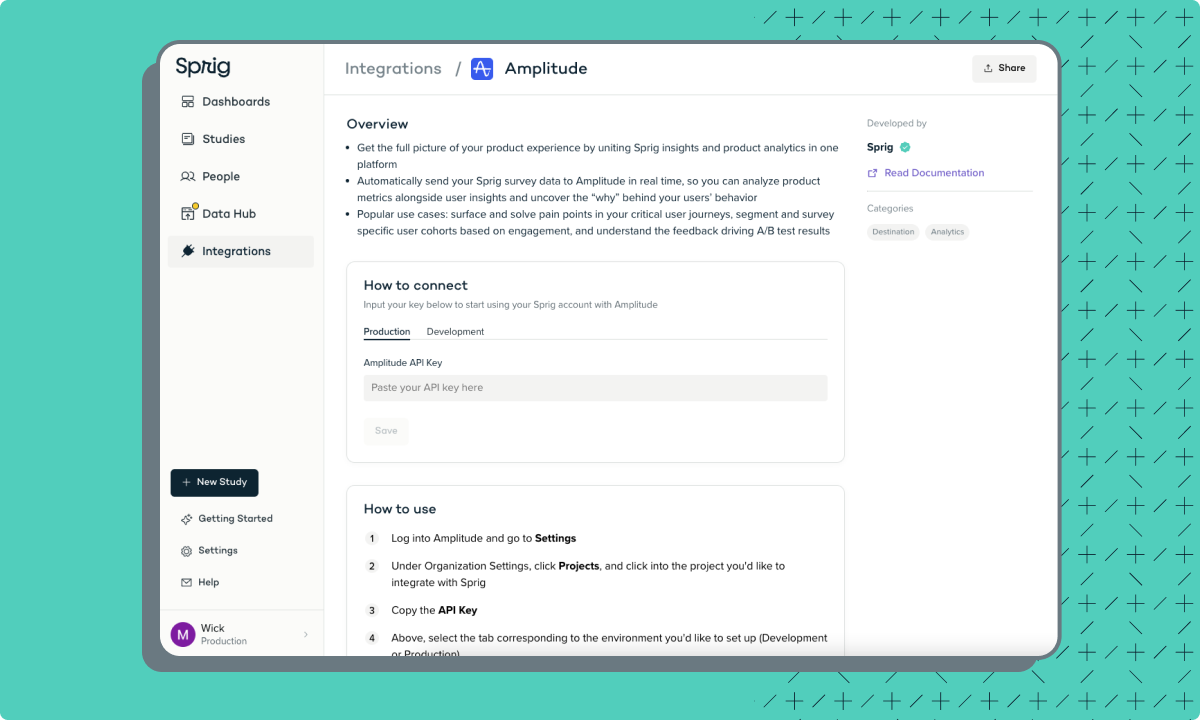Test Studies Directly In Your Web Product Before You Launch
by Maha ChaudhryWant to make sure your study design and triggers are working as expected before launch? You can now use Sprig's new study preview feature to test your study directly in your web product. Once you finalize your study’s Audience settings, select Preview on your website on the right hand sidebar and generate your study test in just a few clicks!