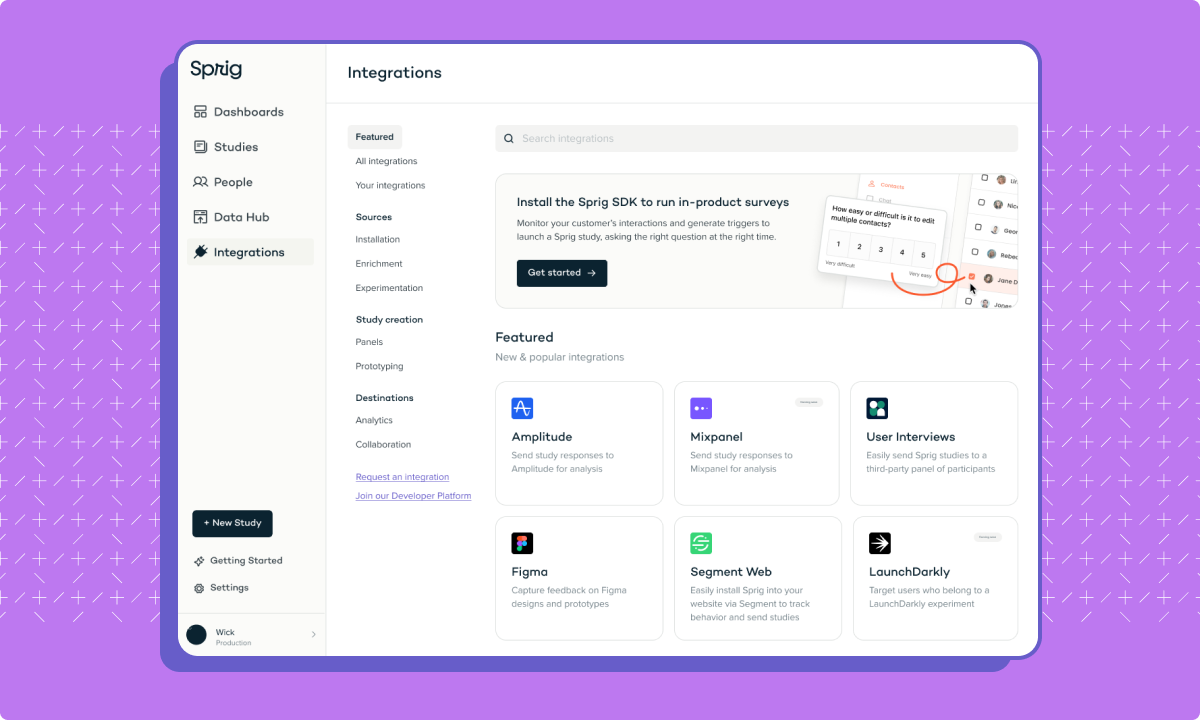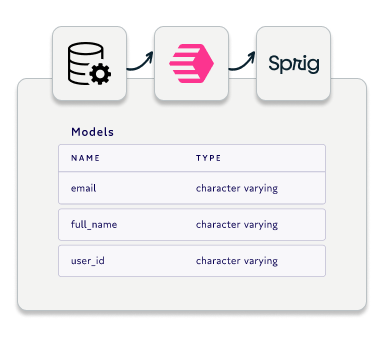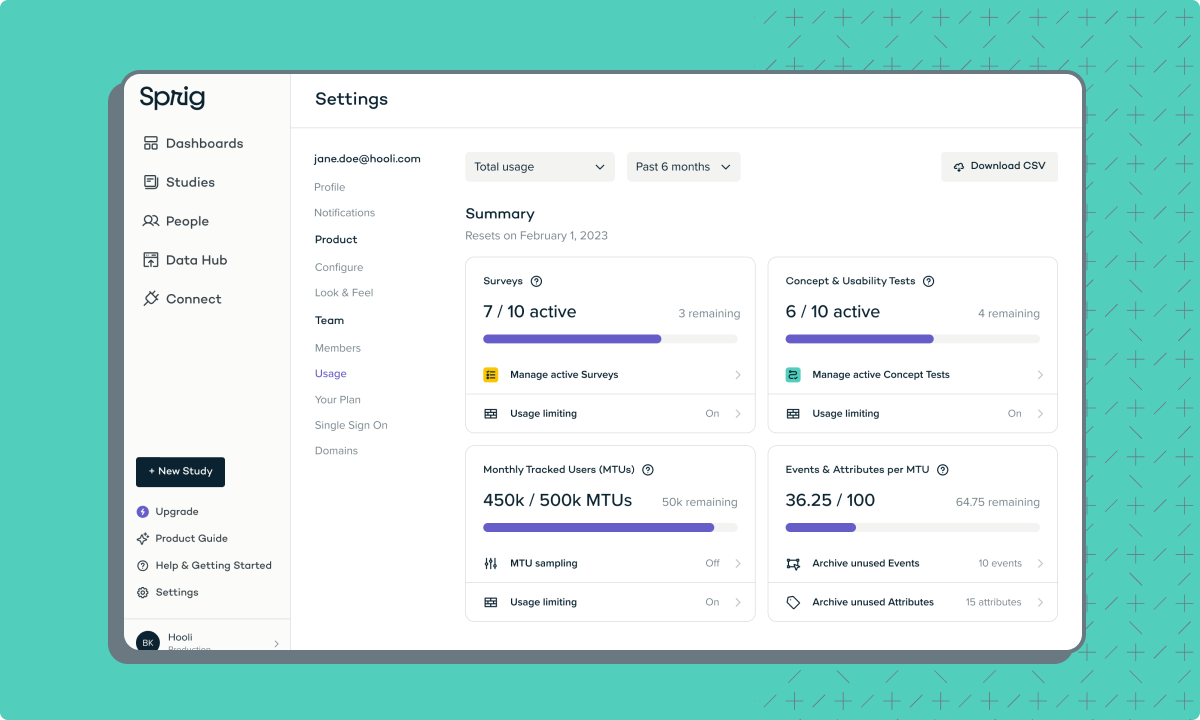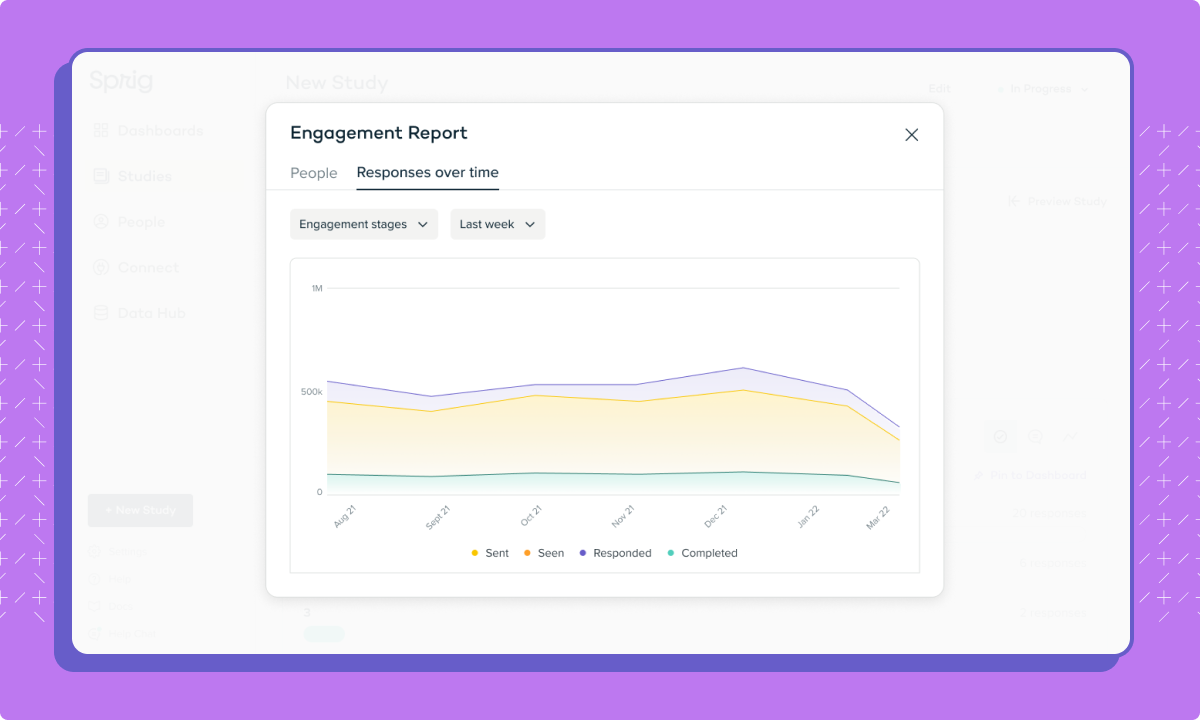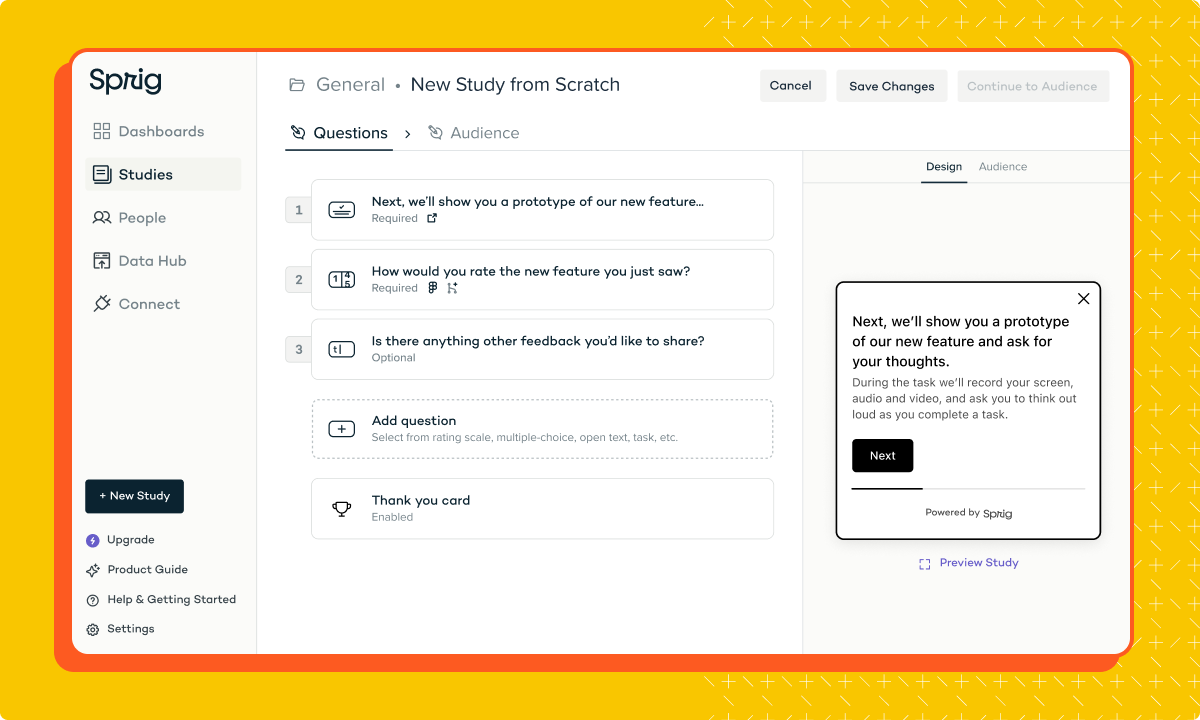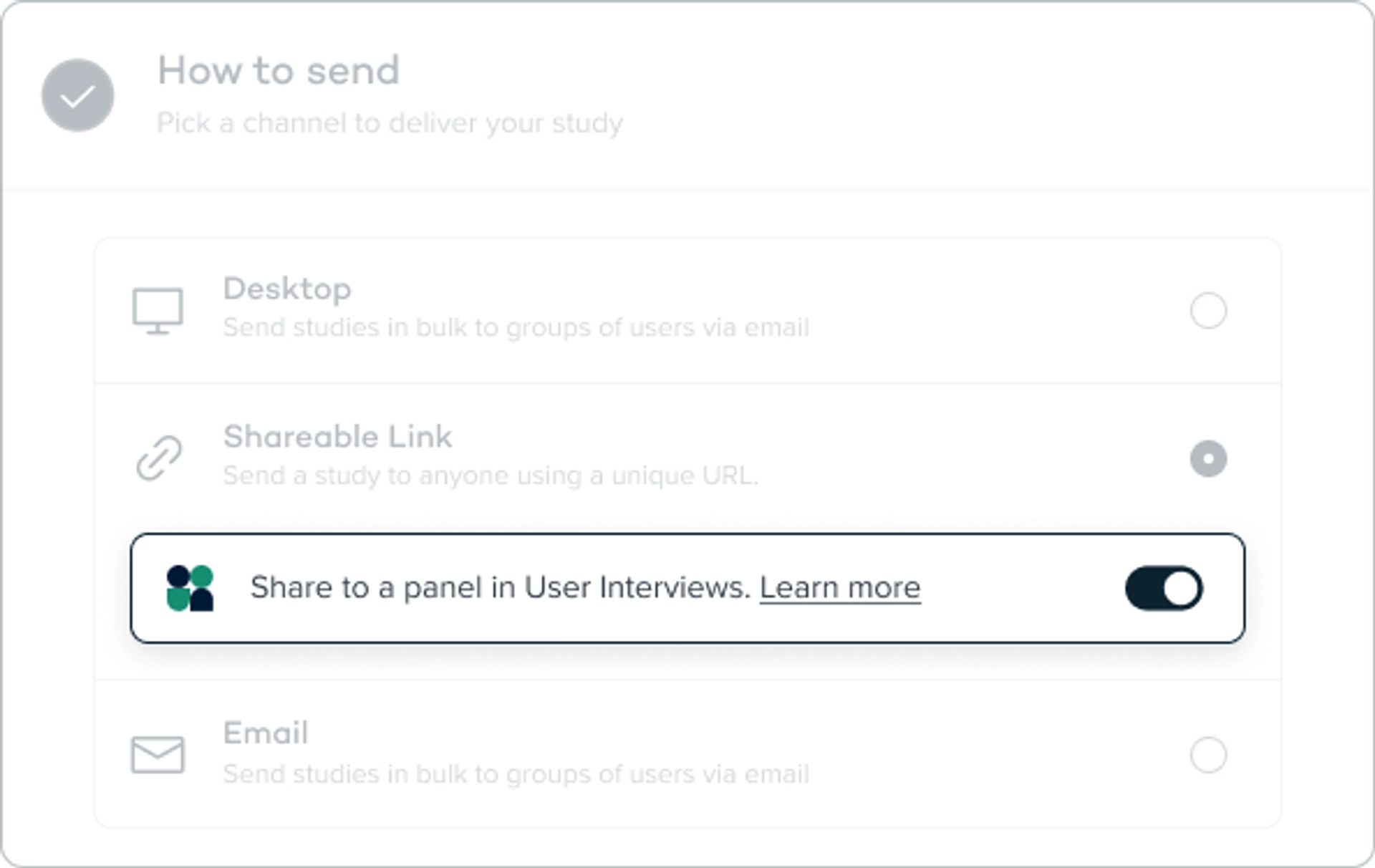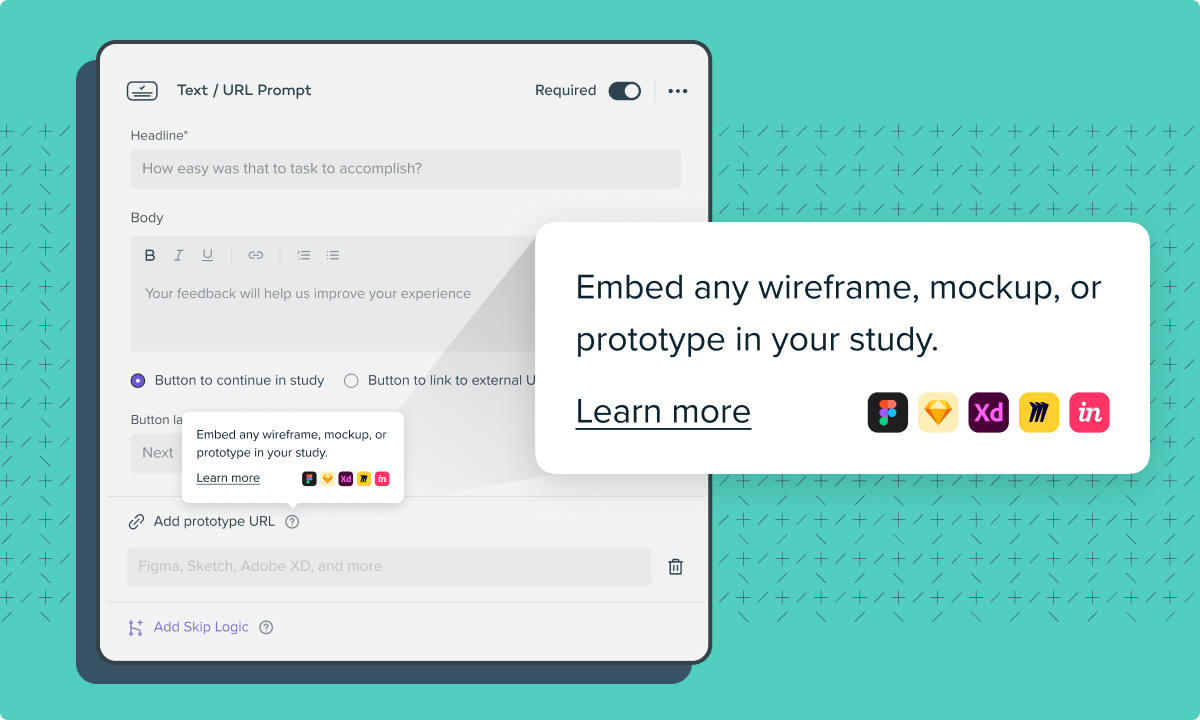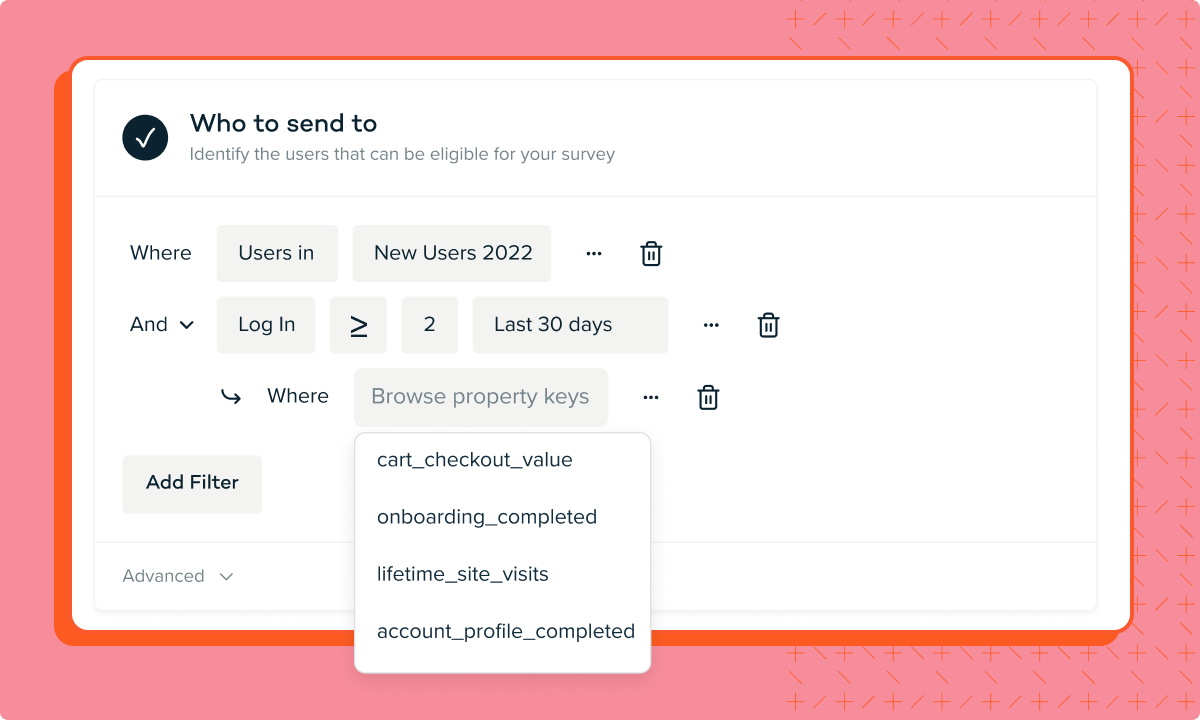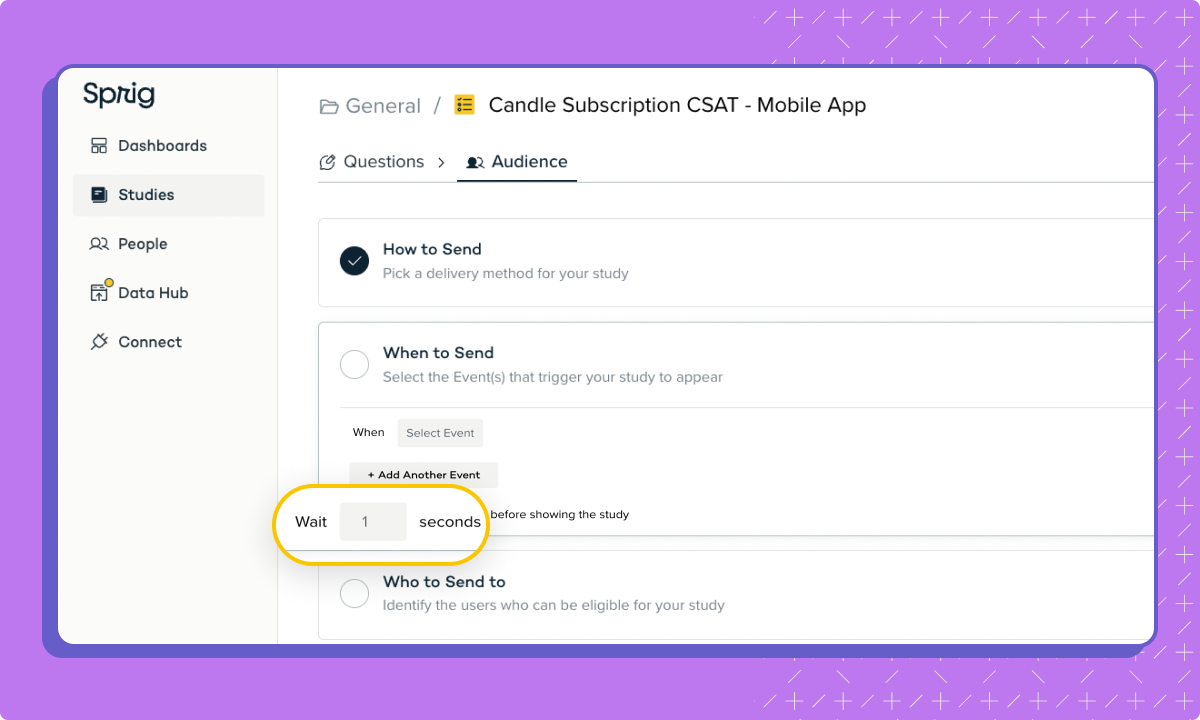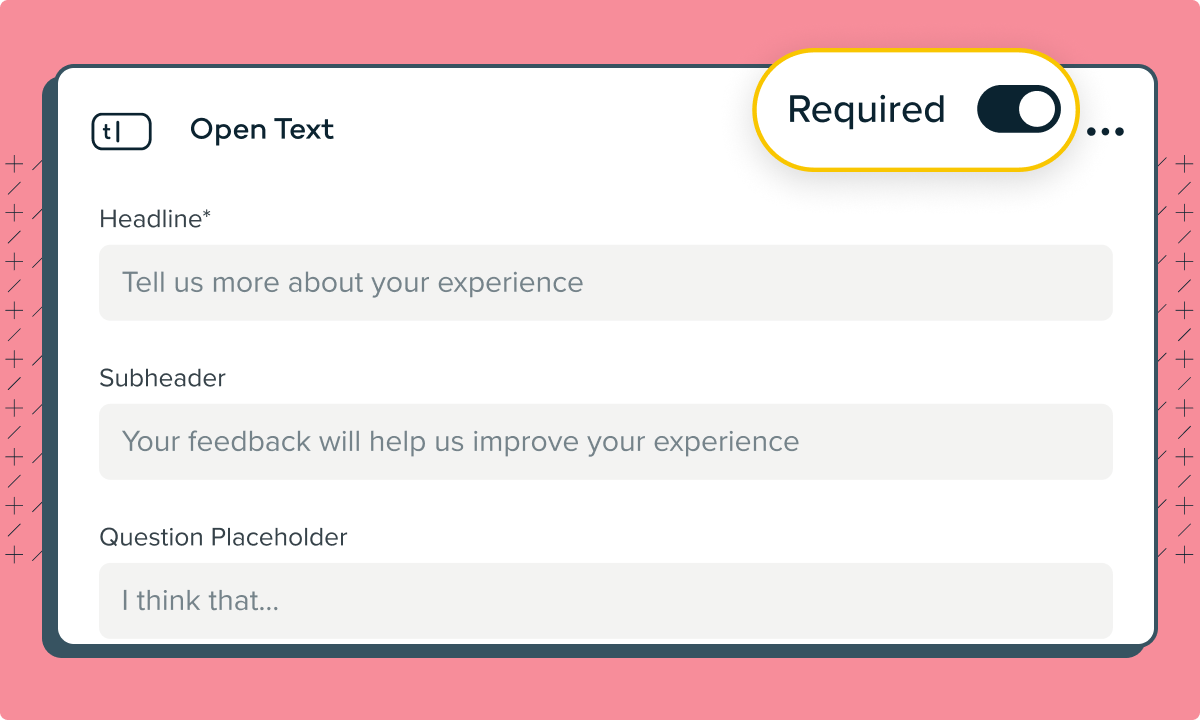The Sprig Connect page has been completely redesigned into the new Integrations Gallery. You’ll see new categories, plus dedicated pages for each integration with extra details and instructions. These updates make it easy to send user insights and product data between Sprig and your favorite tools. Click here to explore the Integrations Gallery yourself and start connecting Sprig to dozens of other tools.